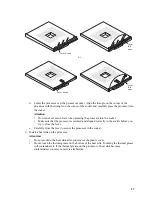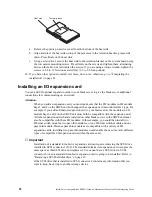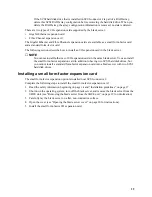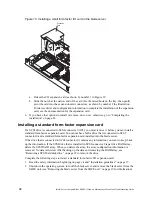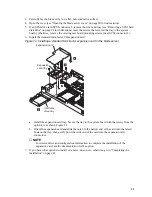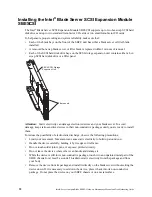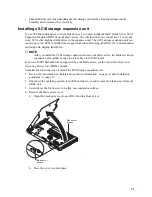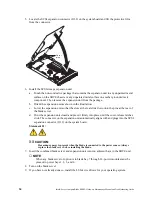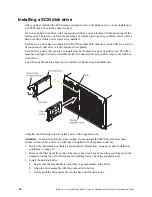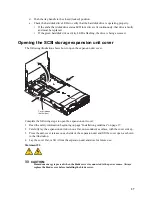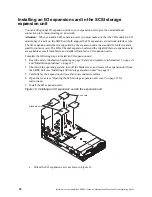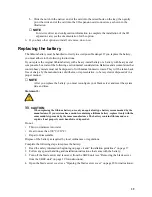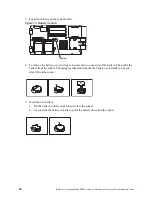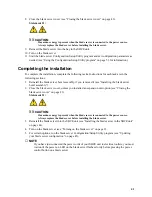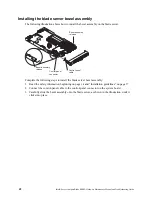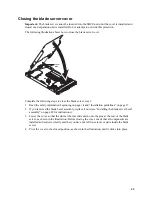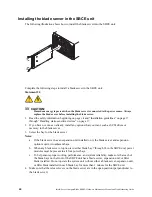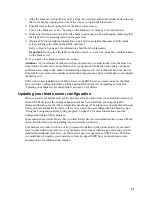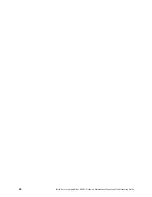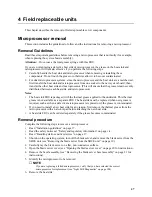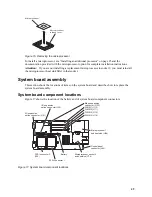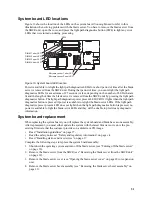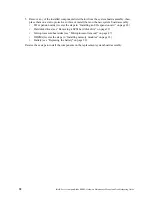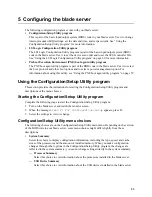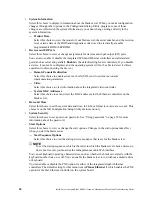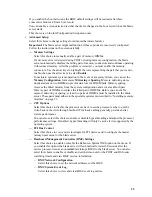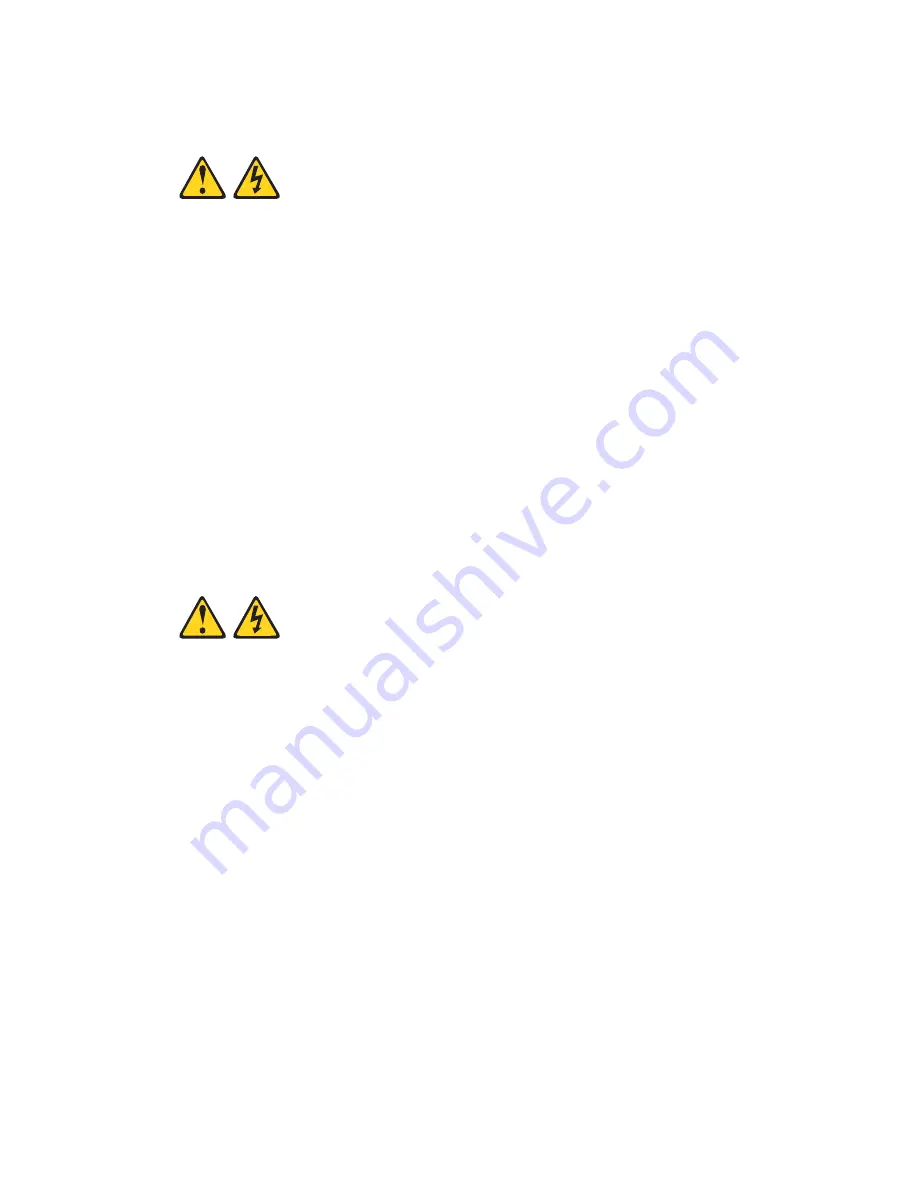
41
8. Close the blade server cover (see “Closing the blade server cover” on page 43).
Statement 21:
xx
CAUTION:
Hazardous energy is present when the blade server is connected to the power source.
Always replace the blade cover before installing the blade server.
9. Reinsert the blade server into the bay in the SBCE unit.
10. Turn on the blade server.
11. Start the blade server Configuration/Setup Utility program and set configuration parameters as
needed (see “Using the Configuration/Setup Utility program” on page 53 for information).
Completing the installation
To complete the installation, complete the following tasks. Instructions for each task are in the
following sections.
1. Reinstall the blade server bezel assembly, if you removed it (see “Installing the blade server
bezel assembly”).
2. Close the blade server cover, unless you installed an expansion unit option (see “Closing the
blade server cover” on page 43).
Statement 21:
xx
CAUTION:
Hazardous energy is present when the blade server is connected to the power source.
Always replace the blade cover before installing the blade server.
3. Reinstall the blade server into the SBCE unit (see “Installing the blade server in the SBCE unit”
on page 44).
4. Turn on the blade server (see “Turning on the blade server” on page 9).
5. For certain options, run the blade server Configuration/Setup Utility program (see “Updating
your blade server configuration” on page 45).
✏
NOTE
If you have just connected the power cords of your SBCE unit to electrical outlets, you must
wait until the power-on LED on the blade server flashes slowly before pressing the power-
control button on a blade server.
Summary of Contents for 8832L1X
Page 62: ...46 Intel Server Compute Blade SBX82 Hardware Maintenance Manual and Troubleshooting Guide...
Page 148: ...132 Intel Server Compute Blade SBX82 Hardware Maintenance Manual and Troubleshooting Guide...
Page 154: ...138 Intel Server Compute Blade SBX82 Hardware Maintenance Manual and Troubleshooting Guide...