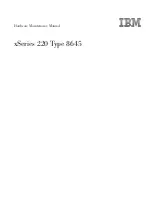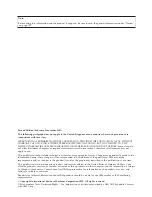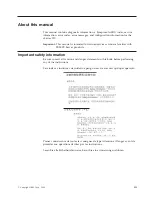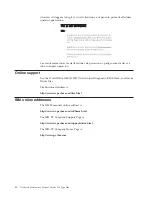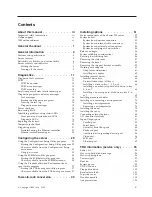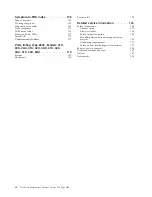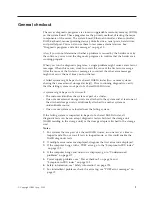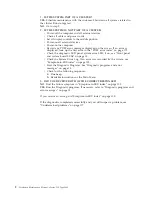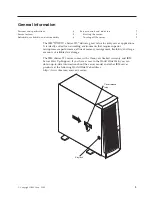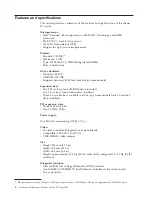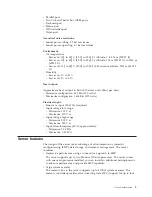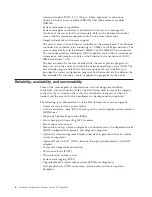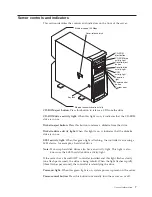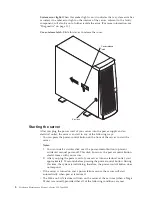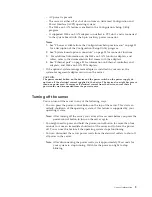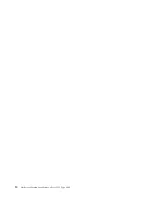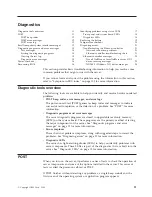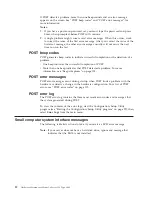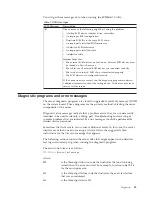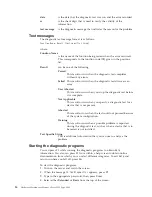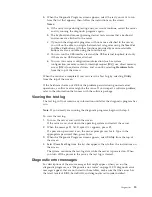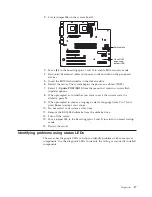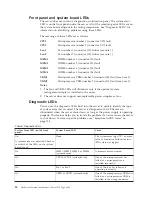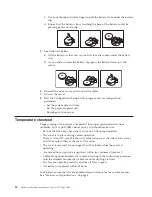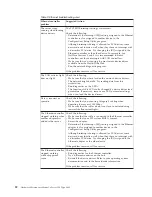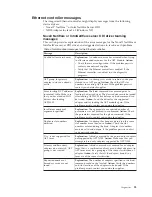System error light:
When this amber light is on, it indicates that a system error has
occurred. An amber error light on the interior of the server, adjacent to the faulty
component, will also be on to further isolate the error. (For more information, see
“Diagnostics” on page 11.)
Cover-release latch:
Slide this lever to release the cover.
Key lock
Cover-release
latch
Starting the server
After you plug the power cord of your server into the power supply and an
electrical outlet, the server can start in any of the following ways:
v
You can press the power-control button on the front of the server to start the
server.
Notes:
1.
You can install a circular disk over the power-control button to prevent
accidental manual power-off. This disk, known as the power-control button
shield, comes with your server.
2.
After you plug the power cord of your server into an electrical outlet, wait
approximately 20 seconds before pressing the power-control button. During
this time, the system is initializing; therefore, the power-control button does
not respond.
v
If the server is turned on and a power failure occurs, the server will start
automatically when power is restored.
v
The Wake on LAN feature will turn on the server at the set time (when a Magic
Packet is received), provided that all of the following conditions are met:
8
Hardware Maintenance Manual: xSeries 220 Type 8645
Summary of Contents for 8645 - Eserver xSeries 220
Page 1: ...Hardware Maintenance Manual xSeries 220 Type 8645...
Page 2: ......
Page 3: ...Hardware Maintenance Manual xSeries 220 Type 8645...
Page 18: ...10 Hardware Maintenance Manual xSeries 220 Type 8645...
Page 36: ...28 Hardware Maintenance Manual xSeries 220 Type 8645...
Page 58: ...50 Hardware Maintenance Manual xSeries 220 Type 8645...
Page 102: ...94 Hardware Maintenance Manual xSeries 220 Type 8645...
Page 141: ...Related service information 133...
Page 142: ...134 Hardware Maintenance Manual xSeries 220 Type 8645...
Page 143: ...Related service information 135...
Page 144: ...136 Hardware Maintenance Manual xSeries 220 Type 8645...
Page 145: ...Related service information 137...
Page 146: ...138 Hardware Maintenance Manual xSeries 220 Type 8645...
Page 147: ...Related service information 139...
Page 148: ...140 Hardware Maintenance Manual xSeries 220 Type 8645...
Page 158: ...150 Hardware Maintenance Manual xSeries 220 Type 8645...
Page 159: ...Related service information 151...
Page 160: ...152 Hardware Maintenance Manual xSeries 220 Type 8645...
Page 167: ......