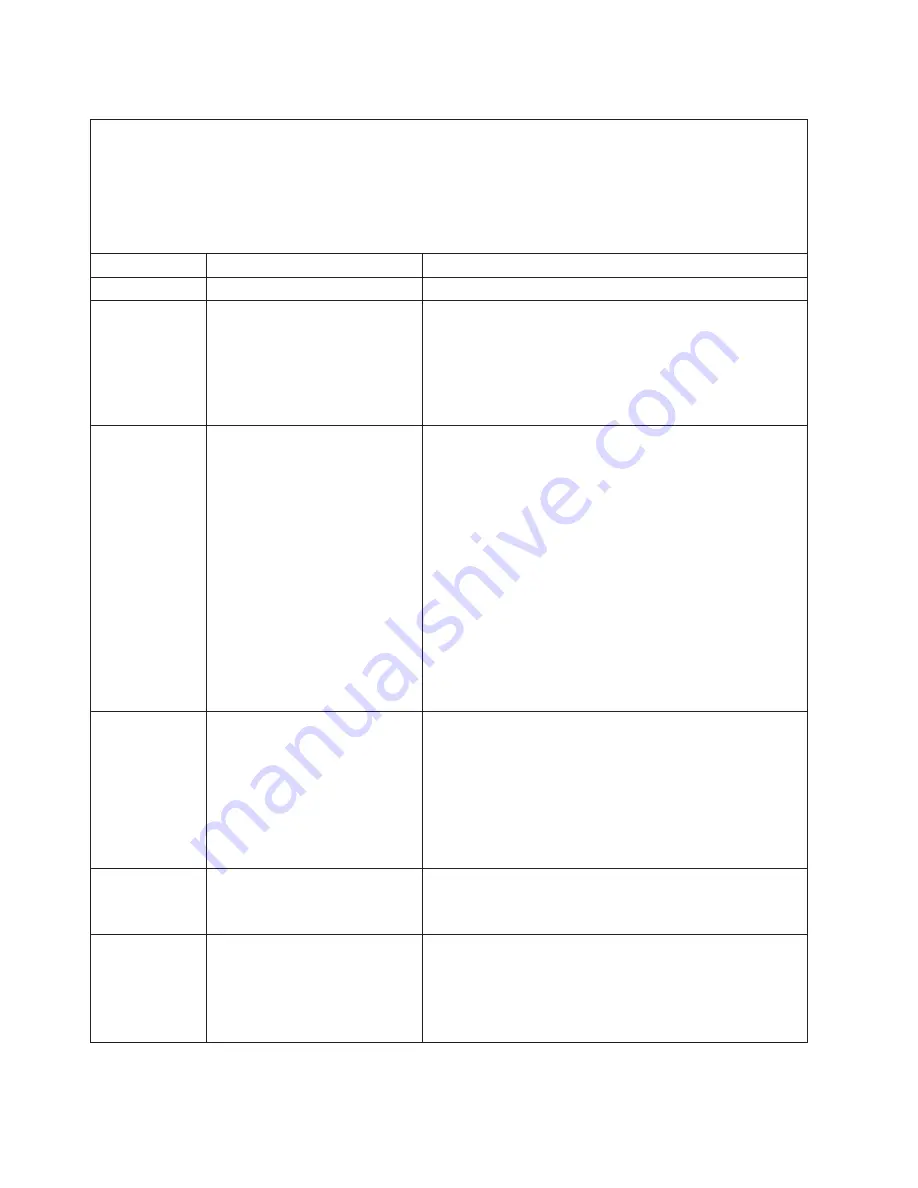
Table 2. Light path diagnostics panel LEDs (continued)
v
Follow the suggested actions in the order in which they are listed in the Action column until the problem
is solved.
v
See Chapter 3, "Parts listing", in the
Problem Determination and Service Guide
to determine which
components are customer replaceable units (CRU) and which components are field replaceable units
(FRU).
v
If a action step is preceded by "(Trained service technician only)," that step must be performed only by a
trained service technician.
LED
Description
Action
LINK
Reserved.
PS
Power supply 1 or 2 has failed.
1. Check the power-supply that has an lit amber LED (see
“Power-supply LEDs” on page 29).
2. Make sure that the power supplies are seated correctly.
3. Remove one of the power supplies to isolate the failed
power supply.
4. Replace the failed power supply.
PCI
An error has occurred on a PCI
bus or on the system board. An
additional LED is lit next to a
failing PCI slot.
1. Check the LEDs on the PCI slots to identify the
component that caused the error.
2. Check the system-error log for information about the error.
3. If you cannot isolate the failing adapter by using the LEDs
and the information in the system-error log, remove one
adapter at a time from the failing PCI bus; and restart the
server after each adapter is removed.
4. Replace the following components, in the order shown,
restarting the server each time:
v
PCI riser card
v
(Trained service technician only) Replace the system
board.
5. If the failure remains, go to http://www.ibm.com/systems/
support/supportsite.wss/docdisplay?brandind=5000008
&lndocid=SERV-CALL.
SP
A service processor error has
been detected.
1. Remove power from the server; then, reconnect the server
to power and restart the server.
2. Update the IMM firmware.
3. (Trained service technician only) Replace the system
board, if the problem remains.
4. If the failure remains, go to http://www.ibm.com/systems/
support/supportsite.wss/docdisplay?brandind=5000008
&lndocid=SERV-CALL.
FAN
A fan has failed, is operating too
slowly, or has been removed. The
TEMP LED might also be lit.
1. Reseat the failing fan, which is indicated by a lit LED near
the fan connector on the system board.
2. Replace the failing fan.
TEMP
The system temperature has
exceeded a threshold level. A
failing fan can cause the TEMP
LED to be lit.
1. Make sure that the heat sink is seated correctly.
2. Determine whether a fan has failed. If it has, replace it.
3. Make sure that the room temperature is not too high. See
Table 1 on page 6 for the server temperature information.
4. Make sure that the air vents are not blocked.
22
IBM System x3550 M2 Types 4198 and 7946: Installation and User’s Guide
Summary of Contents for 79463AU
Page 1: ...IBM System x3550 M2 Types 4198 and 7946 Installation and User s Guide...
Page 2: ......
Page 3: ...IBM System x3550 M2 Types 4198 and 7946 Installation and User s Guide...
Page 8: ...vi IBM System x3550 M2 Types 4198 and 7946 Installation and User s Guide...
Page 134: ...118 IBM System x3550 M2 Types 4198 and 7946 Installation and User s Guide...
Page 140: ...124 IBM System x3550 M2 Types 4198 and 7946 Installation and User s Guide...
Page 141: ......
Page 142: ...Part Number 81Y6100 Printed in USA 1P P N 81Y6100...






























