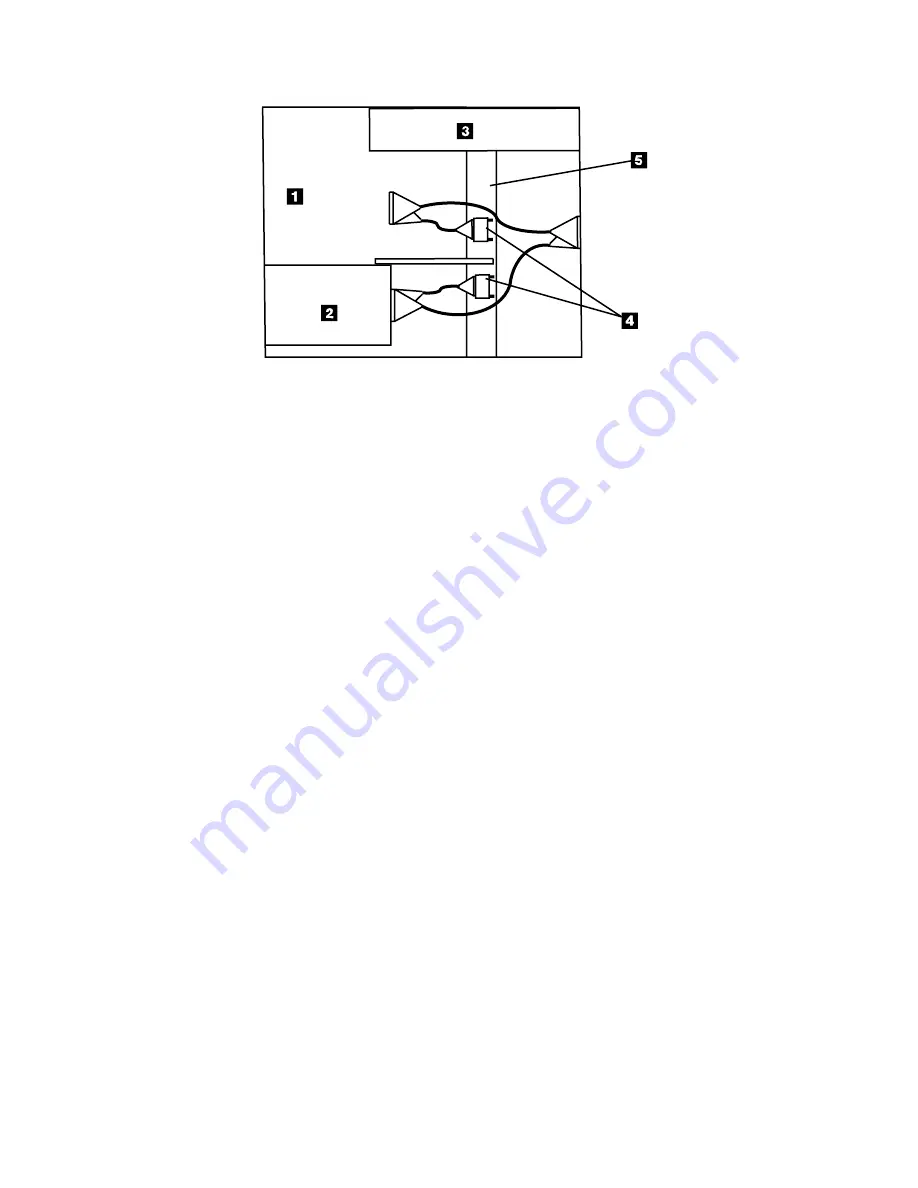
Installing
a
Single
SCSI
Bus
Cable
Use
the
following
procedure
to
install
a
single
SCSI
bus
cable
configuration
in
the
7212
Storage
Device
Enclosure:
1.
Attach
one
external
connector
to
the
bottom
SCSI
slot
on
the
rear
of
the
enclosure
chassis.
Use
the
hex
screws
provided
to
attach
the
connector.
2.
Guide
the
cable
to
the
rear
of
the
device
installed
in
Bay
B
(See
2
in
Figure
22
on
page
42)
and
connect
the
cable
to
the
device.
Note:
The
internal
SCSI
cable
routing
will
look
similar
to
the
examples
illustrated
in
Figure
22
on
page
42
and
Figure
23
on
page
42.
The
single
device
is
shown
as
an
example
installed
in
Bay
B
in
Figure
23
on
page
42.
The
single
device
can
also
be
installed
in
Bay
A.
3.
Attach
the
second
SCSI
cable
external
connector
to
the
top
SCSI
slot
on
the
rear
of
the
enclosure
chassis.
Use
the
connector
screws
provided
to
attach
the
connector.
4.
Guide
the
cable
to
the
rear
of
the
device
installed
in
Bay
A
(See
1
in
Figure
22
on
page
42)
and
connect
the
cable
to
the
device.
5.
Ensure
the
short
SCSI
bridge
cable
connectors
are
seated
securely
in
the
SCSI
cables
and
route
the
cable
around
the
vertical
support
structure
separating
the
installed
devices.
6.
Secure
the
SCSI
cables
and
cable
bridge
connectors
to
the
enclosure
chassis
using
the
cable
clamps
provided.
Refer
to
“Securing
the
Internal
SCSI
Cables”
on
page
42
for
the
placement
of
the
cable
clamps.
7.
Attach
a
terminator
to
the
end
of
the
SCSI
bus
4
.
8.
Reassemble
the
enclosure
and
return
it
to
the
rack
or
place
of
operation.
Notes:
1.
Make
sure
the
cables
do
not
interfere
with
other
cables,
fans,
the
installed
devices
or
the
enclosure
power
supply
3
.
2.
The
SCSI
cable
connections
should
be
secured
to
the
enclosure
support
structure
5
using
the
rectangular,
two-part
clamps
provided.
RBBTV555-0
Figure
21.
Example
of
a
Split
SCSI
bus
Cable
connection
with
One
Installed
Device
Chapter
3.
Removal
and
Replacement
41
Summary of Contents for 7212 102
Page 2: ......
Page 40: ...26 7212 Storage Device Enclosure Service Guide...
Page 60: ...46 7212 Storage Device Enclosure Service Guide...
Page 64: ...50 7212 Storage Device Enclosure Service Guide...
Page 68: ...54 7212 Storage Device Enclosure Service Guide...
Page 88: ...74 7212 Storage Device Enclosure Service Guide...
Page 91: ......
Page 92: ...Part Number 24R1295 Printed in USA SY44 0084 04 1P P N 24R1295...






























