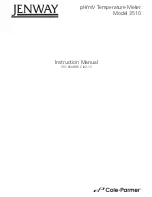5. To document your configuration for the Host Multiplexer, write the WSC
and ports used by the DB25 connection above the DB25 connector. This
should match the connector jumpers you selected above and provides
information for future verification and changes.
6. To document your configuration for each Device Multiplexer, write the Host
WSC and ports provided by the DB25 connection above the DB25 connector.
This should match the connector jumpers you selected above and provides
information for future verification and changes.
7. Install the 8MX Multiplexer in the rack.
8. Connect each Host WSC port to the Host 7299 Multiplexer at either the
DB25 connector on back of the Multiplexer or the RJ jacks using straight-wired
twisted-pair cabling. For 2 Mbps mode, Category 5 cabling or better is
recommended.
9. Connect each device to either the DB25 connector on the back of the Device
Multiplexer (using a gender changer and twinax breakout box) or the RJ45 jack
using straight-wired twisted-pair cabling. A device can be a 7299 Hub, 6299
Hub, multiple- or single-address PC, or a terminal. For 2 Mbps mode mode,
Category 5 cabling or better is recommended.
10. Connect the fiber optic cables to each 7299 Multiplexer. Be sure that you
remove the dust caps if present. Because the Multiplexers are in different
locations, be sure that you mark the cables for the Multiplexer location and
connector (TX or RX).
11. Firmly fasten all the data cables (copper and fiber optics) for strain relief. Be
careful not to crush them. Keep the data cables away from the power cables.
12. Verify that the power cords are firmly attached to the back of the Multiplexer
as shown in Figure 3-4. The DC power cord from the power adapter should be
firmly seated in the receptacle marked “DC POWER” on the rear of the
Multiplexer.
The AC power cord should be firmly seated in the receptacle on the power
adapter.
Figure
3-4. Power Connections for Model 8MX
13. Plug the other end of the AC power cord into the power outlet.
When you power on the model 8MX, a lamp test is performed. Verify that all
the LEDs light for about two seconds before fading to black.
3-6
Planning, Installation, and Maintenance Guide
Summary of Contents for 1PA
Page 2: ......
Page 8: ...vi Planning Installation and Maintenance Guide...
Page 14: ...Planning Installation and Maintenance Guide...
Page 29: ...This page intentionally left blank Chapter 2 Planning Your Installation 2 3...
Page 30: ...Figure 2 1 7299 Multiplexer Address Worksheet 2 4 Planning Installation and Maintenance Guide...
Page 31: ...Figure 2 2 7299 Multiplexer Address Worksheet Example Chapter 2 Planning Your Installation 2 5...
Page 46: ...2 20 Planning Installation and Maintenance Guide...
Page 72: ...Planning Installation and Maintenance Guide...
Page 78: ...5 6 Planning Installation and Maintenance Guide...
Page 86: ...6 8 Planning Installation and Maintenance Guide...
Page 92: ...Planning Installation and Maintenance Guide...
Page 100: ...B 6 Planning Installation and Maintenance Guide...
Page 107: ......