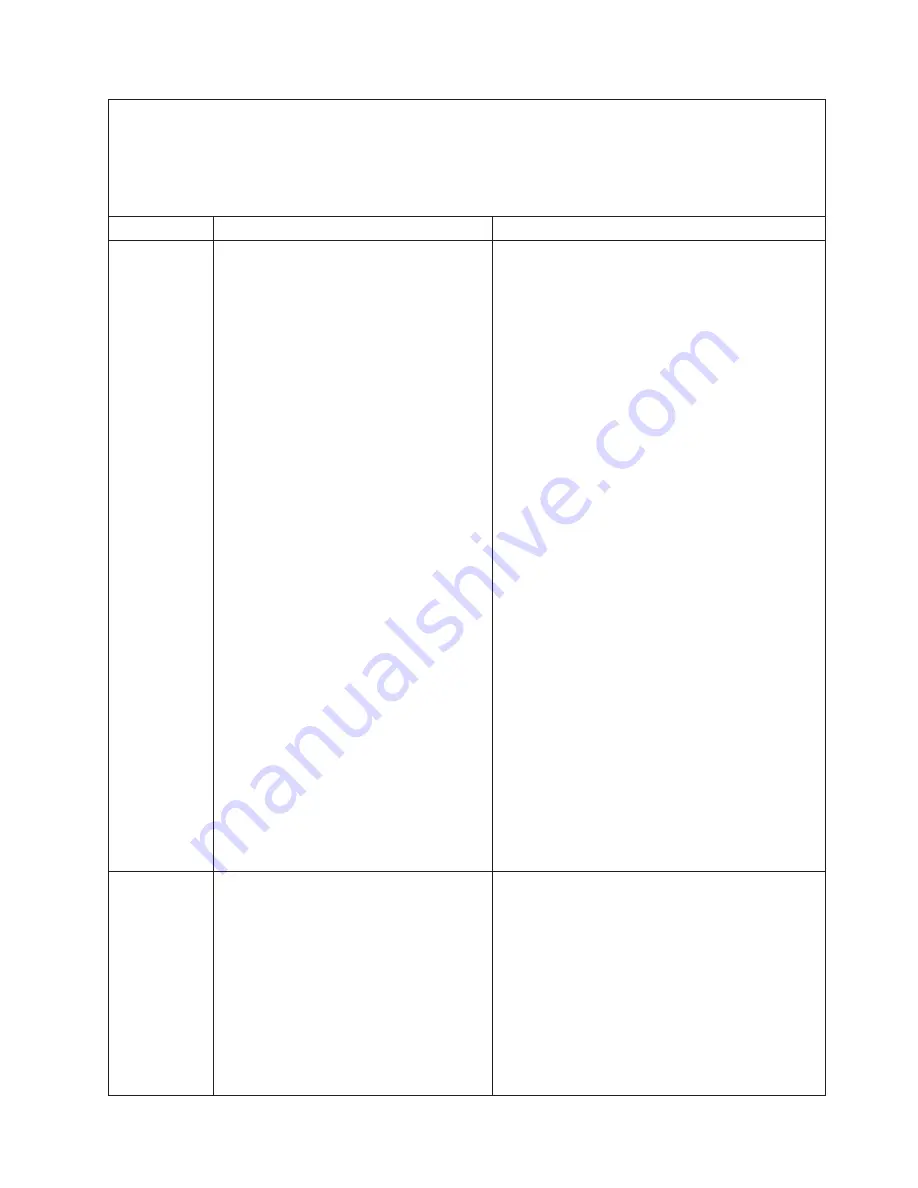
v
Follow the suggested actions in the order in which they are listed in the Action column until the problem is
solved.
v
See Chapter 4, “Parts listing,” on page 41 to determine which components are customer replaceable units
(CRU) and which components are field replaceable units (FRU).
v
If an action step is preceded by “(Trained service technician only),” that step must be performed only by a
Trained service technician.
Error code
Description
Action
0058008
DIMM failed memory test
1.
Check the IBM support website for an applicable
retain tip or firmware update that applies to this
memory error.
2.
Manually re-enable all affected DIMMs if the
server firmware version is older than UEFI v1.10.
If the server firmware version is UEFIv1.10 or
newer, disconnect and reconnect the server to the
power source and restart the server.
3.
Install the affected DIMMs (as indicated by the
error LEDs on the system board or the event
logs) to a different memory channel or
microprocessor (see “Installing a memory
module” on page 65 for memory population
sequence).
4.
If the error still occurs on the same DIMM,
replace the affected DIMM.
5.
(Trained service technician only) If the problem
occurs on the same DIMM connector, check the
DIMM connector. If the connector is damaged,
replace the system-board assembly (see
“Removing the system-board assembly” on page
97 and “Installing the system-board assembly” on
page 98).
6.
(Trained service technician only) Remove the
affected microprocessor and check the
microprocessor socket pins for any damaged
pins. If a damage is found, replace the
system-board assembly (see “Removing the
system-board assembly” on page 97 and
“Installing the system-board assembly” on page
98).
7.
(Trained Service technician only) Replace the
affected microprocessor (See “Removing a
microprocessor and heat sink” on page 90 and
“Installing a microprocessor and heat sink” on
page 94).
0058009
All DIMM slots disabled. Slot 2 re-enabled,
no OS boot.
1.
If you disabled the DIMM, run the Setup utility
and enable the DIMM (see “Using the Setup
utility” on page 21).
2.
Make sure that the DIMM is installed correctly
(see “Installing a memory module” on page 65
for more information).
3.
Reseat the DIMM (see “Removing a memory
module” on page 64 and “Installing a memory
module” on page 65).
4.
Replace the DIMM (see “Removing a memory
module” on page 64 and “Installing a memory
module” on page 65).
Chapter 6. Diagnostics
155
Summary of Contents for 1911
Page 1: ...BladeCenter HS22 Type 7870 1936 and 1911 Problem Determination and Service Guide ...
Page 2: ......
Page 3: ...BladeCenter HS22 Type 7870 1936 and 1911 Problem Determination and Service Guide ...
Page 14: ...xii BladeCenter HS22 Type 7870 1936 and 1911 Problem Determination and Service Guide ...
Page 20: ...6 BladeCenter HS22 Type 7870 1936 and 1911 Problem Determination and Service Guide ...
Page 34: ...20 BladeCenter HS22 Type 7870 1936 and 1911 Problem Determination and Service Guide ...
Page 248: ...234 BladeCenter HS22 Type 7870 1936 and 1911 Problem Determination and Service Guide ...
Page 252: ...238 BladeCenter HS22 Type 7870 1936 and 1911 Problem Determination and Service Guide ...
Page 260: ...246 BladeCenter HS22 Type 7870 1936 and 1911 Problem Determination and Service Guide ...
Page 266: ...252 BladeCenter HS22 Type 7870 1936 and 1911 Problem Determination and Service Guide ...
Page 267: ......
Page 268: ... Part Number 90Y5614 Printed in USA 1P P N 90Y5614 ...
















































