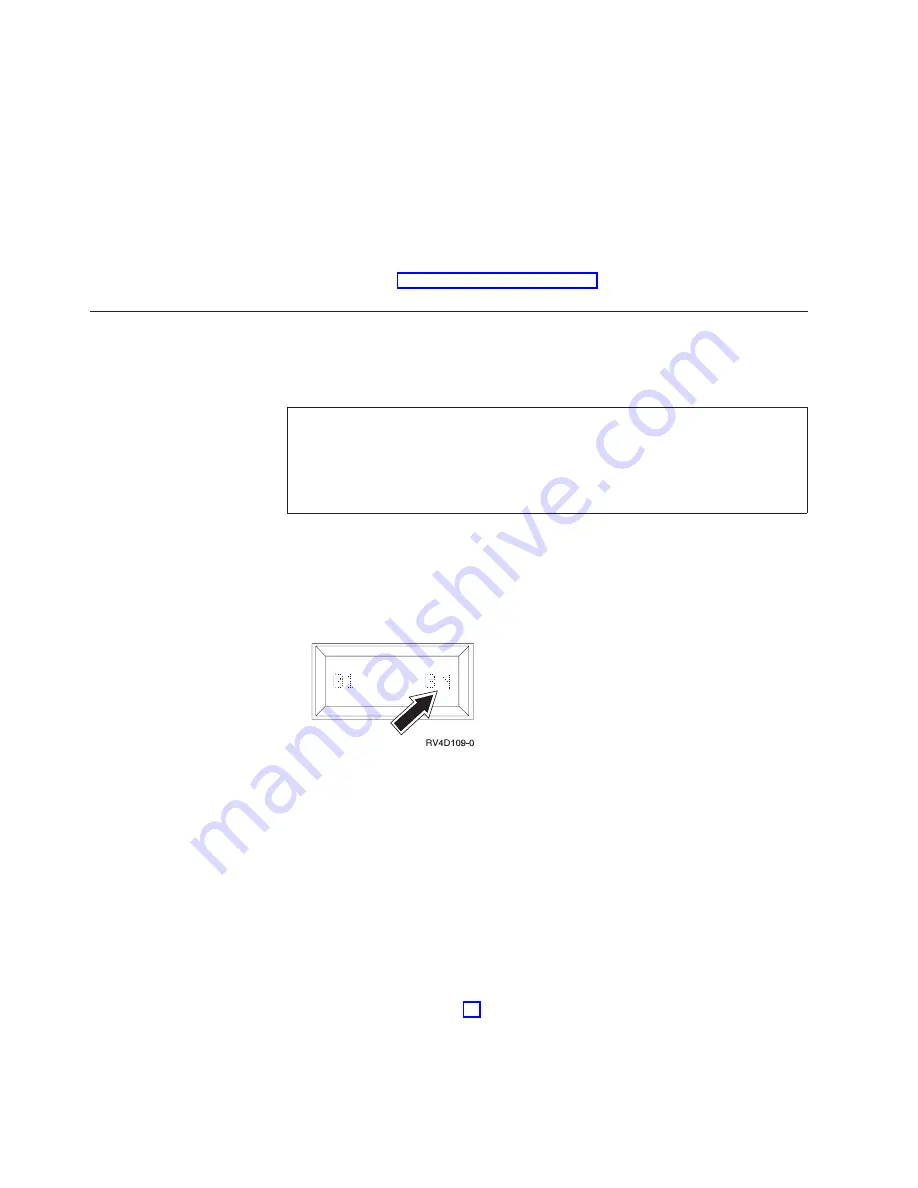
__ 26.
Select Operations Console.
Press the
Enter
key.
__ 27.
Press PF3.
__ 28.
Select Start a service tool.
__ 29.
Select Operator Panel functions.
__ 30.
Press PF10 to confirm the power down.
Press the
Enter
key.
__ 31.
Wait for the power light to turn off.
__ 32.
Continue with “Completing the Installation”.
Completing the Installation
If you are going to add remote capability, refer to
Operations Console Setup
,
SC41-5508-01.
__ 1.
DANGER
An electrical outlet that is not correctly wired could place hazardous
voltage on metal parts of the system or the products that attach to the
system. It is the customer’s responsibility to ensure that the outlet is
correctly wired and grounded to prevent an electrical shock.
(RSFTD201)
Do the following, if not already done:
a.
Plug the system unit power cords into an electrical outlet.
b.
Plug in and power on all attached devices, such as printers and displays.
c.
Look at the Function/Data display on the control panel. Does a
B N
appear in the Function/Data display?
Yes
No
↓
Do the following:
1)
Press the Up or Down select push button until
02
appears in
the Function/Data display.
2)
Press the Enter push button on the control panel.
3)
Press the Up or Down select push button until
B N
appears
in the Function/Data display.
4)
Press the Enter push button on the control panel.
5)
Press the Up or Down select push button until
01
appears in
the Function/Data display.
6)
Press the Enter push button on the control panel.
7)
Go to step 1d.
d.
Power on the PC that is your console.
e.
Press the system unit power-on button. The power-on light will appear.
20
AS/400e 170 or 250 0367 Operations Console and 0381 Remote Control Panel Cable V4R5

























