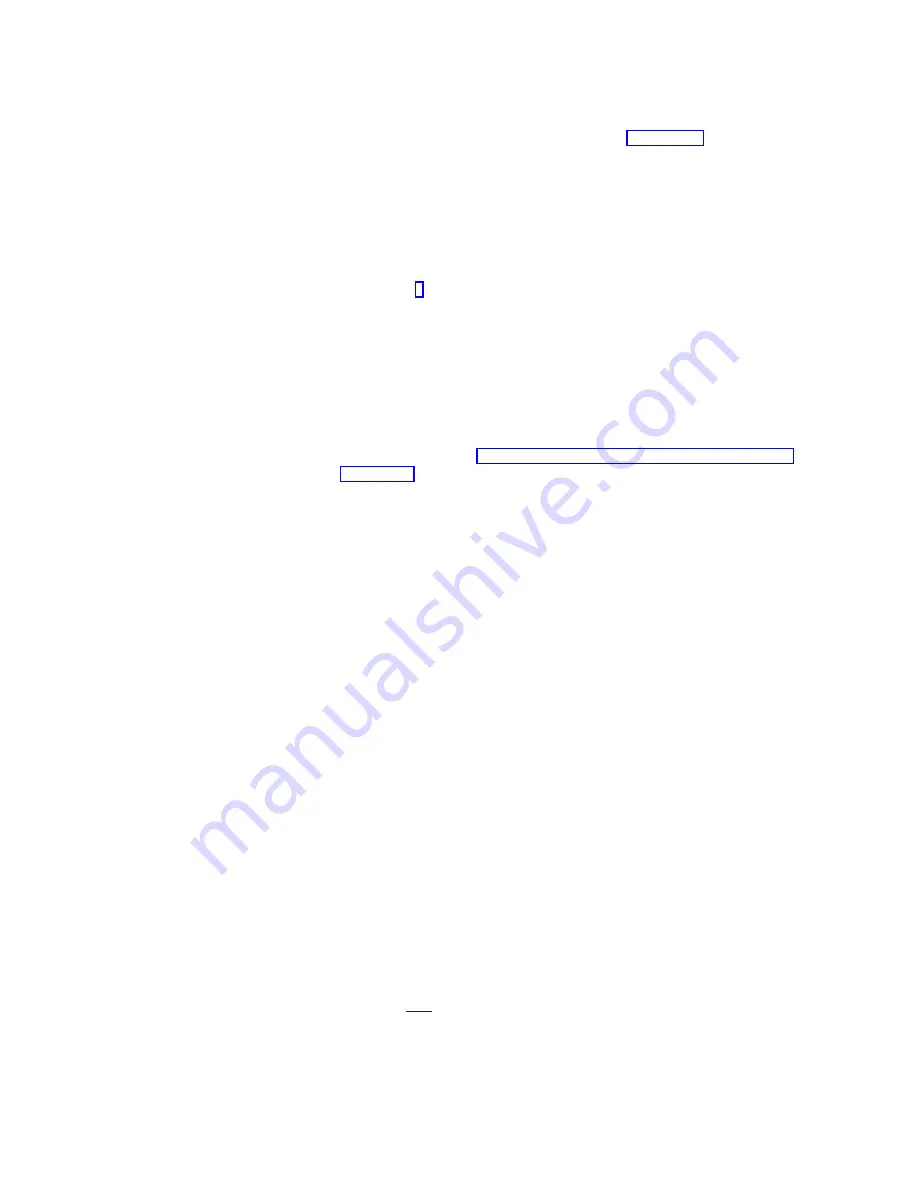
text, open
AS/400 Operations Console
. Click on
Help
. Select
Help
Topics
. Select
Obtaining and Installing Dial-Up Networking 1.2
. When
the installation is complete, return to step 1 on page 9 and follow the
steps.
Click on
Cancel
.
__ 5.
Open the Modems icon, to verify your modem connection.
__ 6.
Did the
Install New Modem
display appear?
No
Yes
↓
Go to step 9.
Note:
Since Windows 95 does not support dial-in connections from remote
PCs (RCSs), there is no need for a regular modem. If one is
configured and you will not be using it for any other purpose, it can
be removed now.
__ 7.
Is there an entry
AS/400 Operations Console Connection
?
No
Yes
↓
Click on
OK
. Go to “Windows 95 Local Controlling System (LCS)”
__ 8.
Click on
Add
.
__ 9.
To install a null modem, do the following:
__ a.
Check the box
Don’t detect my modem; I will select it from a list.
. Click
on
Next
.
__ b.
Click on
Have disk
.
__ c.
Click on
Browse
.
__ d.
If “Locate File” dialog message appears indicating
A:\ is not
accessible
, click on
Cancel
.
__ e.
In the “Drives” section, select the drive where you installed Client
Access.
__ f.
In the “Folders” section, open the folder that Client Access was
installed into. The default was “Program Files”, then “IBM”, then
“Client Access”.
__ g.
Double-click on
Aoc
.
__ h.
Double-click on
Inf
.
__ i.
Click on
OK or Open
.
__ j.
Click on
OK
.
The AS/400 Operations Console Connection should be shown.
__ k.
Click on
Next
.
__ l.
Select the communications port that you installed the Console cable
into (for example,
Com1
).
__ m.
Click on
Next
.
__ n.
Click on
Next
.
Note:
The first time a modem is configured on a PC, a display will
appear asking you for your telephone area code or country
code and any numbers necessary to access an outside line. If
you get this display, add the information, then click on
Next
to
exit that online display and continue with the next step.
__ o.
Click on
Finish
.
10
AS/400e 170 or 250 0367 Operations Console and 0381 Remote Control Panel Cable V4R5






























