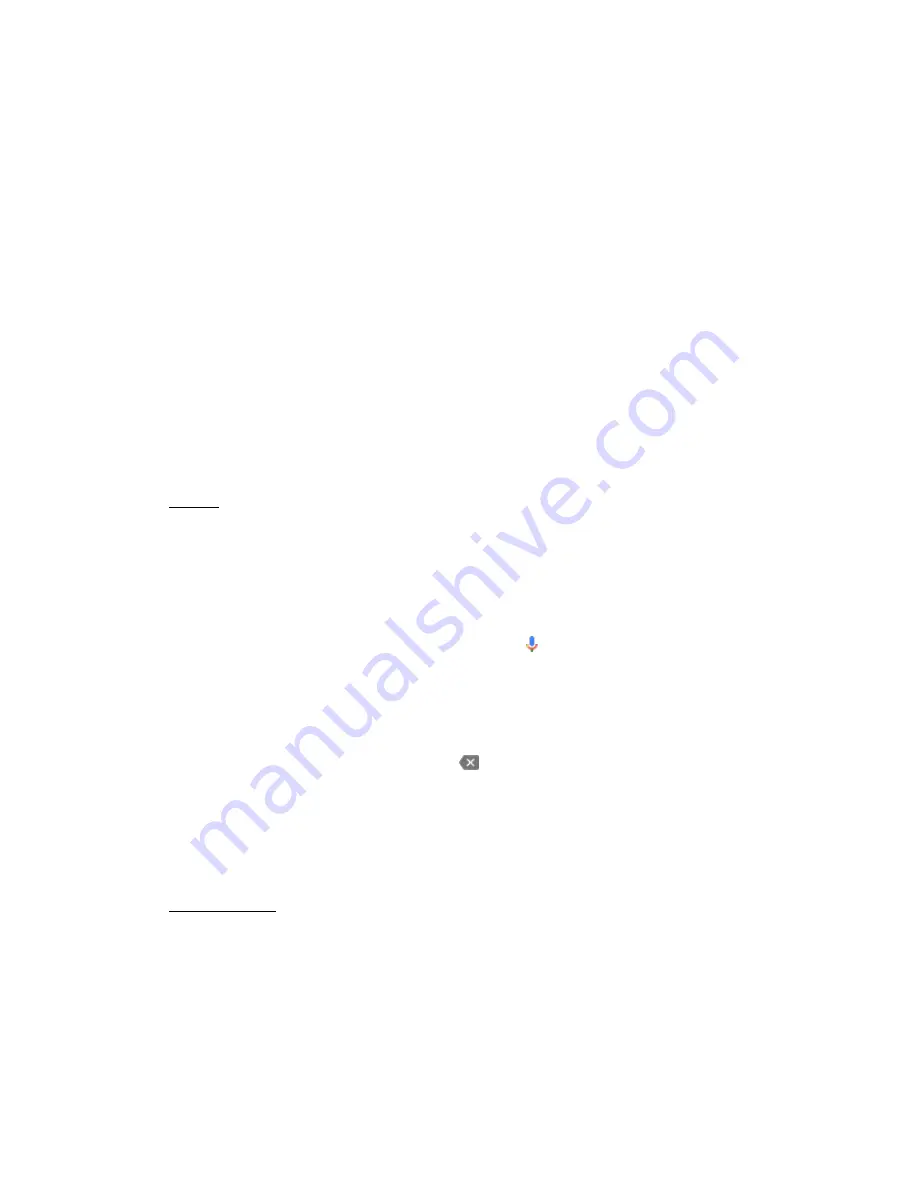
40
4. To change your default keyboard, touch
Default.
5. Select the keyboard you want to be your default.
6. Touch
Set up input methods.
7. Read the on-screen instructions for using the keyboard you've selected, if available.
Android keyboard(AOSP)
: It is the default input method on your slide.
Google Keyboard:
You can change the keyboard language and default keyboard you use on
your device, as well as the settings for capitalization, punctuation, sound, vibration, and auto-
correct for Google Keyboard.
Google Hindi Input:
Google Indic Keyboard allows you to type messages, update on social
networks or compose emails in your own native language on your Android slide. Currently it
supported many regional languages.
Google voice typing
: On selecting this option, you can convert the voice message into a text
message.
iBall MOX Keypad:
This is a additional Multilanguage keyboard, user can use his local langage
to write test messages, email etc.
Speech
Voice input:
On your mobile device, you can speak to enter text in most places where you can
enter text with the onscreen keyboard.
Use your voice to type text
1. Touch where you want to type.
2. In the onscreen keyboard, touch the Microphone key
.
3. When you see the microphone image, speak what you want to type. Say "comma," "period,"
"question mark," "exclamation mark," or "exclamation point" to enter punctuation.
4. When you pause, your device's speech-recognition service transcribes what you said into
words in the text field. What you said last will be underlined.
5. To delete what you last said, touch
Delete
.
Text-to-Speech output
: Here you can change the text to speech out engine settings like Speech
rate, Default language status.
Voice Control
: You can Turn ON/OFF voice controlled application setting.
Mouse/trackpad
Pointer speed
: On selecting this option, you can control the pointer speed.
5.15 Backup & Reset
















































