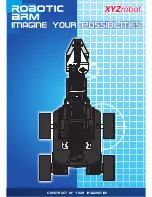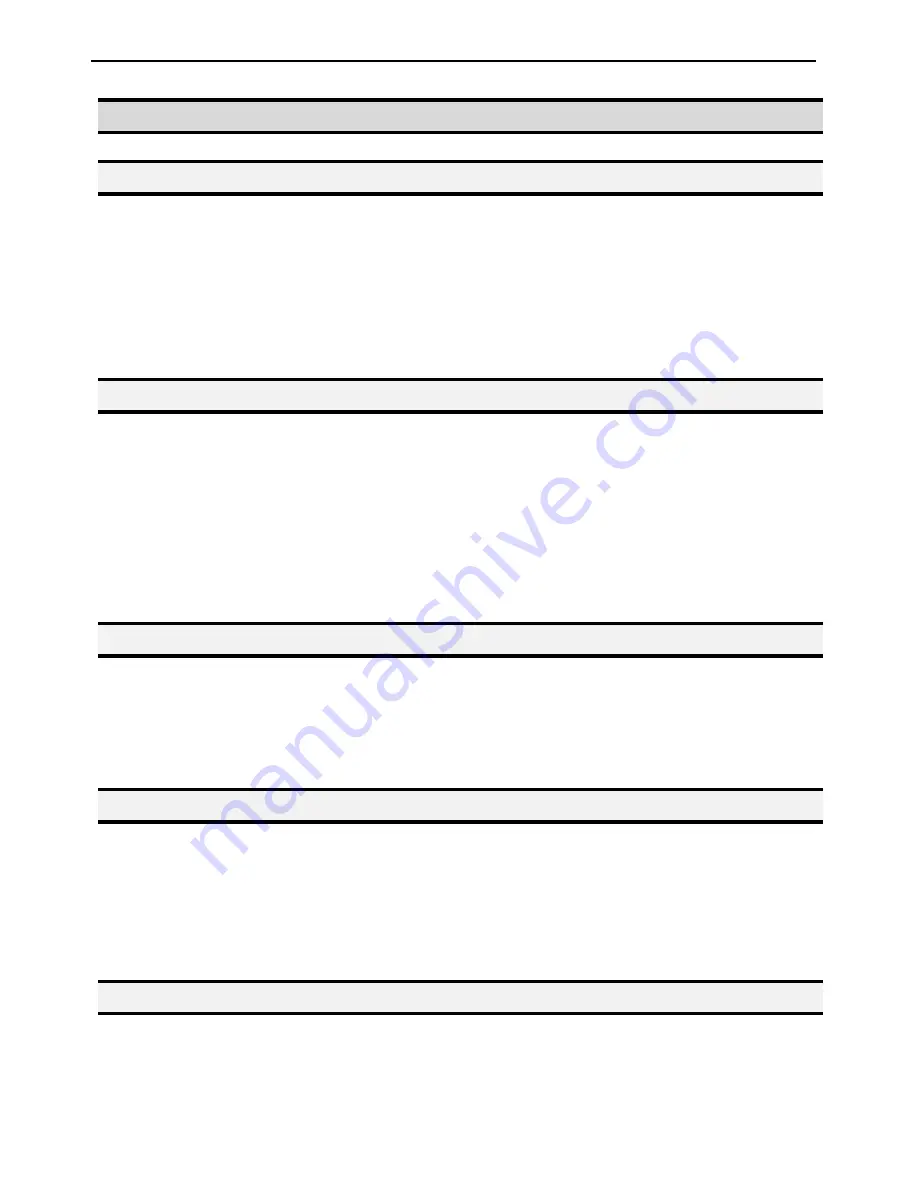
I&J4000-LF Series Operating Manual
Section 7: Error Messages and Specifications
Part # 562187
Rev. E - Jan. 08
- Page 89 -
© 2008 I&J Fisnar Inc.
1. Error Messages
1.1 Point
Closed
Error
This message occurs when two adjacent line or arc points are registered at exactly the
same XYZ location.
Do not register two line points, one after the other, at exactly the same XYZ location.
1.2 Need Line Start Point
An attempt was made to register a Line Passing point, an Arc point or a Line End point
without first registering a Line Start point.
Register a Line Start point before registering a Line Passing point, an Arc point or a Line
End point.
1.3 Need Step & Repeat
The Expand Step & Repeat command was given but there is no Step & Repeat instruction
currently in the display. Move to the Step & Repeat function you want to expand before
selecting Expand Step & Repeat.
1.4 Unlock
Program
An attempt was made to edit a program in Teach mode, which is locked. The program can
not be edited until it is unlocked. Unlock the program in
Menu 1, Utility Menu, Lock
Program
.
1.5 Address
Over
Memory
An attempt was made to copy data but the copy would exceed the maximum memory
address.
Summary of Contents for I&J4000-LF Series
Page 130: ......