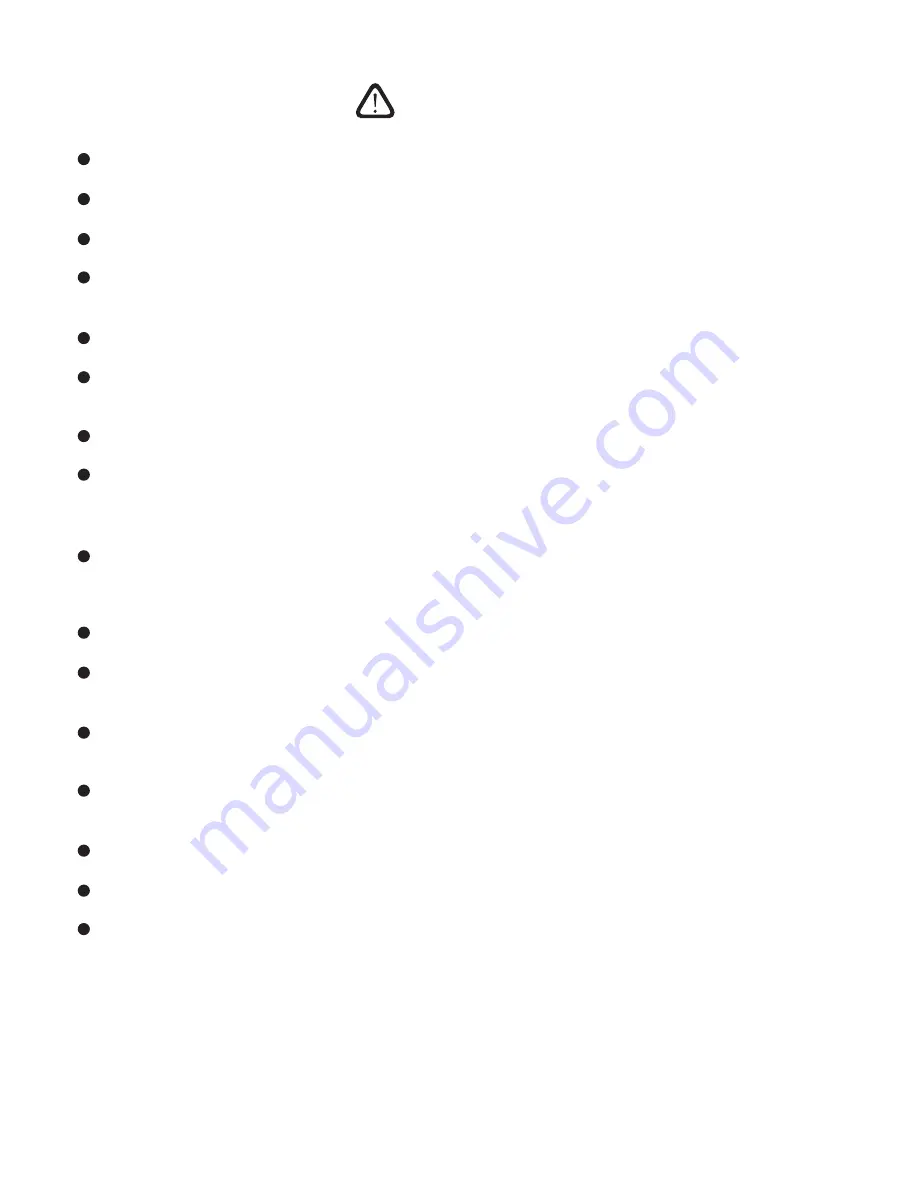
Safety Warning and Precautions
Caution
Do not allow children to climb the product.
To avoid the risk of swallow, keep small accessories beyond the reach of children.
Turn off the product and disconnect the power plug beforekeepingtheproductidleforalongtimeforanyreason.
Disconnect all cables before changingthepositionor angle of the product. To avoid the risk of fall, move the
product slowly.
Do not use hard objects to rub or strike the screen or twist or press it forcibly.
To avoid the risk of dew and fault, do not use the product immediately after moving it from a low- temperature
place to a higher-temperatureplace.
Disconnect the power plug before cleaning the product with a soft cloth without using any industrial chemical.
Prevent any foreign object from falling into the product. Improper cleaning may cause damage to the appear-
ance, erase the printed information or damage the components (if the cleaning fluid or water flows into the
product) and cause display failure.
If the product keeps displaying one image or there is any still text or icon in a moving image during a long time,
a ghosting will be left on the screen and survive long after the product is turned off. Such fault is not covered by
the warranty.
Cut off power supply to the product by disconnecting the powerplug.
If the leakage splashes onto your skin when the LCD screen is broken, rinse the skin with clean water for 15
minutes and seek medical advices.
Hold the four corners and bottom side rather than exert pressure on the front panel when moving the product
with hands.
Use the product in a healthy way: use it under an appropriate light condition; insufficient light or long continu-
ous use may damage your vision.
The power plug or appliance coupler acting as the make and break device should be easy to operate.
Insert the power plug into the power socket reliably. A loose connection may cause sparks or fire.
The technical specifications provided in this manual and on the carton are subject to change without further
notics. If there is any difference between this manual and any actual operations, such actual operations shall
prevail.






















