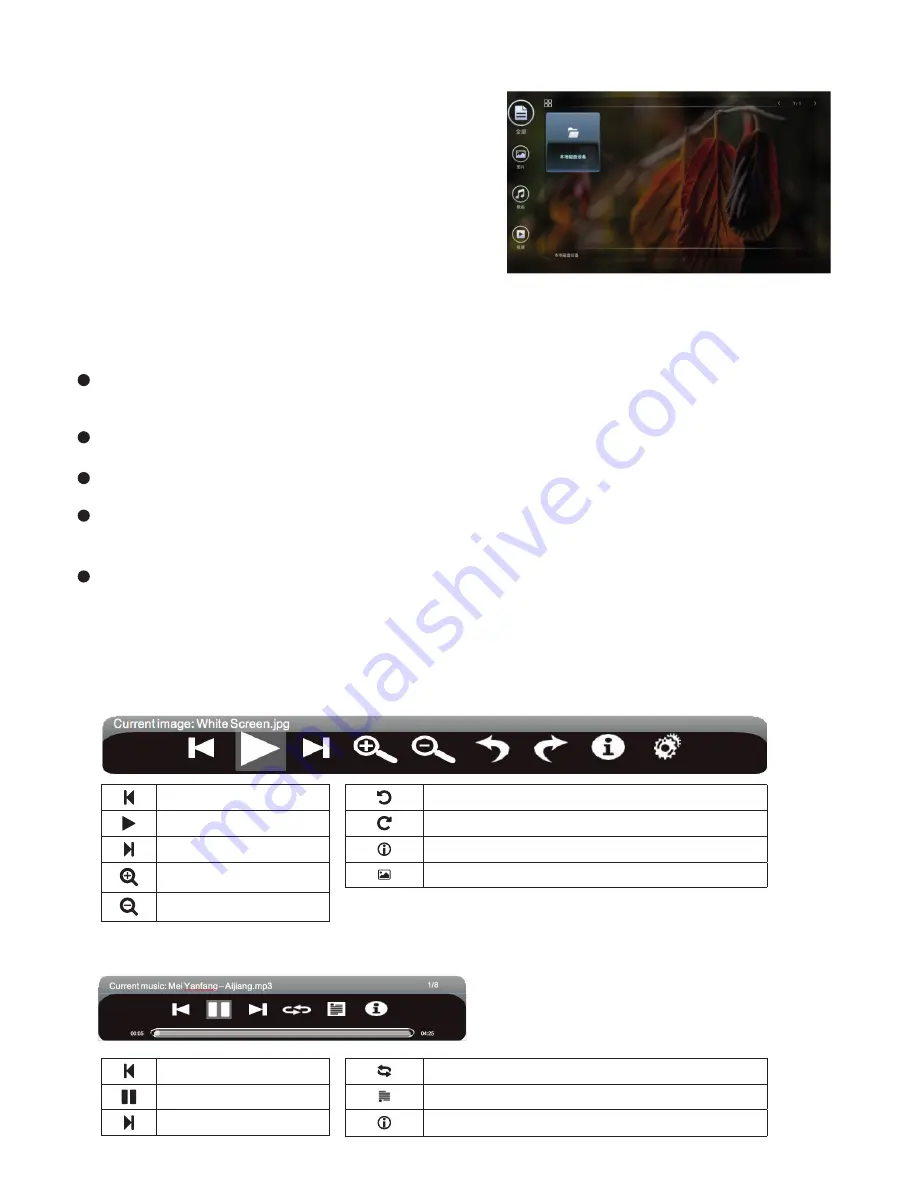
Intelligent Applications
Multimedia Player (if the APK installer is not pre-installed,
you can access the fi le manager to select and install the
corresponding APK app): Connect the USB storage device
via USB port; select Local Play in the main interface of
intelligent mode, and press “
OK
” to run it.
Select a fi le category among All, Image, Song and Video
on the left side. Play fi les in the local disk: Before playing a
fi le in the local disk, fi rst insert the USB storage device to a
USB port on the product. Select Local Disk from the fi le
directory in the middle, and press “
OK
”. Select Back in the
directory; press “
OK
” to return to the previous folders;
select a directory folder, and press “
OK
” to enter the folder; press “
Back
” to return to the desktop.
Caution:
It is possible that some non-standard USB devices cannot be recognized; please use a standard USB device.
The streaming media system has certain restrictions on the format of each fi le played; errors will be caused if
going beyond such restrictions.
Do not plug or remove the USB device when the system is playing a fi le; otherwise system or device failures will
occur.
This system supports USB fl ash drives, mobile hard drives and other devices with standard USB 1.1 and USB 2.0
port transmission protocols.
The maximum output current of USB ports on theproduct is 500mA; the product will enter self-protection when
this limitis exceeded. If you connect an external device with heavy current, it is suggested to use an external
powersupply.
The system of this product is very complex, equivalent to a computer system. There fore, if the screen freezes
or the product malfunctions due to such factors as compatibility and stability of the USB device when reading or
playing a fi le, please try turning off the product and reinitializing the system.
Description of option icons in the play interface
Options in the image player menu
Options in the song player menu
Play the previous image.
Pause/start slide show.
Play the next image.
Zoom in an image.
Zoom out an image.
Rotate an image leftward by 90°.
Rotate an image rightward by 90°.
Show the details of an image.
Set image playback.
Play the previous song
Pause/start music playback.
Play the next song.
Set the song play mode: Repeat All, Repeat One, and Shuffl e.
View the song playlist.
Show the details of a song.





























