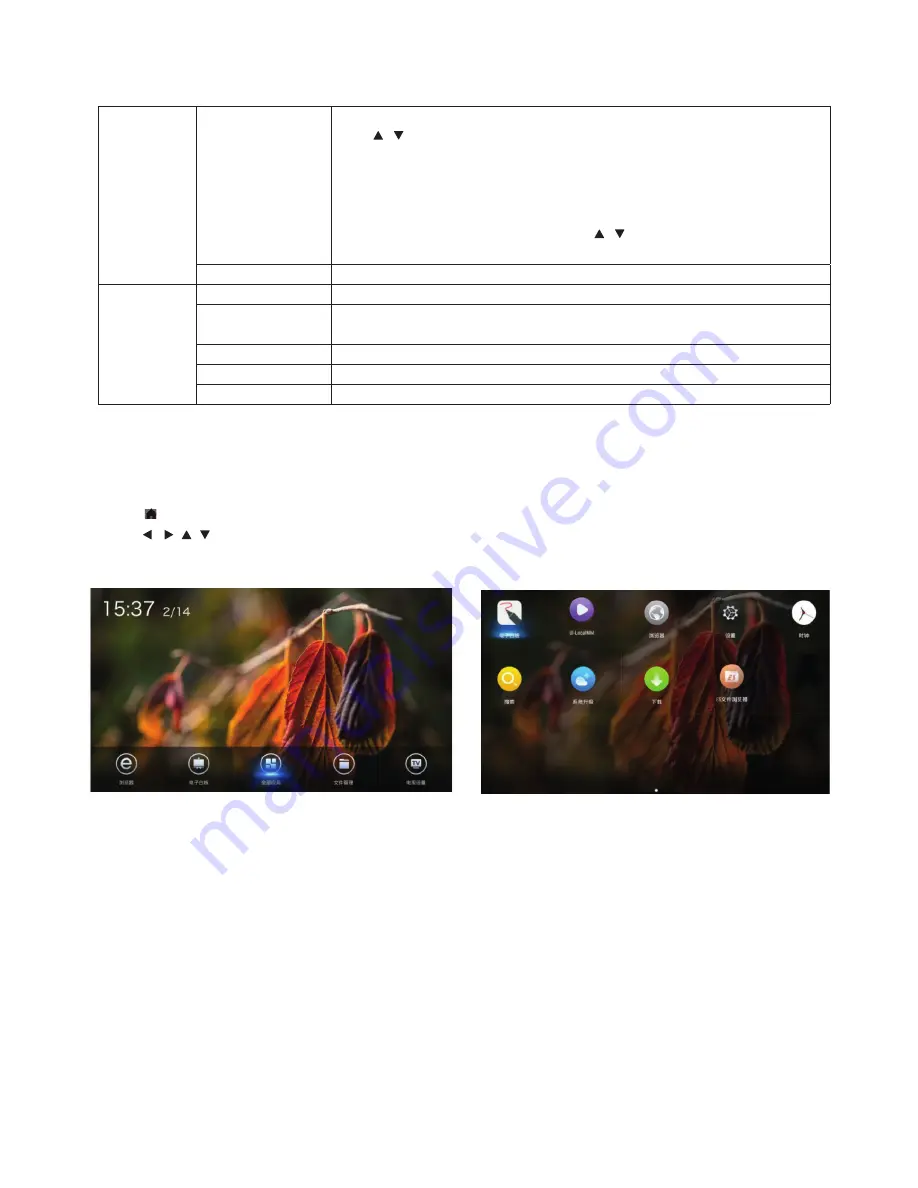
Basic Operations
Basic Operations
Press “ ” to display the main interface of the intelligent mode (as shown in the fi gure).
Press “ / / / ”to select an app;
Press “
OK
” to run the app;
Special Tips
Operations are complex in the intelligent mode; user itself can install apps. Diff erent apps are operated
diff erently. The app operation methods introduced in this Manual are for reference only. User shall operate
the product according to the actual situation. Some functions cannot be achieved with the remote control. To
ensure convenient operation, user is suggested to operate with a USB mouse and keyboard. The mouse and
keyboard should be connected to the USB ports.
Intelligent Platform Operations
Channel
Channel Edit
Select Channel >
Channel Edit
; then press “
OK
” to enter the Channel Edit submenu;
press “ / ” to select a channel.
1:
Skip
: Press the numeric key “
1
” to enable or disable skipping the channel selected;
2. Edit: Press the numeric key “
2
” to edit the info of the channel selected;
3. Favorite: Press the numeric key “
3
” to add the channel selected to the favorite list;
4. Delete: Press the numeric key “
4
” to delete the channel selected;
5. Move: Press the numeric key “
5
”; then press “ / ” to move the position of the
channel selected; press the numeric key “
5
” to confi rm the operation.
Signal Information
Signal information (non-adjustable)
Settings
OSD Time
Adjust the OSD time: 5s, 10s, 15s, 20s, 30s, and Constant.
MHL Auto Switch
Adjust MHL auto switch: two modes are available, namely, ON and OFF; it is non- adjustable
only under HDMI4.
HDMI_CEC
Adjust HDMI-CEC mode: two modes are available, namely, ON and OFF.
HDMI EDID Version
Adjust HDMI EDID version: Default Mode, EDZD1.4, and EDZD2.0.
Restore to Defaults
Restore all settings to factory defaults, and restart the system.
























