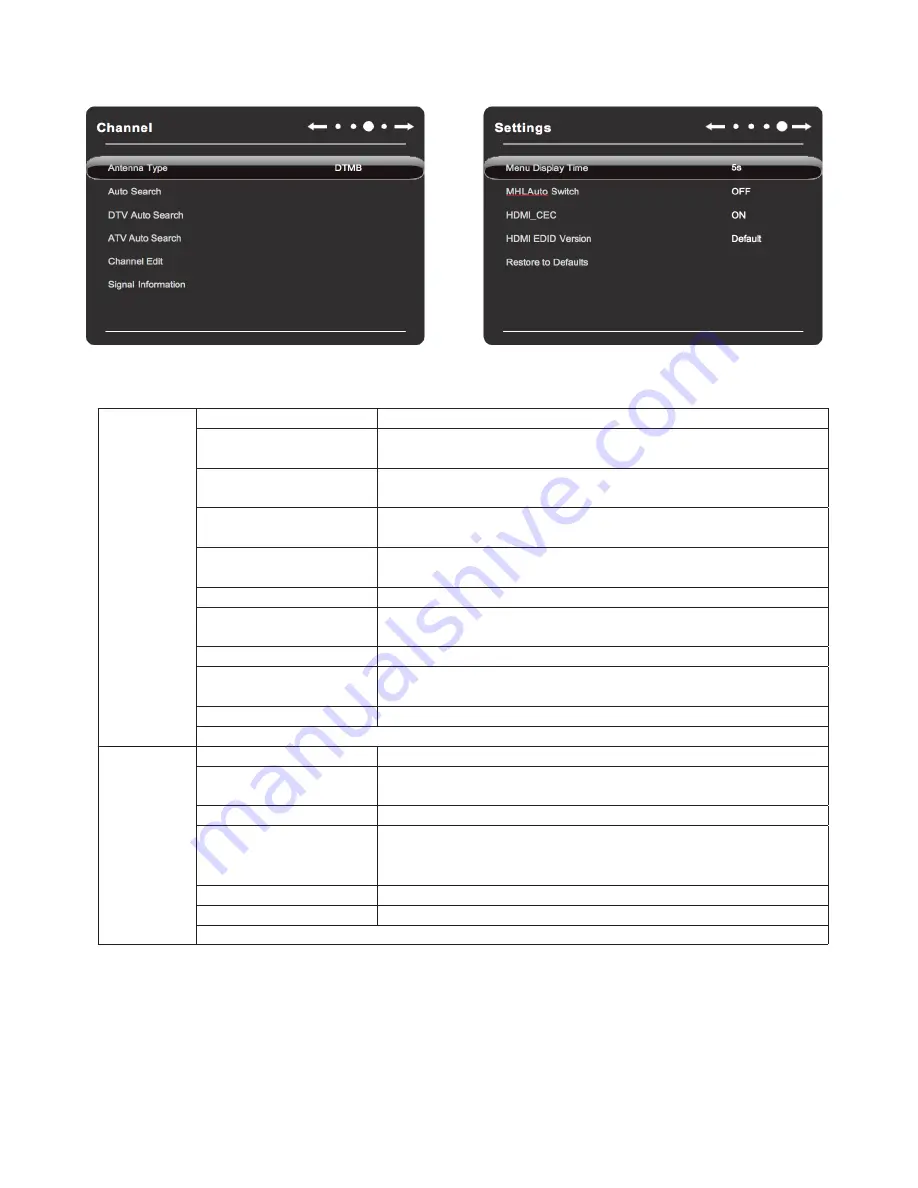
Basic operations
List of Menu Settings
Picture
Picture Mode
Select (Diff erent options are provided under diff erent sources)
Contrast
Measure the luminance between the brightest white and the darkest black that can
be produced in the light and dark areas of a picture.
Brightness
Adjust the overall brightness of pictures: increase the analog value to enhance the
brightness; decrease the analog value to reduce the brightness (0-100).
Hue
Adjust the hue of pictures: increase the analog value to change the hue to green;
decrease the analog value to change the hue to purple (0-100).
Sharpness
Adjust the black-white gradation of pictures: increase the analog value to improve
the sharpness; decrease the analog value to reduce the sharpness (0-100).
PC Screen Adjustment
Automatically correct the screen (valid only under VGA signal).
Saturation
Adjust the color depth of pictures: increase the analog value to increase the color
depth; decrease the analog value to reduce the color depth (0-100).
Color Temp
Adjust the overall color temperature of pictures: Standard, Warm, and Cold.
Zoom Mode
Adjust the aspect ratio: Full Screen, 4:3, Movie, and Subtitle. In 75E89K-U, there is
slight diff erence in Zoom Mode under diff erent sources.
PC image adjustment
Adjust the image display range in PC mode (available under PC signal source).
Remark: The analog values of Contrast, Brightness, Hue, Sharpness and Saturation are adjustable only in User Mode.
Sound
Sound mode
Select the sound eff ect mode: Standard, Music, Movie, and User.
Bass
Adjust the bass level: increase the analog value to raise the bass level; decrease the
analog value to lower the bass level (0-100).
Treble
Adjust the treble: The bigger the analog value (0-100), the higher the treble.
Sound Balance
Adjust the balance between left and right channels: adjust the analog value leftward to
increase the volume of left channel; adjust the analog value rightward to increase the
volume of right channel (L50-R50). Generally, the balance is set to 0.
AVC
Select enabling or disabling surround sound eff ect
SPDIF OUT
Select the digital sound output mode: PCM, RAW, and OFF.
Remark: The analog values of Bass and Treble are adjustable only in User Mode.





























