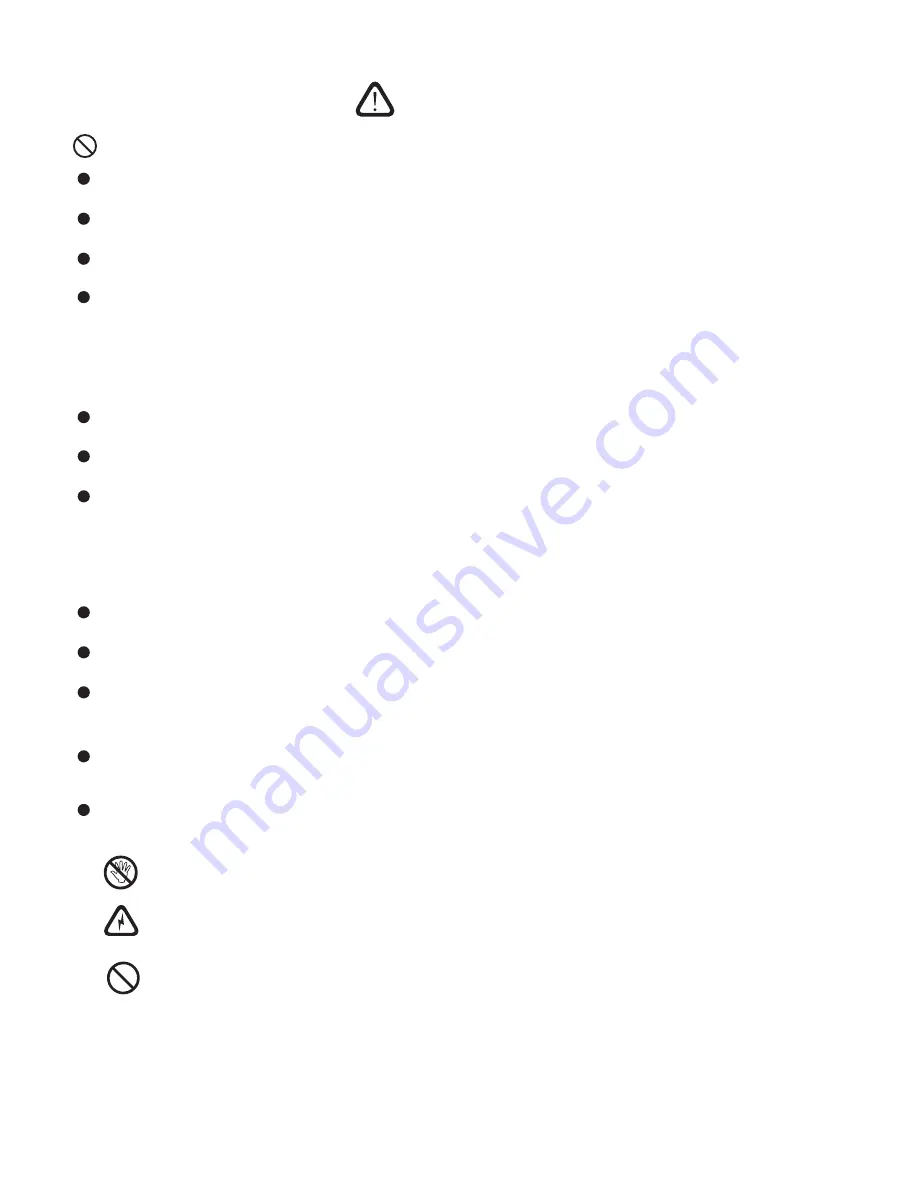
Safety Warning and Precautions
Warning
Use AC 100-240V, 50/60Hz only.
Cut off power supply before connecting/disconnecting anycable.
To avoid the risk of fall, damage and fire,donotfix the product to any unstableposition.
Do not place the product in anyenvironment:
1. That is too damp, hot, cold or dusty or exposed to directsunlight;
2. Where flammable or explosive substances are stored orused;
3. Where there are combustible or corrosivegases.
4. Like bathroom and kitchen.
Do not use any damaged or inappropriate power outlet. Keep a good contact between thepowerplugandoutlet.
Protect the power plug and outlet against dust and metalattachments.
Do not damage the power cord:
1. Do not remodelit;
2. Do not put heavy objects on it;
3. Keep it away from heatsources;
4. Do not pull it when disconnecting the powerplug.
Paralleling multiple power plugs to one power outlet may cause fire due to excessive power consumption.
To avoid the risk of electric shock and fire, keep the product away from naked flames (like burningcandles).
Do not put any container with water on the product, or the water drops or splashes could cause electric shock
or fire.
To avoid the risk of short circuit, product damage and electric shock, do not insert any sharp object, metal or
liquid into or allow them to contact the ventilation holes or signalconnectors.
The ventilation holes in the housing are designed to protect the inside components against overheat and ensure
their long-term reliable work. The product should be placed without blocking such ventilationholes.
To avoid the risk of electric shock, do not touch the power plug with wet hands.
In case of rainstorm or lightning, disconnect the power plug and antenna plug immediately to protect
the product against lightning stroke.
To avoid the risk of electric shock and fire, do not disassemble the product in any way.
All repairs should be referred to professional technicians.



















