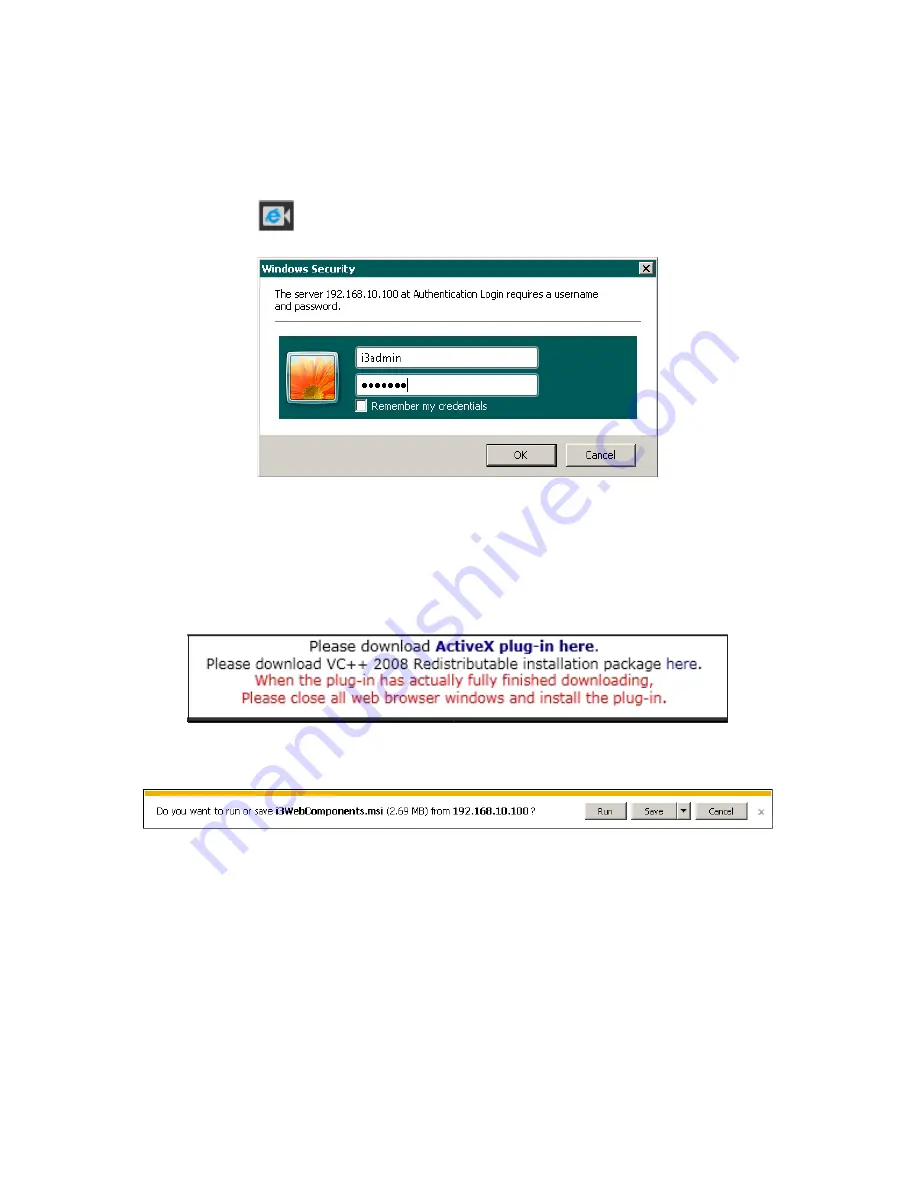
16
i3-TRNG-CAMS-Ax47R_67R-UM.indd
Rev. 171109
5.6 Viewing Camera in IE browser
Once the IP address of the Annexxus camera(s) has been changed, make sure you can
connect to the camera(s) through Internet Explorer.
1. Launch Internet Explorer by double-clicking the IE icon next to the desired camera
in the ACT . The password window will be displayed.
2. Enter the default camera User Name:
i3admin
and Password:
i3admin
.
3. Annexxus camera interface will be displayed in the Internet Explorer window.
4. If you have not connected to an Annexxus camera via IE before, you will see the
following ActiveX download message.
Note:
If you do not have VC++ 2008 Redistributable installed on your unit, you
must do that first. Once VC++ 2008 has been downloaded and installed, click on
the ActiveX plug-in link in the Download message.
5. Click
Run
or
Save
in the download confirmation message at the bottom of the
screen.
6. Launch the downloaded WebComponents.msi file, close your IE browser window
and follow the installation instructions. Click
Finish
to close the final installation
screen. This step must only be done once.
7. Repeat Step 1 to launch Internet Explorer for your Annexxus camera again. The
camera’s live video stream will now be seen in the Live View screen.
If you do not see the camera image on the screen, call i3 International tech
support for troubleshooting tips: 1.877.877.7241.






























