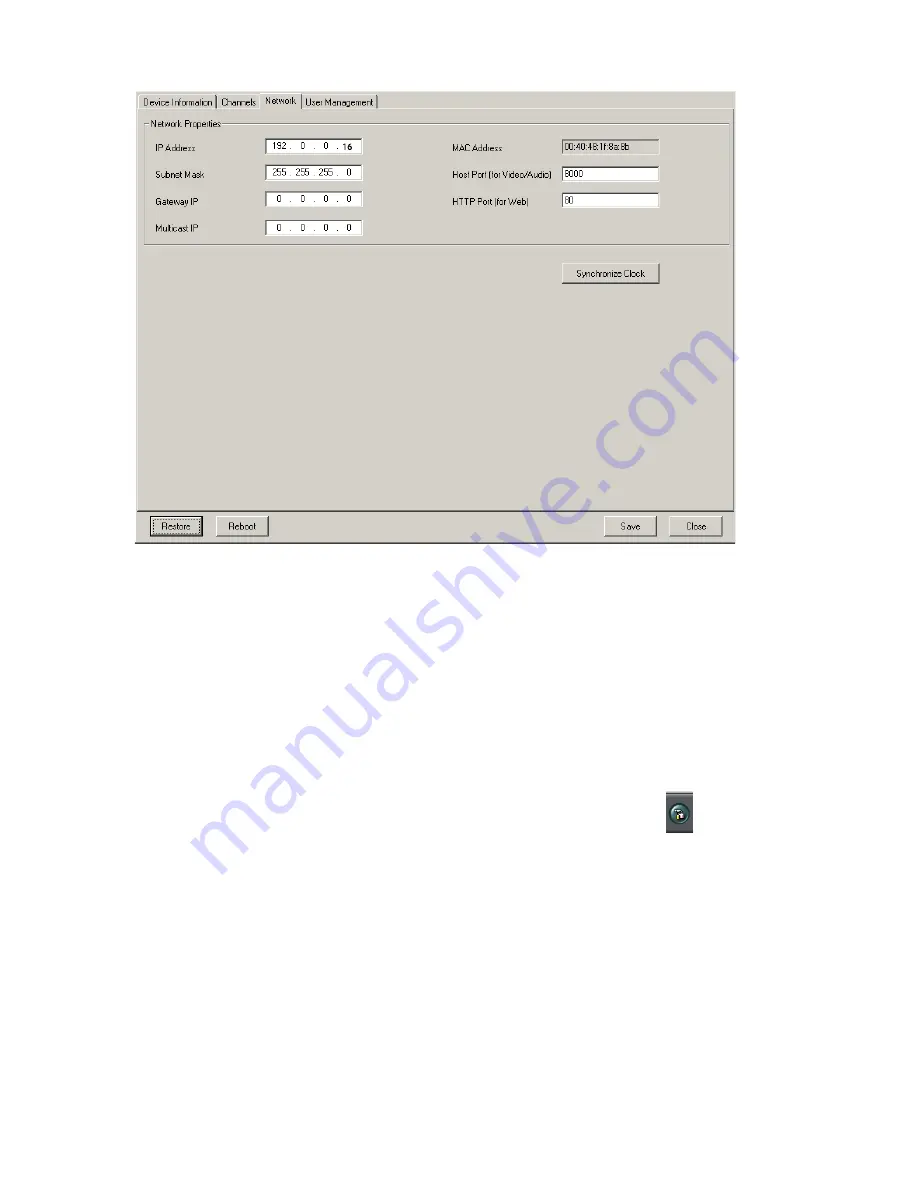
4. Click the
Save
button and wait for the "Settings changes have been successfully saved”
message window to pop up. Click
OK
to close the message window.
5. Wait for “Please reboot Annexxus device to apply changes” window to pop up. Click
OK.
Click
Reboot
button.
6. Wait for “Would you like to reboot Annexxus device?” window to pop up. Click
OK
.
7. Wait for “Annexxus device is rebooting. Close Internet Explorer browser, wait 45 seconds and
connect to Annexxus Viewer again” window to pop up. Click
OK
.
2.4 Annexxus Advanced Setup
To change additional network camera settings, click the Advanced
Setup
button
.
Four setup tabs are available in
Advanced Setup
: Device Information, Channels, Network and
User Management.
In the bottom of each setup window there are four control buttons:
Restore
,
Reboot
,
Save
and
Close
.
The
Restore
button is available to authorized users only. Click it to restore the Annexxus device
settings to the factory default settings. Settings must be restored to factory default after each
firmware upgrade.
WARNING:
All custom settings will be lost, including any additional users.
The
Reboot
button is available to authorized users only. Click it to reboot the Annexxus device. A
device reboot is required after the video recording settings have been changed or after a firmware
upgrade. Read related section for instructions on rebooting the device.
8
























