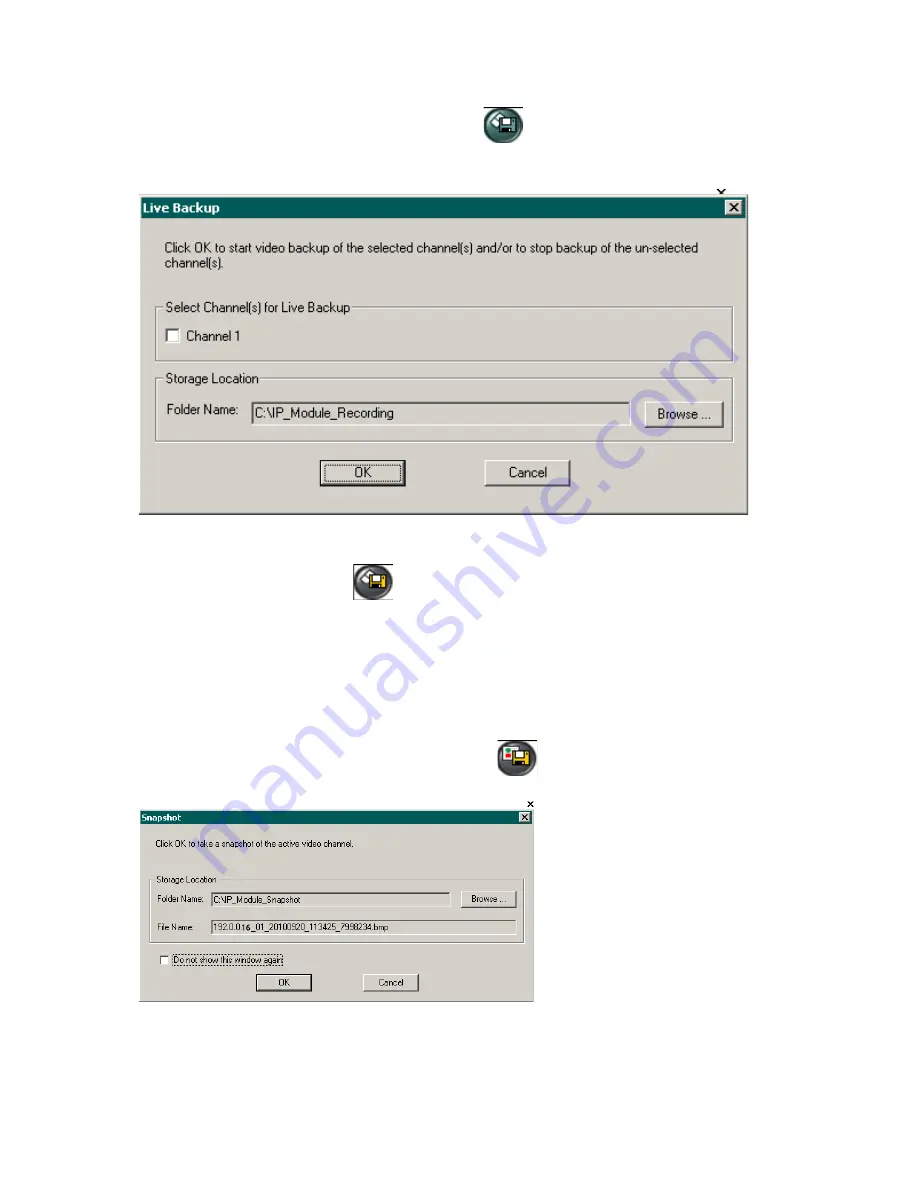
1. Click the
Live Backup
button on the main screen
The
Live Backup
window will be
displayed.
2. In the
Live Backup
window, ensure the
Channel 1
box is unchecked. If the Channel 1 box
remains checked, recording will continue! Click
OK
. The Live Backup button will return to its
normal colours (yellow on black)
to indicate that recording has stopped.
3.5 Taking a Live Snapshot
Live Snapshot takes an instant *.bmp snapshot of the video channel and saves it to the local PC
storage (local HDD, network HDD, or USB storage device). The default location is
C:\IP_Module_Snapshot. The saved *.bmp snapshots can be opened with any standard Windows
image viewer.
To take a Live Snapshot:
1. Click the
Live Snapshot
button on the main screen
. The
Snapshot
window will be
displayed.
2. In the
Snapshot
window, select
Storage Location
. Click
Browse...
, locate and select the
destination folder on a local or network hard drive, where the *.bmp live snapshot files will be
stored. The default location is C:\IP_Module_Snapshot.
20






















