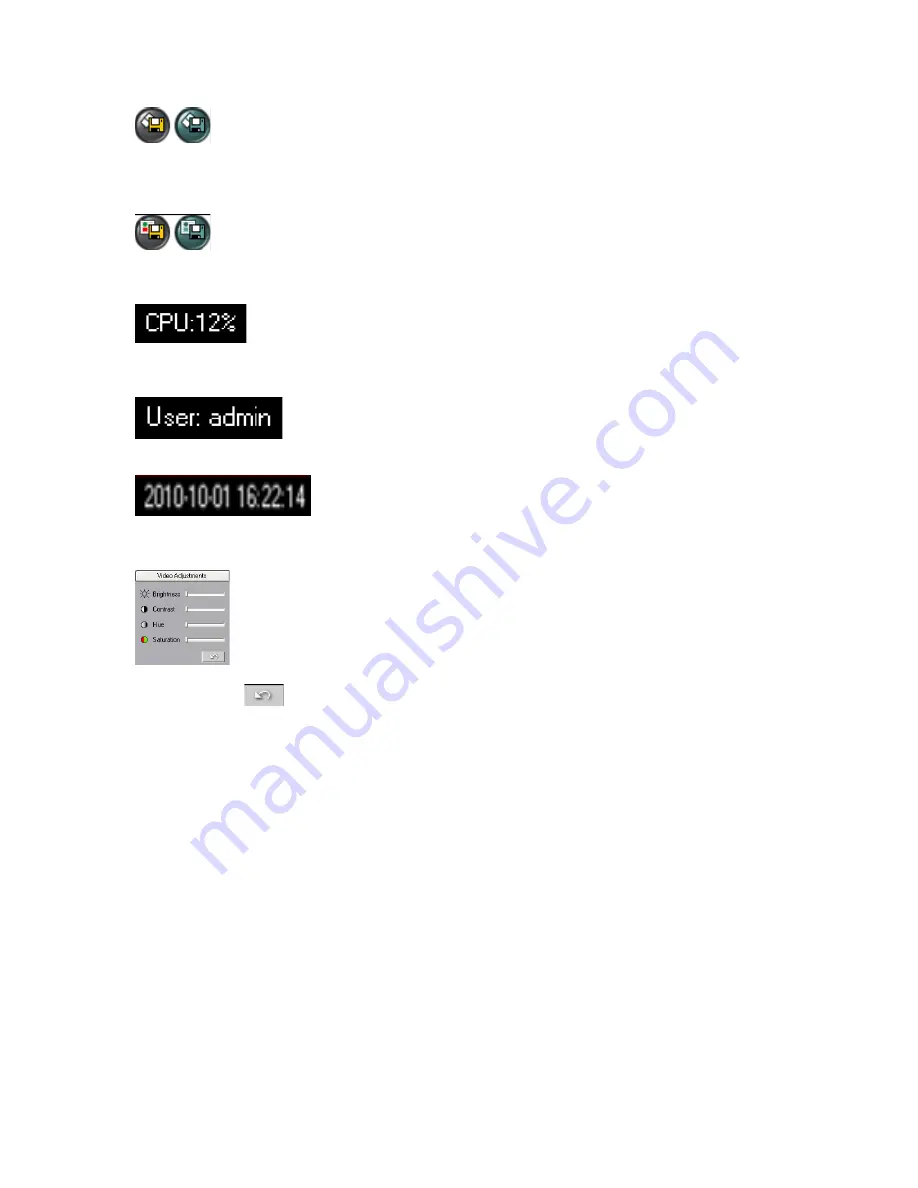
Live Backup
- This button starts recording a backup video from the live network
camera. The video is saved on local media storage. Each backup file will be saved as a separate
file. Annexxus Player is needed to play back the *.axv live backup video clips. For more
information, see Live Backup section (s.3.4).
Live Snapshot
– Clicking this button takes a snapshot of the live video screen. The
snapshot will be saved onto local media storage. For more information see Live
Snapshot section (s.3.5).
CPU Usage Indicator
- displays the percentage of hard disk space used for
video display.
Current User
- displays the current user logged into the Server.
Date and Time
– displays the current date and time. This information
is acquired from Windows OS. If date/time is not correct, access the desktop and double-click the
Windows time display in the right-hand corner. Set the appropriate time and click
Apply
.
Video Adjustments panel (Ax32V2M series only)
- adjusts Brightness, Contrast,
Hue and Saturation of the live video channel. Click the
Undo
button to reset all parameters to the
default settings.
3.2 Live Video Streaming
The network camera supports two simultaneous video streams: higher quality and higher
compression. Main stream is usually set to higher resolution and higher quality, while sub stream
is set to lower resolution and/or to lower quality. The user can switch between main and sub
video streaming to either see a better quality video image or to be able to view a faster video
stream over the Internet.
To select either the Main or Sub video stream for live viewing, right-click on the video screen and
select either
Main stream
or
Sub stream
from the context menu.
16


























