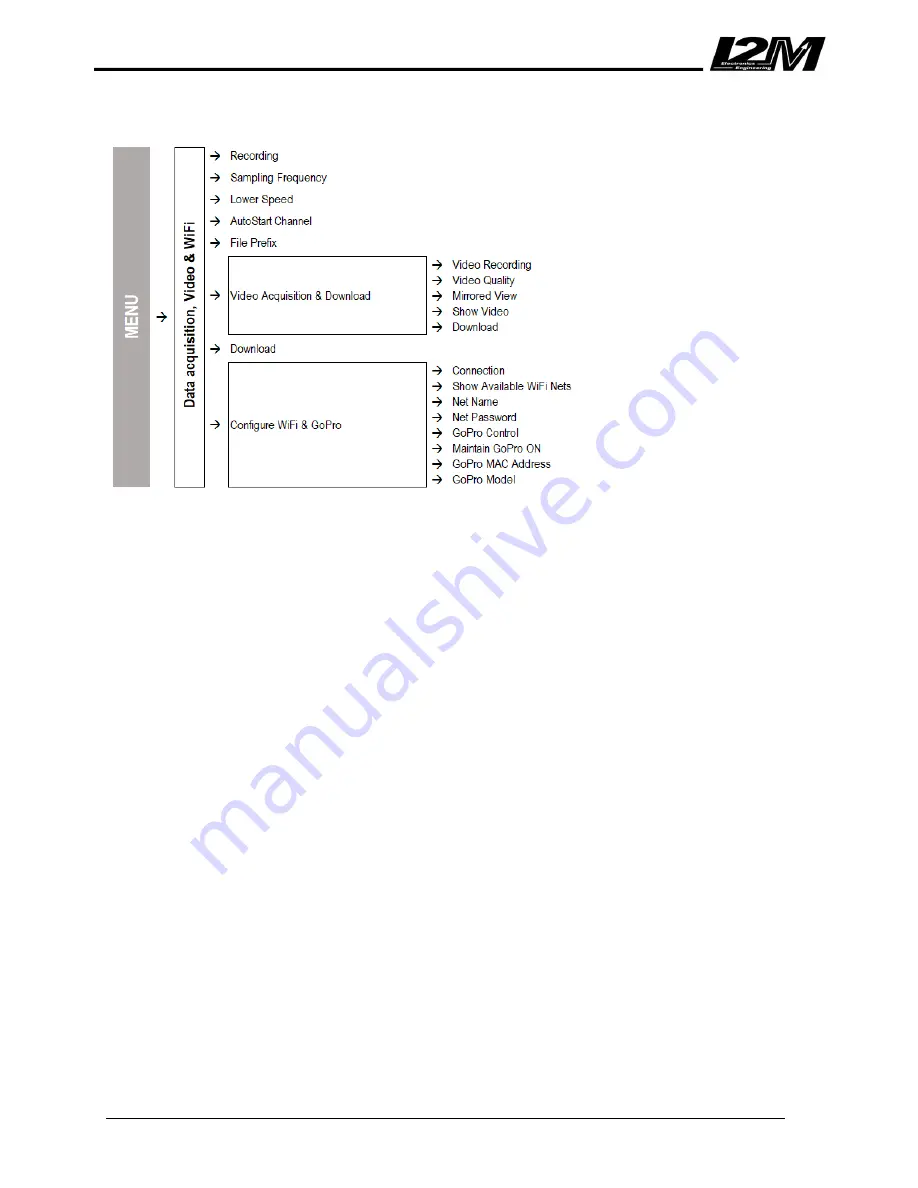
www.i2m.it/en
22
Data Acquisition, Video & WiFi
(Data Acquisition, Video & WiFi submenu tree)
Chrome features a data sampling acquisition rate up to 100 Hz per channel. Using the “data acquisition”
menu it is possible to enable the recording option. The second line shows the occupied memory (in %). The
sampling rate can be chosen through the subsequent line. If a high sampling rate is not necessary, it is
recommended to not set values above 20 Hz to not overload the subsequent data analysis.
The next two options allow to choose when the system has to start the recording. Use the “Autostart
channel” to choose between the rear wheel speed or the GPS speed, then the system will start to record
when the speed will exceed the value set in “Lower speed”. Using the “Download” menu it is possible to
save the data on a USB flash drive or to erase the memory.
Download
The “download” menu shows all the files stored in the Chrome memory. Files are arranged by date and
circuit. The date, the name of the circuit (if it can be identified by Chrome) and the file dimension are
reported in the table, so that it is possible to choose which files have to be
downloaded or deleted.
Keeping the DN button pressed, it is possible to select a file that will appear next to the “selected file”
message. A specific menu can be opened by keeping the DN button pressed again: through this menu it is
possible to save the file in a USB flash drive or to delete it, or save or delete all the files.
Downloaded files can be opened with Danas, moreover, in the same folder a specific file will be stored to
save all the settings. For further information, please refer to the Danas user manual. Video Acquisition &
Download In this menu you can setup video recording options on Chrome Plus. Video is recorder through
the USB plug on the back (but it is possible to use also the usb plug dedicated to data download). Like data
acquisition, video acquisition can be activated or deactivated, used memory is shown and the estimated
remaining recording time at current resolution.
If you don’t activate video recording, you can use the Rearview mirror function, a customizable function of
on View options Menu. In the rearview Mirror it is possible to choose the as is view or the reversed view.
Otherwise Show Video enables the real-time view of camera to correctly frame what desired.
Download is to download your videos or to delete them.
A cam icon appears below the GPS icon in when a video is been recorded. Configure WiFi & GoPro
Summary of Contents for Chrome Lite
Page 2: ...www i2m it en 2 ...










































