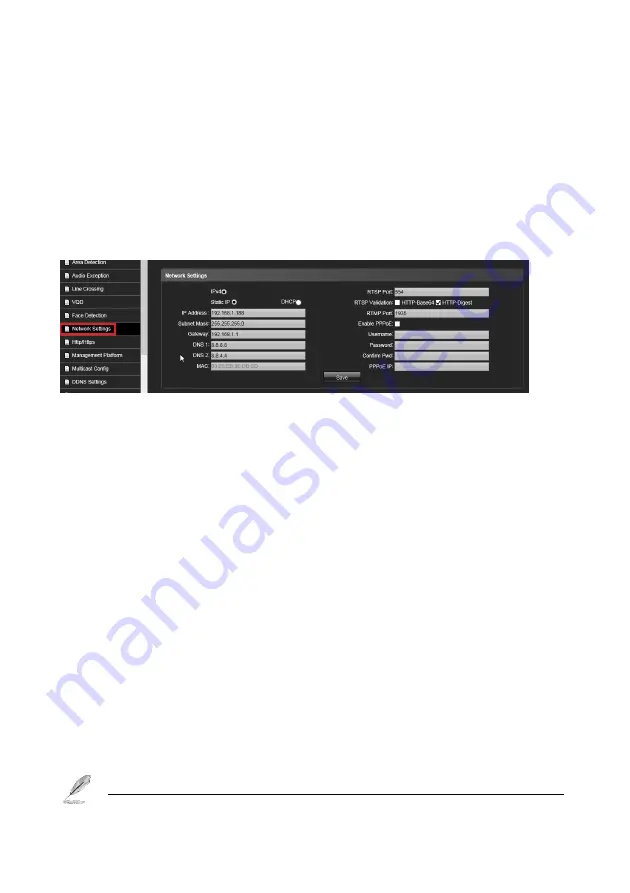
45
Alarm Output:
Check “Alarm output” and once the event triggers, the camera will linkage to alarm
output.
PTZ:
Check “PTZ” and once the event triggers, the camera will linkage PTZ camera to move the
assign Preset point.
Preset:
Setup the Preset point for the PTZ camera move to when the event is triggered.
Save:
Click “
Save”
icon to store the setting.
Network Setting:
Click this button to setup the Network parameters.
IP Setting:
Click this button to modify the current Internet protocol with IPv4 or IPv6, IP address,
enable/disable DHCP and DNS IP address.
Get IP address automatically:
Select this option to obtain an available dynamic IP address
assigned by the DHCP server each time the camera is connected to the LAN.
Use Static IP address:
Select this option to manually assign a static IP address to the Network
Camera.
1.
You can make use of IP Search tools on the software CD to easily set up the Network Camera
on LAN. Please refer to Quick user guide for details.
2.
Enter the Static IP, Subnet mask, Default router, and Primary DNS provided by your ISP Subnet
mask: This is used to determine if the destination is in the same subnet The default value is
“
255.255.255.0”.
3.
Configure the NIC settings, including the IPv4 (IPv6) Address, IPv4(IPv6) Subnet Mask and
IPv4(IPv6) Default Gateway.
IPV6
protocol version No. is 6 will available later.
DNS1:
The primary domain name server that translates hostnames into IP addresses
DNS2:
Secondary domain name server that backups the Primary DNS
1.
If the DHCP server is available, you can check to automatically obtain an IP address and
Summary of Contents for ANYCAM IR-2MIPM03 Series
Page 12: ...12 1 4 Product Dimension...




























