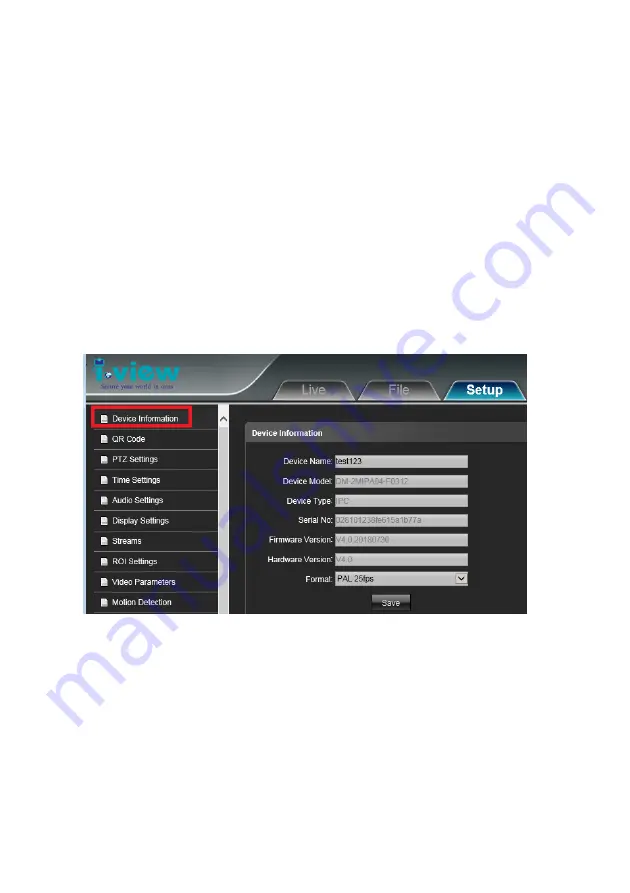
30
4-4.
The Function Description of Setup Window
Click “
Setup
“ icon to start setup the parameters of IP camera. You can configure basic IP camera
settings like data transfer protocol and data storage folder…etc.
Device Information:
Information:
Click this button to check the current Mac number, Firmware version, model, and also
allow you entry the camera name on the “Device name:” tab.
•
Device Name:
Edit the camera name or location, then the test will show on the right top of frame.
•
Device Type:
Display the device type.
•
Serial No. :
Display the IP camera serial No.
•
Firmware version:
Display the current Firmware version of IP camera.
•
Hardware version:
Display the current Hardware version of IP camera.
•
Save:
Click
Save
to change the setting.
QR Code (Oprion):
Click this button will show the QR code for the download path of Mobile
phone and Table PC App . As for the QR code of Device ID that for the peer to peer connection via
App. The App can suit for the Android, iPhone Mobile phone and i-Pad Table PC. Scan QR code
into your mobile App, then you can remote viewing /Recording the IP camera video and also can
control the PTZ IP camera.
Summary of Contents for ANYCAM IR-2MIPM03 Series
Page 12: ...12 1 4 Product Dimension...
















































