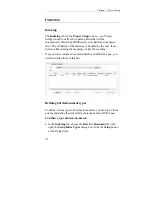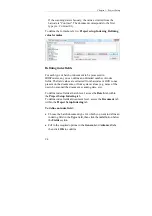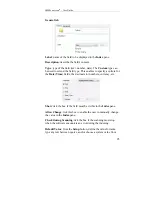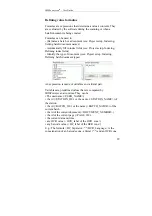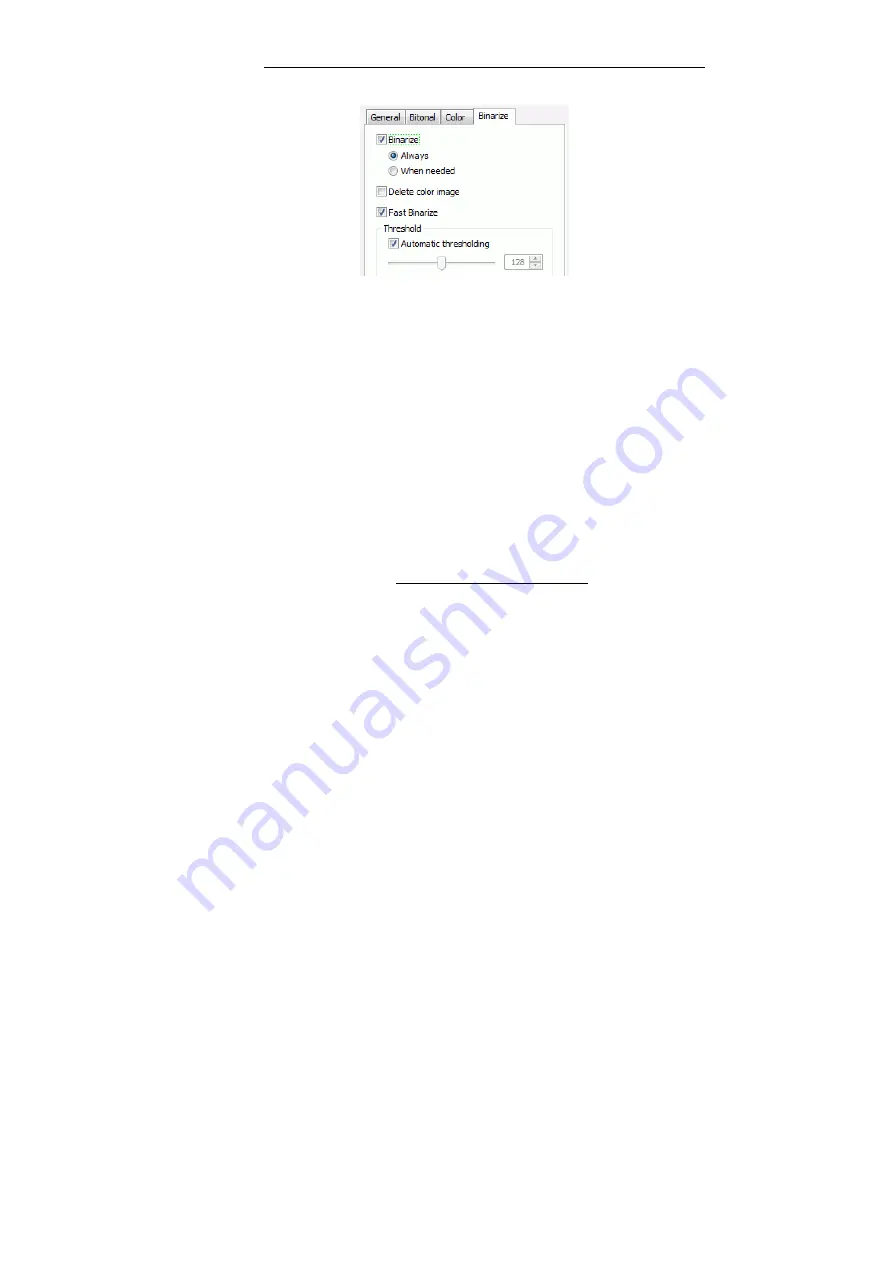
IRISPowerscan
TM
– User Guide
89
Binarize
: if you want the software to binarize your images.
(
IRISPowerscan is able to work in dual-stream with any scanner,
i.e. to produce bitonal images from color images).
Always
: to make the software always binarize the images and
keep the bitonal images after the scanning.
When needed
: to make the software binarize the images
only
for
the reading of barcodes, OCR zones, patch codes, etc. The
software will automatically binarize the images before the
reading. The bitonal images will not be kept after the scanning.
Delete color image
: to delete the corresponding color images
(only during scanning).
Fast Binarize
: to activate the default fast binarization.
Threshold
: select the automatic threshold or set your own
thresholding.
If you want to set your own binarization options, deactivate
Fast
Binarize
and set your own options:
Brightness
Contrast
Advanced Settings:
Smooth Color Image
For each option, use the slider bar, make a few tests and check
the resulting images in the right part of the
Image Processing
window.
Color Dropout
: use this option to define colors to be dropped.
Summary of Contents for IRISPowerscan 9.5
Page 1: ...Version 9 5 User Guide ...
Page 2: ......
Page 10: ......
Page 12: ......
Page 20: ......
Page 28: ...Chapter 2 Installation 20 ...
Page 50: ......
Page 134: ......
Page 154: ...Chapter 6 Scanning 146 ...
Page 162: ...Chapter 8 Post scanning operations 154 Image editing Image re organization ...
Page 182: ...IRISPowerscanTM User Guide 174 ...