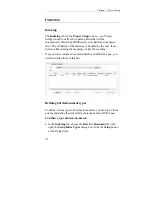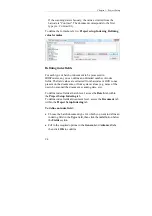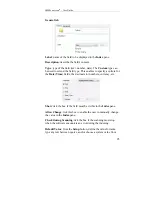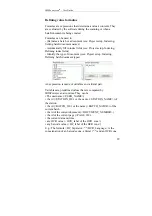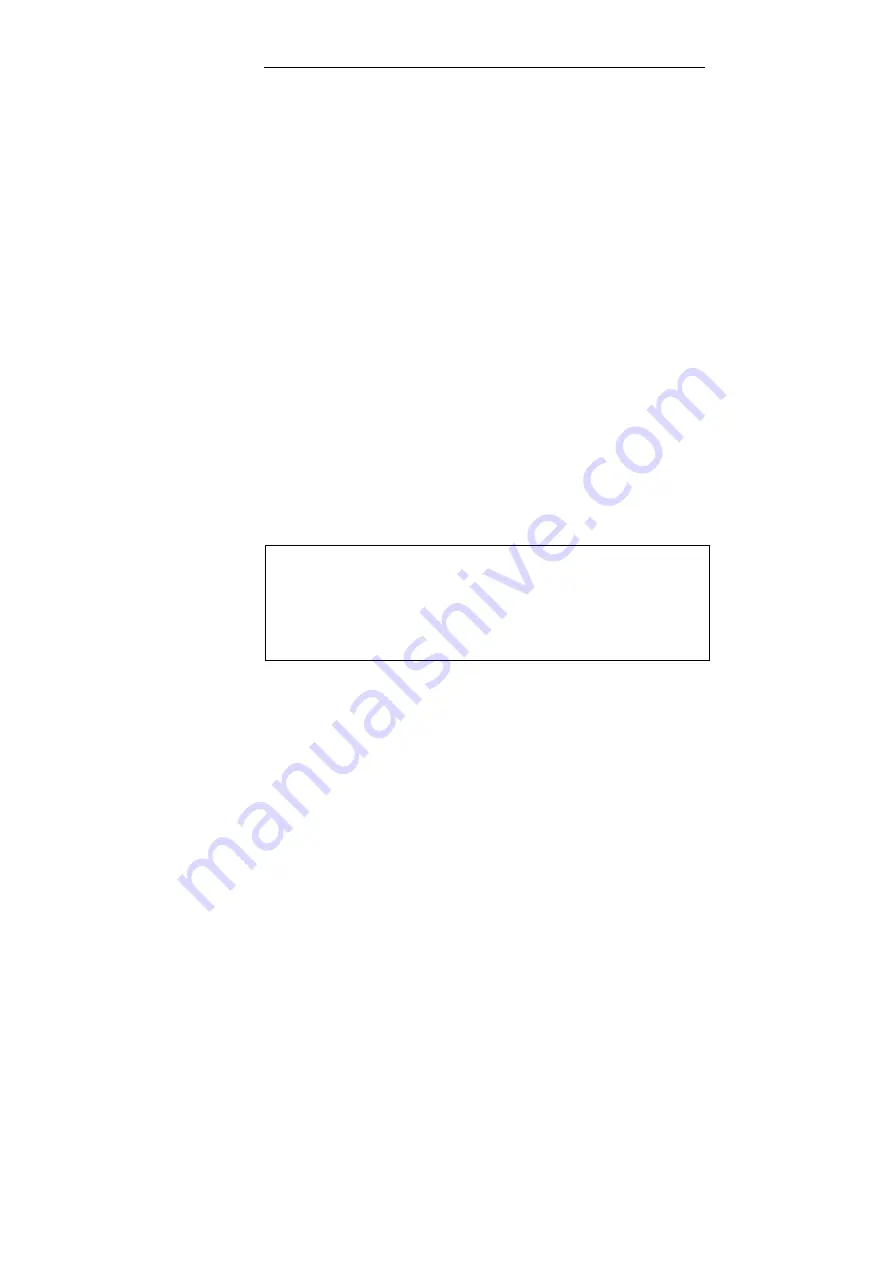
Chapter 5 – Project Setup
84
Create attachment
: to make the software create an attachment
when detecting a blank page*.
(*) Both front and rear images are blank
Delete page
: to make the software delete the detected blank pages*.
(*) Both front and rear images are blank
Delete image
: to make the software delete the detected blank
images.
Flag
: to display a flag in the application viewer on top of each
detected blank image.
Testing blank pages
The
Blank Page Setup
window also enables to test your blank
pages. Simply select an image and IRISPowerscan will test whether
the page is considered as blank according to the parameters that
have been set.
To test a blank page:
•
In the
Blank Page Setup
window, select the image you want to
test from the
Image
drop-down list (right part of the window).
Tip
:
To make an image available for project setup, access the application viewer
and select the image to be used:
- Select the required image in the viewer, right-click on it, and select
Copy to
Project Setup
.
- The image is directly available in the
Project Setup
window,
Image
drop-
down list.
•
The test results are directly displayed in the
Test results
section
at the bottom of the window.
Summary of Contents for IRISPowerscan 9.5
Page 1: ...Version 9 5 User Guide ...
Page 2: ......
Page 10: ......
Page 12: ......
Page 20: ......
Page 28: ...Chapter 2 Installation 20 ...
Page 50: ......
Page 134: ......
Page 154: ...Chapter 6 Scanning 146 ...
Page 162: ...Chapter 8 Post scanning operations 154 Image editing Image re organization ...
Page 182: ...IRISPowerscanTM User Guide 174 ...