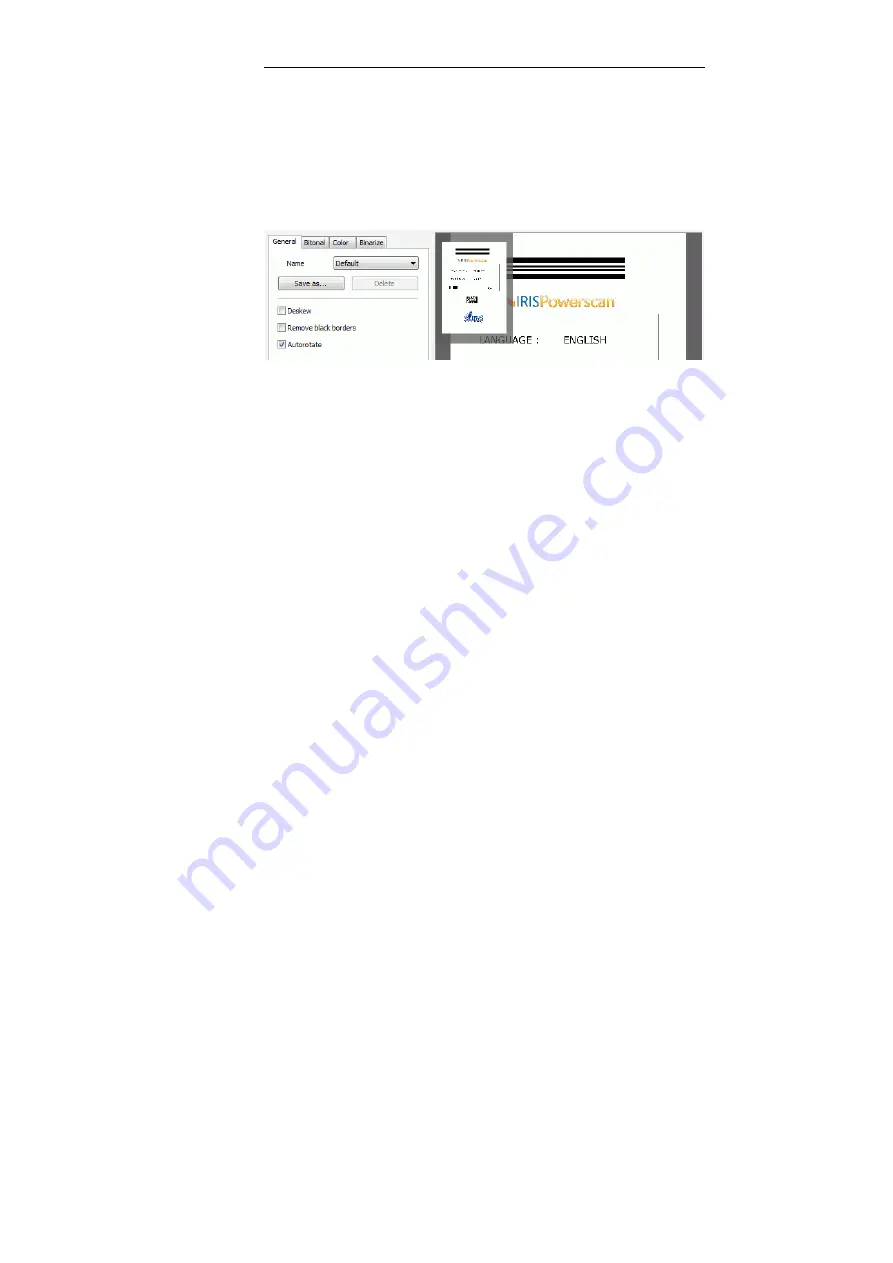
Chapter 8 – Post-scanning operations
162
The
Image Processing
window pops up with a preview pane on the
right in which you can view the first image of your selection.
Two versions of the image are displayed: a small one and a large
one. The small one corresponds to the selected source image, the
large one dynamically shows the result of the processing activated
in the left part of the window.
•
In the left part of the
Image Processing
window, define your
adjustments. Proceed exactly the same way as for the image
processing options defined at project level. See: Project Setup,
Scanning, Image Processing, Defining image processing
operations.
•
Once you're happy with your adjustments, click
Apply
to apply
the defined image adjustments on the selected images.
To save a specific image adjustment model:
- In the
Image Processing
window,
General
tab, click
Save As
.
- Give your model a name in the
Name
field and click
OK
to
confirm.
Summary of Contents for IRISPowerscan 9.5
Page 1: ...Version 9 5 User Guide ...
Page 2: ......
Page 10: ......
Page 12: ......
Page 20: ......
Page 28: ...Chapter 2 Installation 20 ...
Page 50: ......
Page 134: ......
Page 154: ...Chapter 6 Scanning 146 ...
Page 162: ...Chapter 8 Post scanning operations 154 Image editing Image re organization ...
Page 182: ...IRISPowerscanTM User Guide 174 ...



























