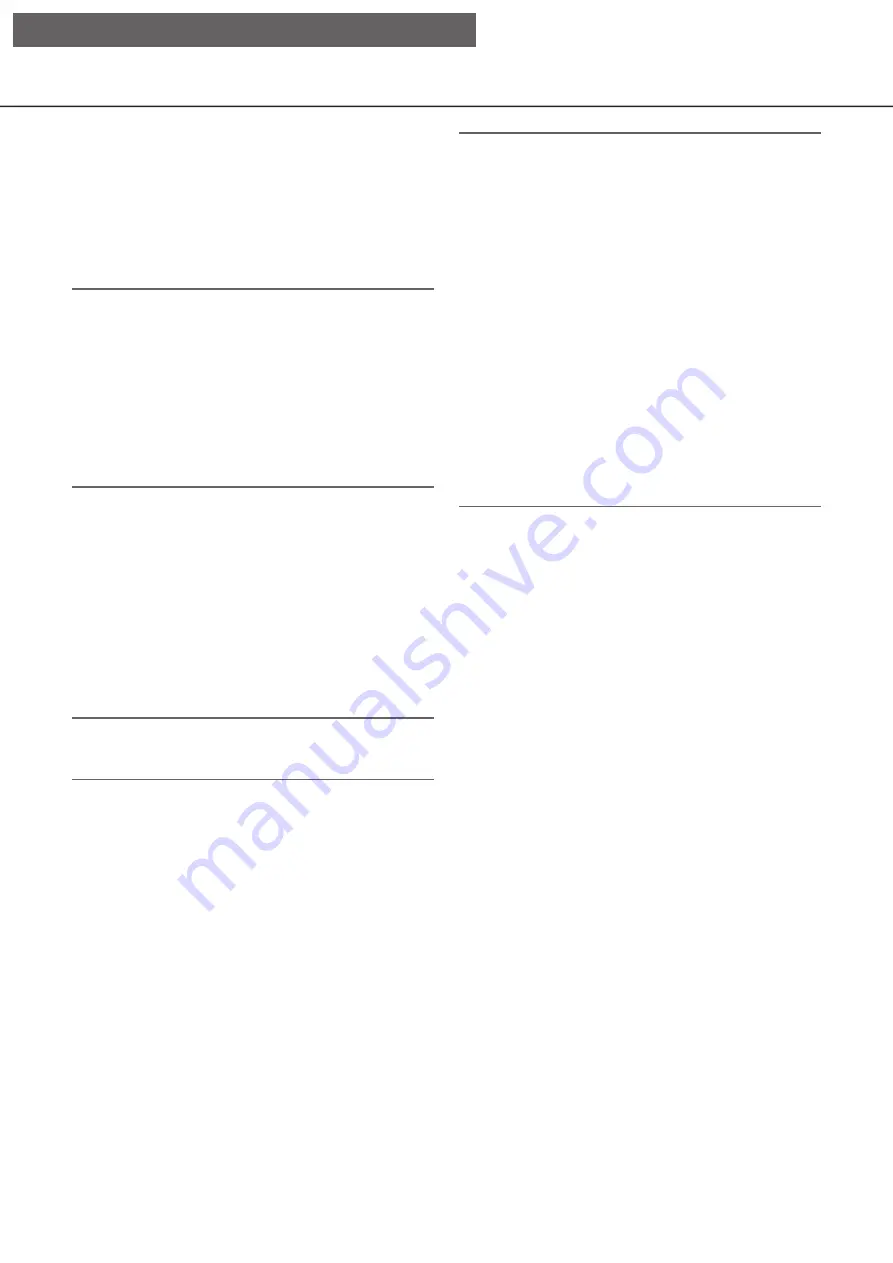
69
Click the [Setup >] button to display the registration
window of license.
[Reset all settings]
Initializes the setting data. Click the [Execute >] but-
ton to display the confirmation window for starting
initialization.
Note:
• The following setting items will not be reset to the
default or loaded.
• HTTP port number
• FTP port number
• Network port
• DNS Setup
• License number
• Operation mode of HDD
• Recording group
[Save data (to USB medium)]
Saves the setting data on the USB medium. Click the
[Execute >] button to display the confirmation window
to start saving.
[Load data (from USB medium)]
Loads the setting data saved on a USB medium
(external storage device) into the recorder. Click the
[Execute >] button to display confirmation window to
start loading.
Important:
• Click the [Set] button to save the settings and
leave the menu after loading data.
[Firmware update]
Loads the software saved on a USB medium (external
storage device) into the recorder to upgrade the firmware.
Click the [Execute >] button to display the confirma-
tion window to start initializing.
Only an administrator can execute the firmware
update.
Note:
• Depending on the firmware to be updated, it may
take up to 30 minutes for upgrading, leaving the
start screen displayed.
• Usage time varies depending on the capacity of
the USB medium or the recording content. Retry
again later if you fail in operation.
• Do not operate the recorder with multiple USB
medium connected.
• Use the USB medium formatted in exFAT, FAT
(FAT 16) or FAT 32.
• USB medium recognized by this recorder can be
formatted by the recorder. Refer to page 149 for
the format procedures.
• USB medium with password authentication or
requiring a dedicated driver or with the encryption
function are not available.
• Contact your dealer for further information about
the firmware update.
[Other]
The page to save the maintenance data will open.
(
☞
[Setup via recorder's main monitor]






























