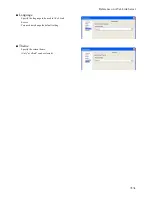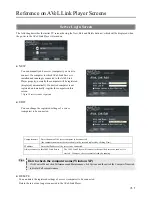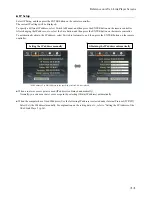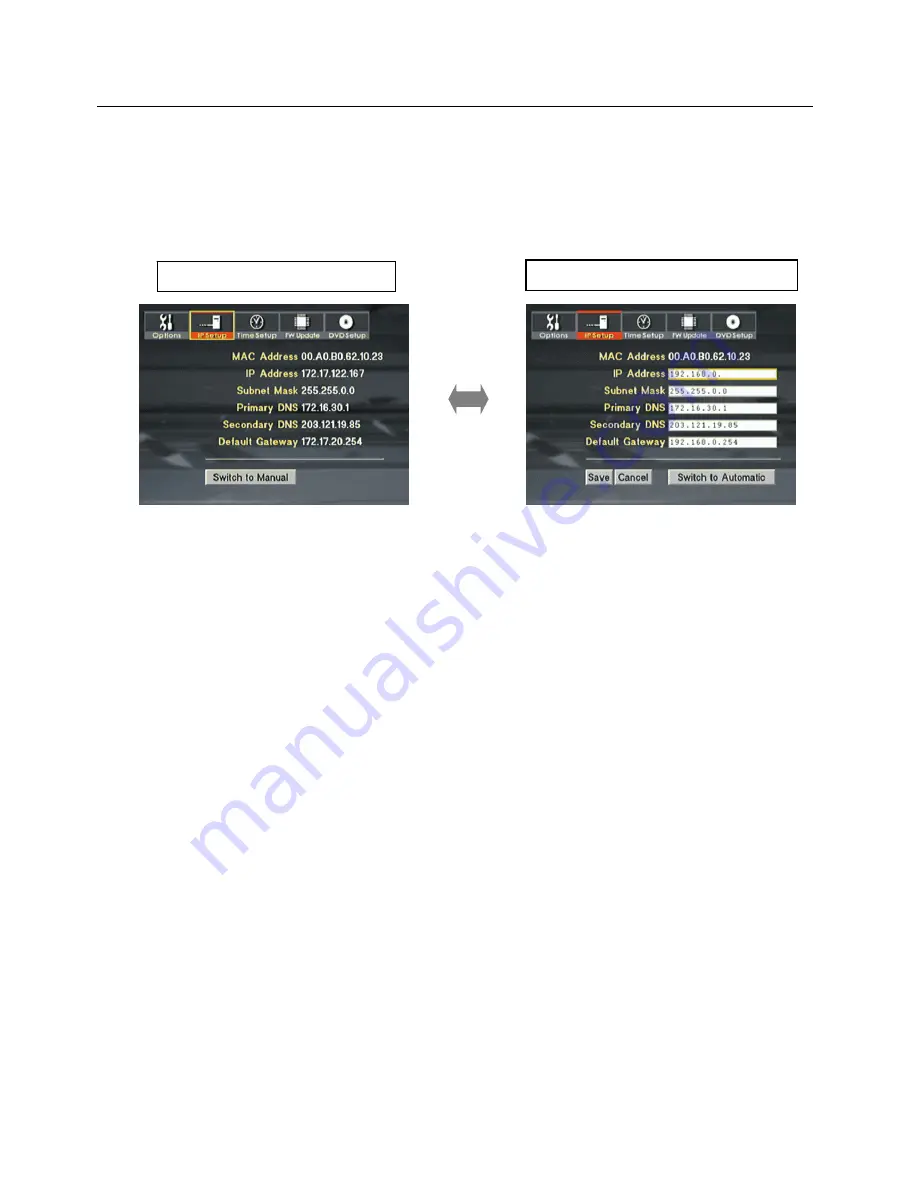
Reference on AVeL Link Player Screens
63
■
IP Setup
Select IP Setup, and then press the ENTER button on the remote controller.
The current IP settings will be displayed.
To specify a different IP address, select Switch to Manual, and then press the ENTER button on the remote controller.
After changing the IP address, etc., select the Save button, and then press the ENTER button on the remote controller.
To automatically obtain the IP address, select Switch to Automatic, and then press the ENTER button on the remote
controller.
* MAC address: The MAC address on the specified wireless LAN is displayed.
●
When a router or access point is used (IP address is obtained automatically)
Normally, you can use a router or access point by selecting Obtain (IP address) automatically.
●
When the computer has a fixed IP address (Use the following IP address is selected under Internet Protocol (TCP/IP))
Select Set (the IP address) manually. For explanation on the setting data, etc., refer to "Setting the IP Address of the
AVeL Link Player" (p.36).
Setting the IP address manually
Obtaining the IP address automatically