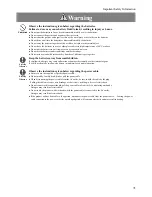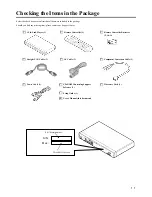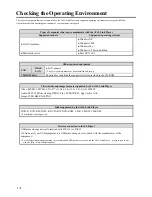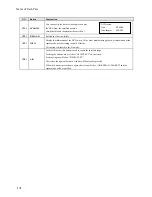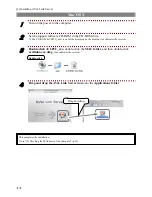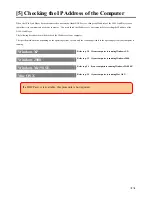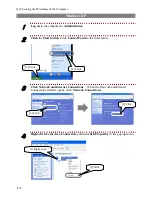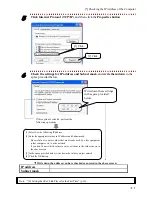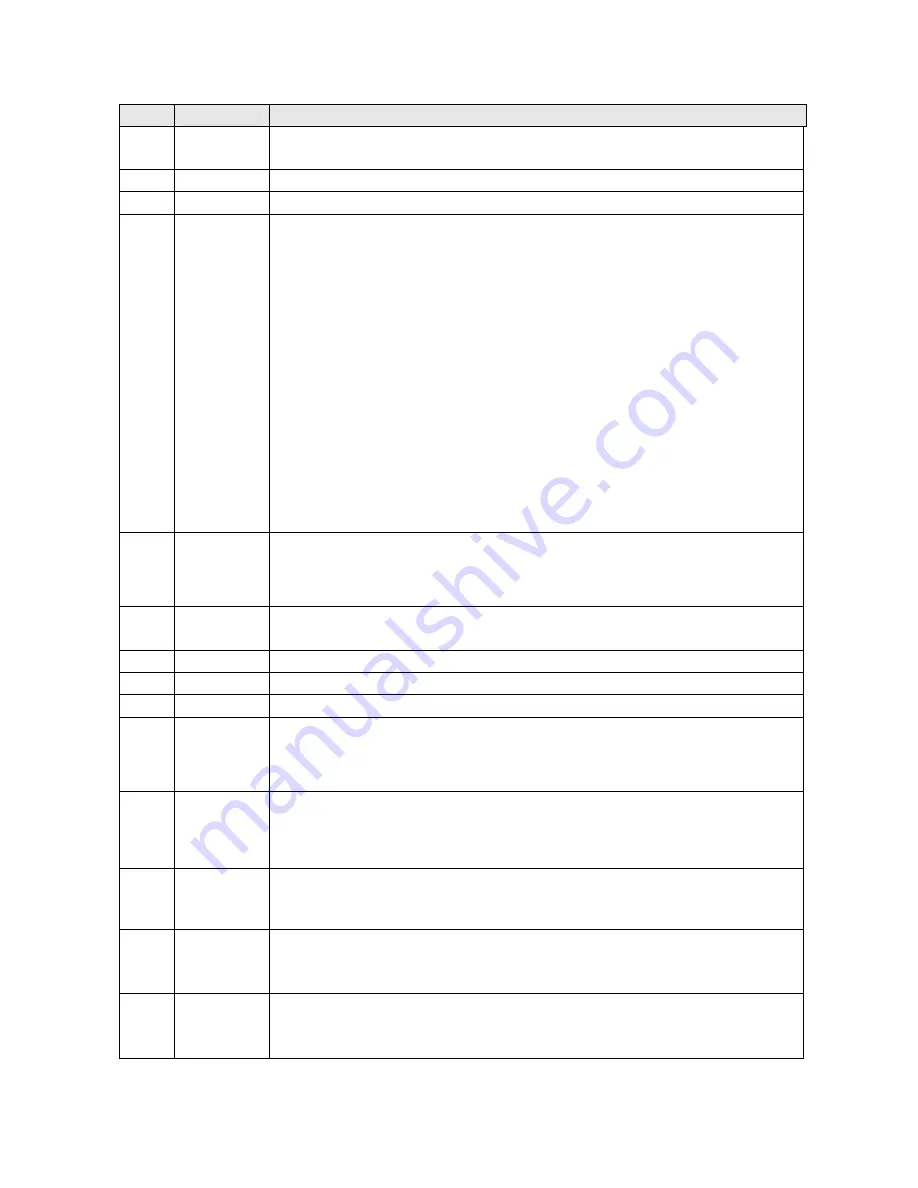
Name of Each Part
17
NO.
Button
Explanation
(17)
ANGLE
If multiple angle options are provided for the DVD to be played, this button can be used to switch the
selected angle option.
(18)
TITLE
Display the title menu of the DVD.
(19)
EJECT
Open/close the tray.
(20)
SELECT
●
Switch the input mode when entering text.
Three input modes are available, as described below.
The mode will switch sequentially every time this button is pressed.
- CAPS LOCK ON mode (Entry of uppercase alphabets)
The symbols and alphabets (uppercase) displayed on the remote controller are entered.
You can enter different characters by pressing each button quickly for an appropriate number of
times, just like you do with your cellular phone.
- NUM LOCK ON mode (Entry of numbers)
The numbers displayed on the remote controller are entered.
- CAPS LOCK OFF mode (Entry of lowercase alphabets)
The symbols and alphabets (lowercase) displayed on the remote controller are entered.
You can enter different characters by pressing each button quickly for an appropriate number of
times, just like you do with your mobile phone.
●
When a video CD is being played, pressing this button will enable/disable PBC (PlayBack Control).
The PBC setting will return to the default once the AVeL Link Player is powered off.
(21)
PLAY/PAUSE
●
In the DVD mode, pressing this button will cancel pause and start playback. The original
playback speed will be restored if the disk is currently in reverse, forward or slow playback mode.
●
In the file mode, pressing this button on the playback data selection screen will play all files
currently displayed (continuous playback).
(22)
MUTE
In both the DVD mode and file mode, pressing this button will mute the sound. Press this button if
you want to mute the sound temporarily. Pressing the button again will restore the sound.
(23)
STOP
Stop the playback.
(24)
ENTER
Press this button to confirm the selected/entered item at the cursor position.
(25)
MENU
In the DVD mode, pressing this button will display the main menu.
(26)
FWD
●
In the DVD mode, the playback speed will change sequentially to x8, x16, x32 and x48 each time
this button is pressed. The screen shows "FORWARD."
●
In the file mode, the playback speed will change sequentially to x1, x2, x3 and x4 each time this
button is pressed. The screen shows "FF."
(27)
NEXT
Play the next chapter in the file currently played.
●
In the DVD mode, pressing this button will play the next chapter (track).
●
During continuous list playback in the file mode, pressing this button will play the file immediately
after in the list.
(28)
VOLUME (+)
Increase the volume of the data being played. Normally, the volume should be set to the default
level of 4.
* When the digital audio data is being played, this function supports only for Linear PCM.
(29)
AUDIO
If multiple audio options are available for the AVI file or DVD to be played, this button can be used to
switch the selected audio option. In the file mode or while video or music is played, pressing this
button will switch the audio option.
(30)
VOLUME (-)
Decrease the volume of the data being played. Normally, the volume should be set to the default
level of 4.
* When the digital audio data is being played, this function supports only for Linear PCM.