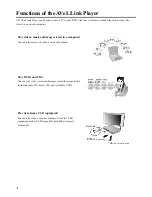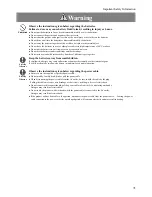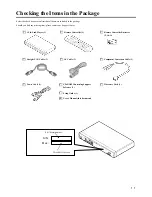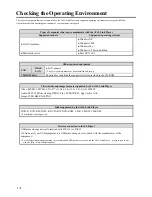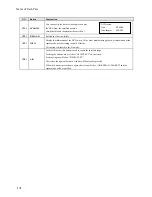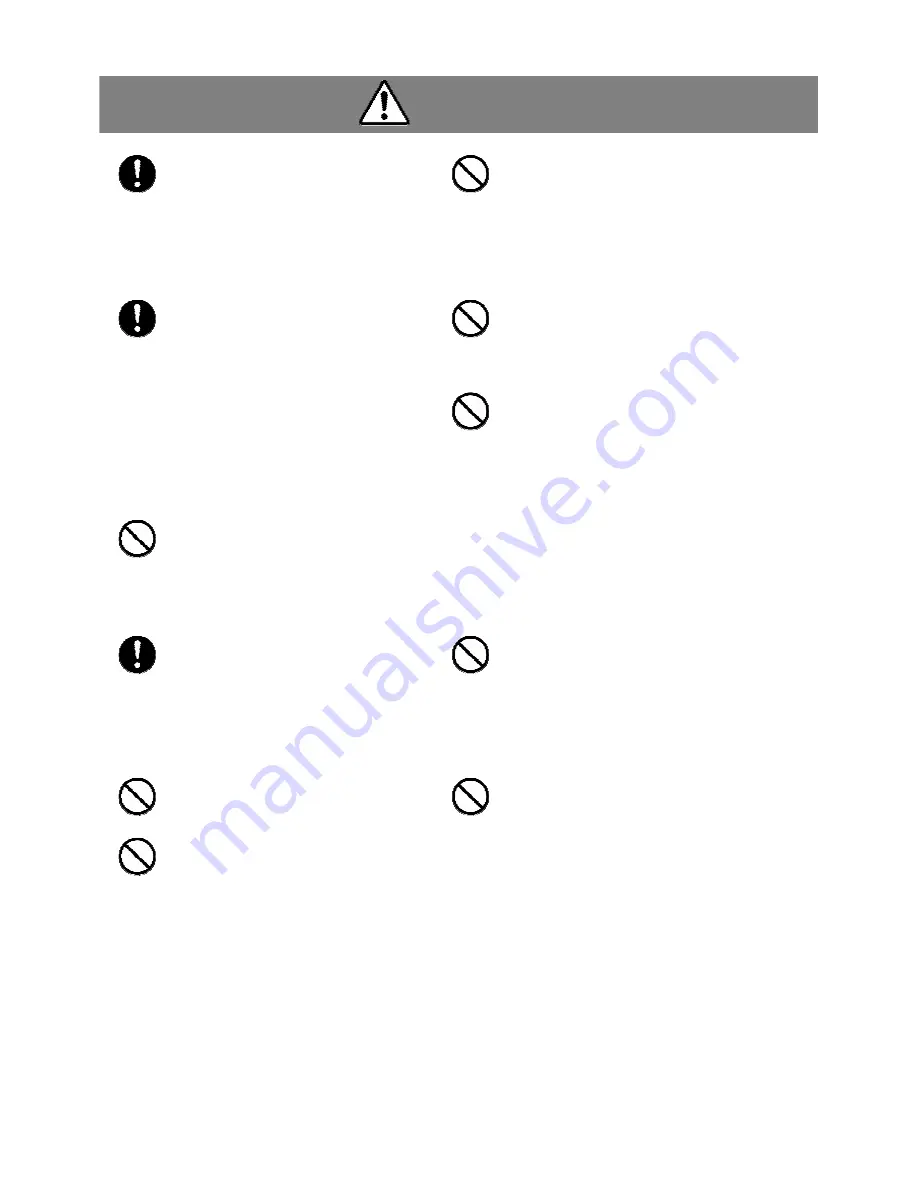
Important Safety Information
4
Warning
Strictly
Observe
Disconnect the power plug to turn off
the power.
Pressing the
POWER
button alone will not
completely cut off the power supply. If the product
will not be used for a long period of time,
disconnect the power plug from the power socket.
Failure to do so may result in damage or breakdown
of the product in the event of lightening, etc.
Prohibited
Exercise caution when handling the cables.
Use the supplied cables and handle them with care by
observing the instructions given below. Inappropriate
handling may damage the cables, resulting in fire or electric
shock.
●
Do not place an object on the cables.
●
Do not bend the cables.
●
Do not modify the cables.
●
Do not pull the cables.
●
Do not compress the cables.
●
Do not use the cables near a heating equipment.
Prohibited
Do not drop or apply impact on the product.
Do not drop the product, hit it against an object, or otherwise
apply impact on the product. Once the product receives
impact, fire or electric shock may result from subsequent
use.
Strictly
Observe
Connecting/disconnecting the power
plug.
●
When connecting/disconnecting the power cable,
always do so by holding the plug. Pulling the
cable may cause the cable to partially break,
resulting in fire.
●
When connecting/disconnecting the power plug
to/from the power socket, make sure your hands
are dry. Handling the power plug with wet hands
may result in electric shock.
●
Do not place any article around the power socket,
because it will obstruct quick disconnection of
the power plug when necessary.
Prohibited
Do not place any object on the product.
Doing so may cause the product to damage, or result in fire
or electric shock. In particular, a flower vase, planting pot
or other container filled with liquid can cause fire or electric
shock if it tips over and spills the liquid.
If a foreign matter has entered the product, immediately turn
off the power switch and disconnect the power plug from the
power socket.
Prohibited
Do not use this product in the places listed below.
Failure to do so may result in breakdown.
●
Humid place
●
Dusty place
●
Place subject to vibration or shock
●
Place where the air vent will be blocked
●
Place subject to steep temperature gradient
●
On an unstable foundation
●
Place exposed to the direct sun
●
Near a heating equipment
●
Place subject to high temperature, such as inside a closed car
●
Poorly ventilated place or narrow space
Strictly
Observe
Moving to a cooler place
If the product is moved from a cold place to a
warm place, bedewing may occur on the exterior
surface of or inside the product. Continuing to
use the product with dews attached on the surface
or internal parts may cause fire or electric shock.
After moving the product, let it assimilate several
hours in the new environment without turning on
the power.
Prohibited
Do not damage the power cable.
●
Do not place a heavy object on the cable.
●
Do not pull the cable.
●
Do not kink the cable.
●
Do not modify the cable.
●
Do not heat the cable.
●
Do not forcibly bend the cable.
●
Do not lay another cable together.
Prohibited
Do not charge the batteries.
Doing so may cause battery fluid to leak, resulting
in injury or burns.
Prohibited
Do not use the product after dropping or
otherwise damaging it.
Doing so may result in fire or electric shock.
Prohibited
Do not touch leaked battery fluid with bare hands.
If battery fluid gets into the eye or contacts the skin or clothes, blindness, injury or skin inflammation may occur.
What to do when battery fluid got into the eye
⇒
Do not rub the eye. Immediately rinse the eye under clear running water, such as tap water, to wash away the battery
fluid completely, and then immediately seek medical attention.
What to do when battery fluid contacted the skin or clothes
⇒
Immediately rinse the affected area under clear running water, such as tap water, to wash away the battery fluid
completely. If there is a symptom of skin inflammation or injury, seek medical attention.