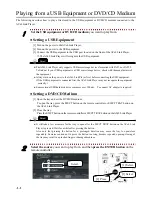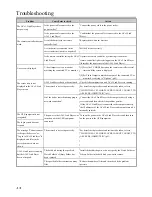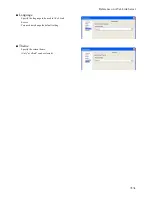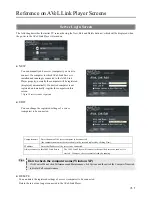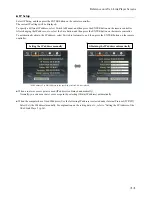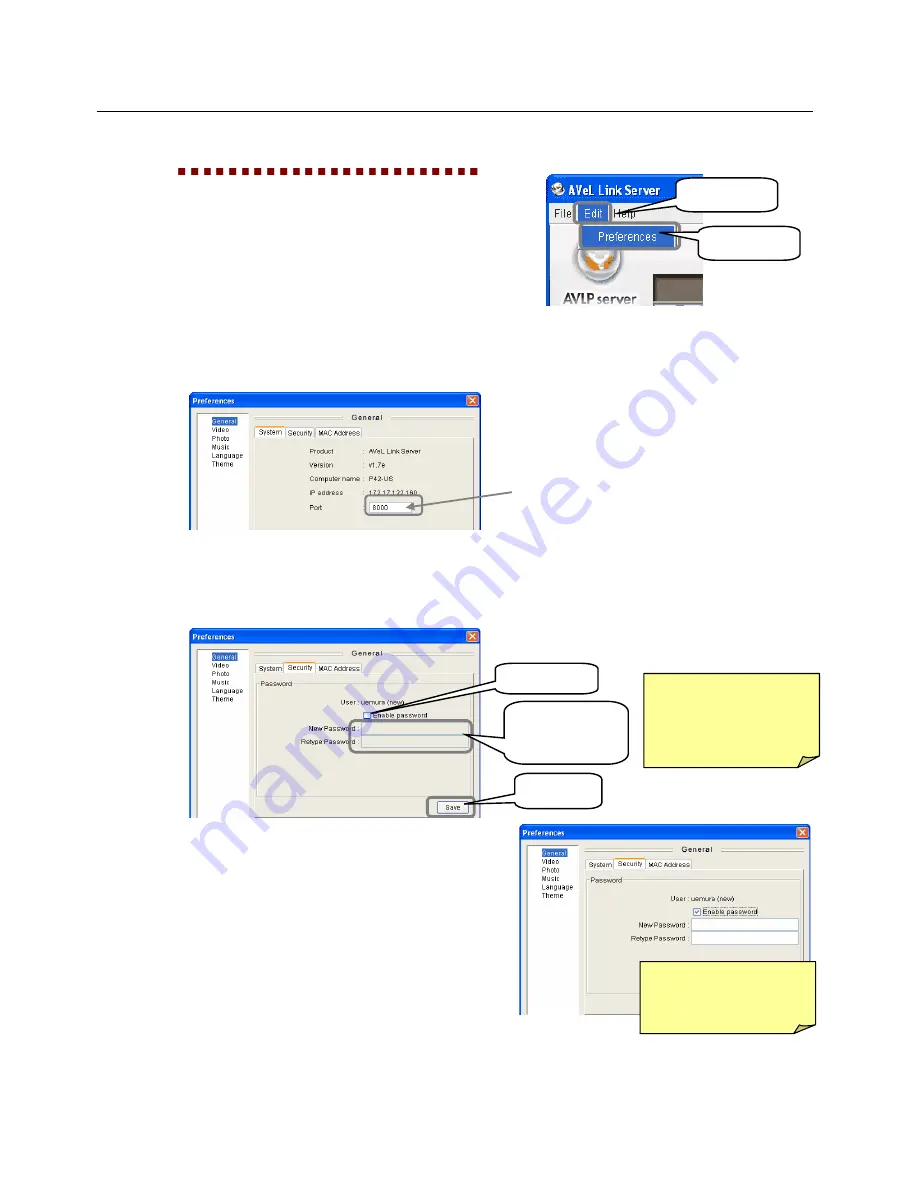
Reference on AVeL Link Server
56
●
Setting AVeL Link Server
You can set various options in AVeL Link Server.
1
Click Edit
, and the click
Preferences
.
■
General
●
System
The information regarding AVeL Link Server is displayed. You can also set the port you want to use.
●
Security
When a password is set, you must enter the password to play the data in the server from the AVeL Link Player.
* Be sure to remember the password you have set.
[2] Click.
[1] Click.
[1] Select.
[2] Enter the
password.
If you have entered
a wrong password in
either field, enter both
fields again.
[3] Click.
Port number
* The default setting need not be changed.
To access the Setup
screen again, you must
enter your password first.