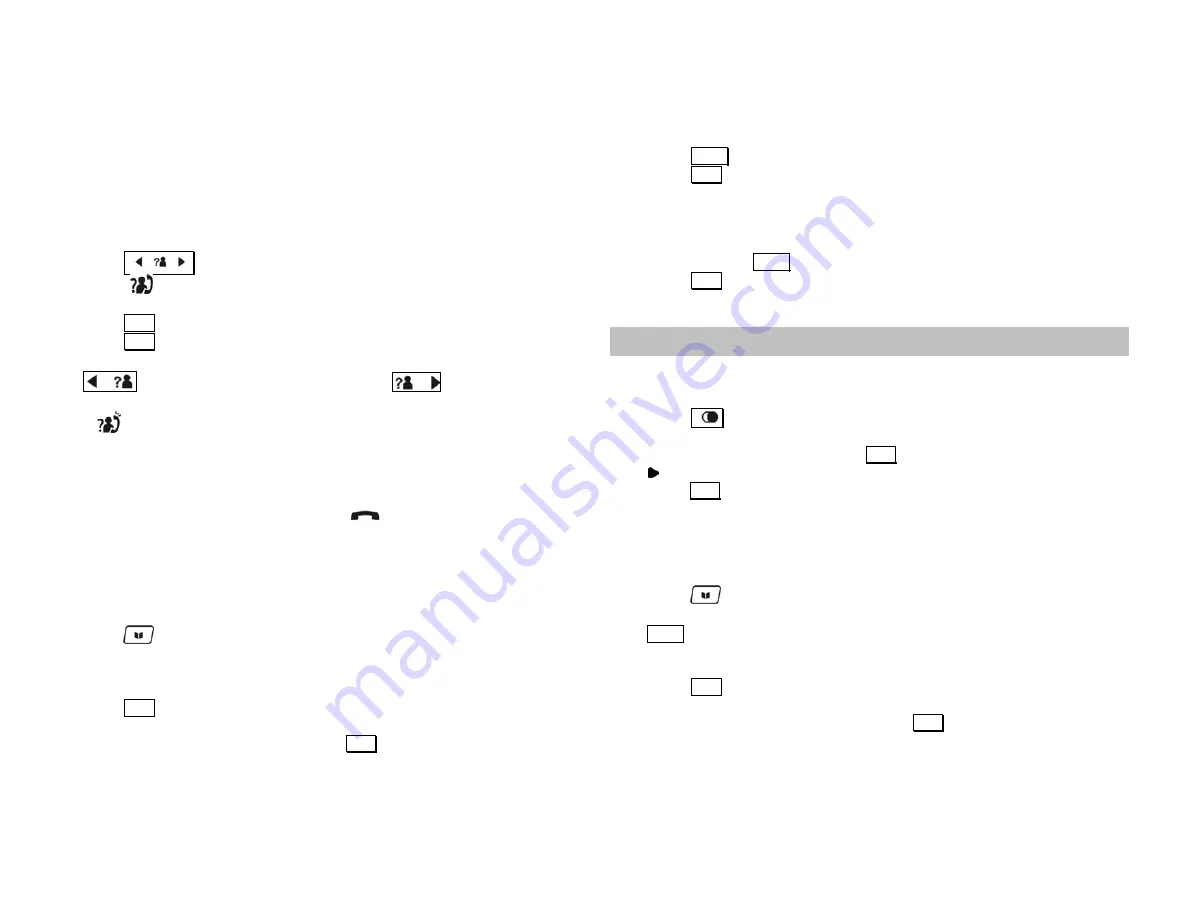
6
When the phone rings and caller information is received, the display will
show the first 8 characters of the caller’s name. If name is not available, the
last 12 digits of the number will be displayed. If there is an identical phone
number stored in the phonebook, that phonebook name will be displayed
instead of the CID name.
Reviewing CID records
1. Press
when the phone is in standby. If the call log is not
empty,
turns on and the caller name of the most recent CID record is
displayed.
2. Press
OK
to view the number.
3. Press
OK
again to see the date / time when the call was received.
4. Whether you are viewing the name, number or date/time, pressing
will display the next older record and
the next newer
record.
When
turns on, it means that received number is a new number.
Call back from a CID record
While you are viewing a CID record, you can return the call provided that it
contains a valid phone number by pressing .
Saving a CID record to phonebook
You can save a CID record into the phonebook provided that it contains a
valid phone number and the phonebook is not full.
While you are viewing the CID record that you would like to save,
1. Press
.
2. If there is caller name in the CID record, the first 8 characters are
displayed for you to edit. If no caller name is available, you will be
prompted to enter a name.
3. Press
OK
to save the name. You will not be able to save it if this name
already exists in the phonebook. Edit the name and try again.
4. Edit the number if necessary and press
OK
to save it.
The record is now save into the phonebook. The original CID record in the
call list will now show the new name that you have entered.
Deleting a CID record
While you are reviewing the CID record that you would like to delete,
1. Press
DEL
.
2. Press
OK
to confirm.
Deleting the entire call log
While you are viewing any CID record,
1. Press and hold
DEL
until you are prompted to confirm the action.
2. Press
OK
.
The call log is now empty.
LAST NUMBER DIALED
Viewing the last number dialed
Your phone stores the last external numbers dialed, up to 20 digits.
1. Press
during standby. The last number dialed, if any, is displayed.
2. If a redial number matches a phonebook record, the phonebook name
will be displayed instead. Press
OK
to view the number.
3.
turns on when the number consists of more than 12 digits. You can
press
OK
to view the off page digits.
Storing a previously dialed number into phonebook
While you are reviewing a previously dialed number that you would like to
save,
1. Press
.
2. Use the number keys to enter the name. If you make a mistake, use
DEL
to do the editing. A name can contain up to 8 characters.
If there’s already a phonebook record matching the number, that
phonebook name will appear and you can edit it.
3. Press
OK
to save the name. You will not be able to save it if this name
already exists in the phonebook. Edit the name and try again.
4. Edit the number if necessary and press
OK
to save it.
You have saved the number as a phonebook record. This record in the
redial list will now show the name that you have assigned to this number.
Deleting a previously dialed number
While you are viewing a previously dialed number, you can delete it by
LAST NUMBER DIALED











