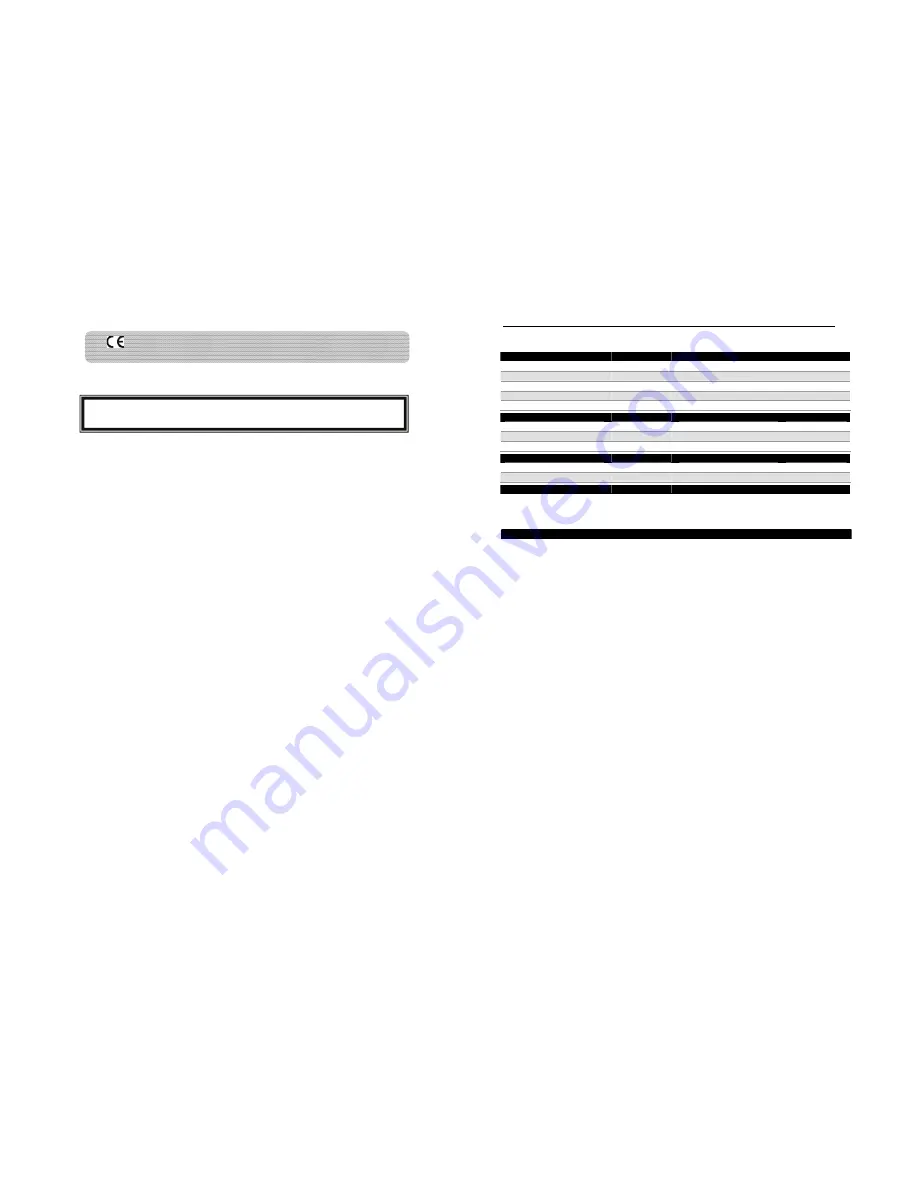
Environment and Safety
4
Remember to observe the local regulations regarding the disposal of your packaging materials,
exhausted batteries, and old equipments. Promote their recycling where possible.
HYUNDAI DISTRIBUTOR’S WARRANTY (APPLICABLE FOR SINGAPORE ONLY)
Alcom Electronics Pte Ltd (Distributor) guarantees to you, the original purchaser , the Digital
Cordless Telephone and accessories (the "Products") which you have purchased from an
authorized reseller, to be in conformance with the applicable specifications current
at the time of manufacture for a term of 12 months (Warranty Term)from date of purchase
of the Product(s). You must inform Distributor of the lack of conformity to the applicable
specifications of any of the Products within a period of two (2) months from the date on
which you detect a defect in material, workmanship or lack of conformity and in any event
within a term not to exceed the Warranty Term, and must immediately submit the
Product for service to Distributor's Repair or Service Centre.
During the Warranty term, Distributor will, at its discretion and without extra charge,
as your exclusive remedy, repair or replace your Product which does not comply with
this warranty; or failing this, to reimburse the price of the Product but reduced to take
into account the use you have had of the Product since it was delivered. This warranty
will expire at the end of the Warranty Term.
WARRANTY SERVICE?
In order to be eligible to receive warranty service, you must present your receipt of
purchase or a comparable substitute proof of purchase bearing the date of purchase.
The digital cordless telephone should also clearly display the original serial number.
For details, please contact:
Alcom Electronics Pte Ltd
37, Kallang Pudding Road, #05-08, Blk-B Tong Lee Building, Singapore 349315
Ph: (65) 68412668 Fax: (65) 68412628 E-mail: [email protected]
www.alcomonline.com
The
marking certifies the compliance with technical regulations in accordance with the Directive
1999/5/EC for the safety of the user, electromagnetic perturbations and for radio spectrum.
This product is suitable for use in the Public Analogue Network (PSTN)
Appendix
DEFAULT (PRE-PROGRAMMED) SETTINGS
General Setting
Language
English
Handset Name
HDT-H24
Backlight
On
Contrast
Level 2
Colour
Orange
Wallpaper
Winter
Auto Answer
On
Dial Mode
Tone
Recall Duration
Recall 1
Sounds Setting
Handset Melody
Melody 1
Handset Ringer Volume
Level 3
Handset Key Tones
On
Receiver Volume
Level 2
Handset Tones
On
Call Log Setting
Incoming Call Log
Unchanged
Dialed Call Log
Unchanged
Message Waiting Indicator
Reset
System Setting
Base Selection
Auto
PIN Code
0000
TROUBLESHOOTING
Problem(s)
Tip(s)
No dialing tone
Check your phone connections.
The handset may be out of range. Move closer.
The battery capacity may be low. Charge battery.
Signal icon flashing
The handset may be out of range. Move closer.
If the handset displays
UNREGISTERED
, register the handset. See page
9
.
Turn off Low Radiation mode. See page
24
.
Registration fails
continuously
Your base memory may be full. Delete an un-used handset and try again. See
page
9 & 10
.
No parking tone
The handset may not be placed properly on the cradle. Try again.
Charging contacts may be dirty. Disconnect the power supply first and then
clean contacts with a damp cloth.
Turn on the handset tone. See page
20
.
Handset on the charger
does not charge
The batteries may be defective. Purchase new batteries from your dealer.
Check that the batteries are inserted correctly.
Make sure the handset is placed properly on the charger. The battery icon
animates while charging.
No display
Check that the batteries are charged.
Check the power and phone connections.
Bad audio (crackles,
echo, etc.)
The handset may be nearly out of range. Move closer to the base unit.
The phone may be interfered by nearby electrical appliances. Move the base
unit.
The phone may be at a location with thick walls. Move the base unit.
Turn off Low Radiation mode. See page
24
.
Handset does not ring
Check that the handset ringer is turned on. See page
20
.
Caller ID does not
display
Caller ID service may not be activated. Check with your service provider.
The caller’s information may be withheld or is unavailable.
Cannot make/answer a
2nd call
2nd call service may not be activated. Check with your service provider.
Check that the recall selection is correct. See page
21
.
25
































