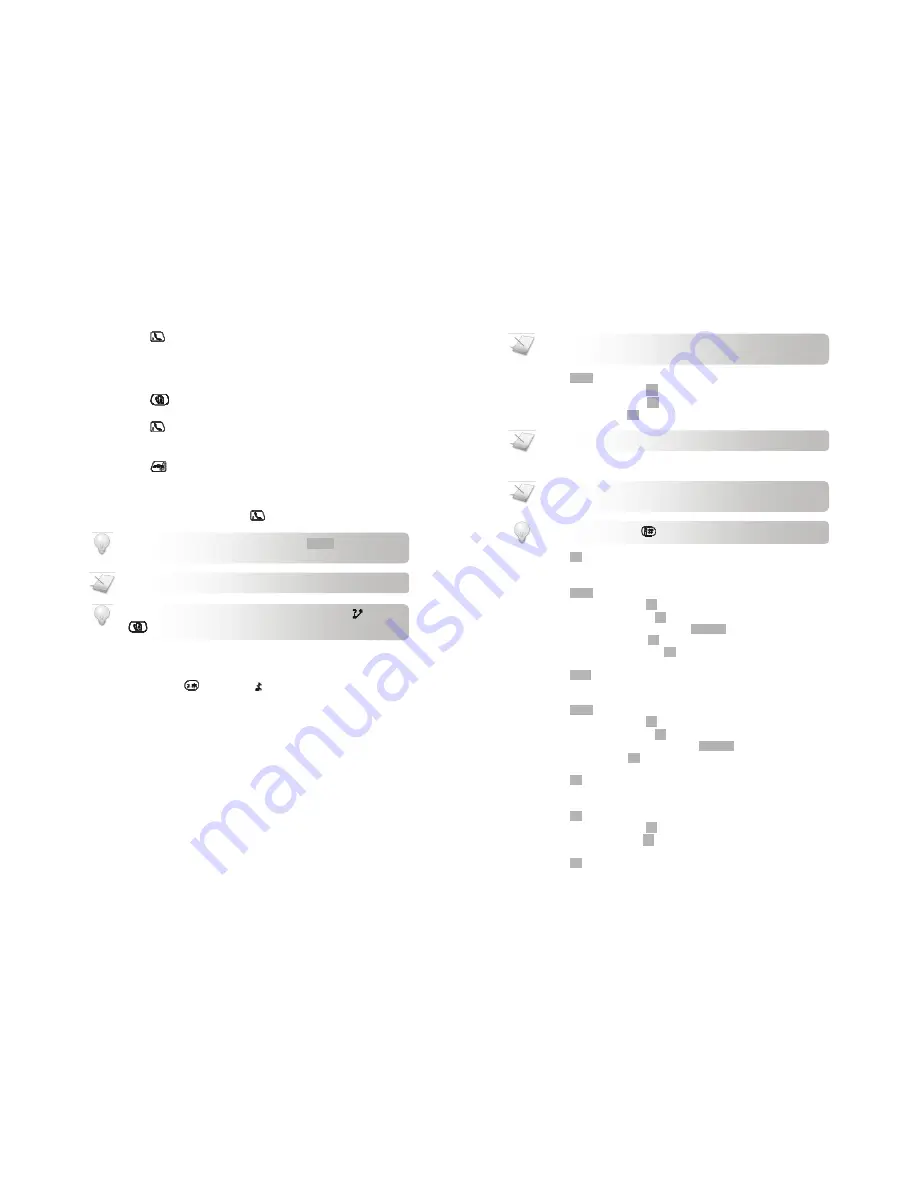
Call
12
2.
Select the phonebook record you want.
3.
Press
to dial out the call.
Calling from the incoming call log
You can return a call from the incoming (received or missed) call log. For details, see Call Log on
page18.
1.
Press
.
2.
Select the record you want.
3.
Press
to dial out the call.
ENDING A CALL
1.
Press
OR p
lace the handset on the charger.
ANSWERING A CALL
When you receive a call, your phone rings. Press
to answer the call.
Turning off the ringer
You can turn off the ringer for all incoming calls.
1.
Press and hold
during standby. displays on the screen. For details on the
ringer setting, see
Personalizing your handset’s sounds
on page
20
.
TIP:
Silent Ringer.
When the phone is ringing, press
SILENT
to turn off the
ringer.
TIP:
Missed Call Alert.
When a call is missed, your phone displays
. Press
to view the missed calls.
NOTE:
Caller ID Service.
Consult and subscribe from your service provider.
Phonebook
17
ADDING A RECORD
1.
Press
MENU
.
2.
Select
PHONEBOOK.
Press
OK
.
3.
Select
ADD RECORD
. Press
OK
.
4.
Enter the name. Press
OK
.
5.
Enter the number.
6.
Press
OK
to confirm. Your new record is saved.
EDITING A RECORD
1.
Press
MENU
.
2.
Select
PHONEBOOK
. Press
OK
.
3.
Select
VIEW RECORDS
. Press
OK
.
4.
Select the record you want to edit. Press
OPTIONS
.
5.
Choose EDIT RECORD. Press
OK
.
6.
Edit the name if necessary. Press
OK
.
7.
Edit the number if necessary.
8.
Press
SAVE
to confirm. Your record is saved.
DELETING A RECORD
1.
Press
MENU
.
2.
Select
PHONEBOOK
. Press
OK
.
3.
Select
VIEW RECORDS
. Press
OK
.
4.
Select the record you want to delete. Press
OPTIONS
.
5.
Choose DELETE. Press
OK
.
6.
The handset displays a confirmation request.
7.
Press
OK
. to confirm. The record is deleted.
DELETING ALL RECORDS
1.
Press
OK
.
2.
Select
PHONEBOOK
. Press
OK
.
3.
Select
DELETE ALL
. Press
OK
.
4.
The handset displays a confirmation request.
5.
Press
OK
to confirm. All records are deleted.
NOTE:
Duplicate Number.
Phonebook records with identical name and/or
number cannot be saved.
NOTE:
Text and Number Editing.
See
Text and Numbers
on page
15
.
NOTE:
Memory Full.
If your phonebook is full, a notification displays. Delete
unnecessary records before adding new ones.
TIP:
Pause.
Press and hold
to insert a pause.














