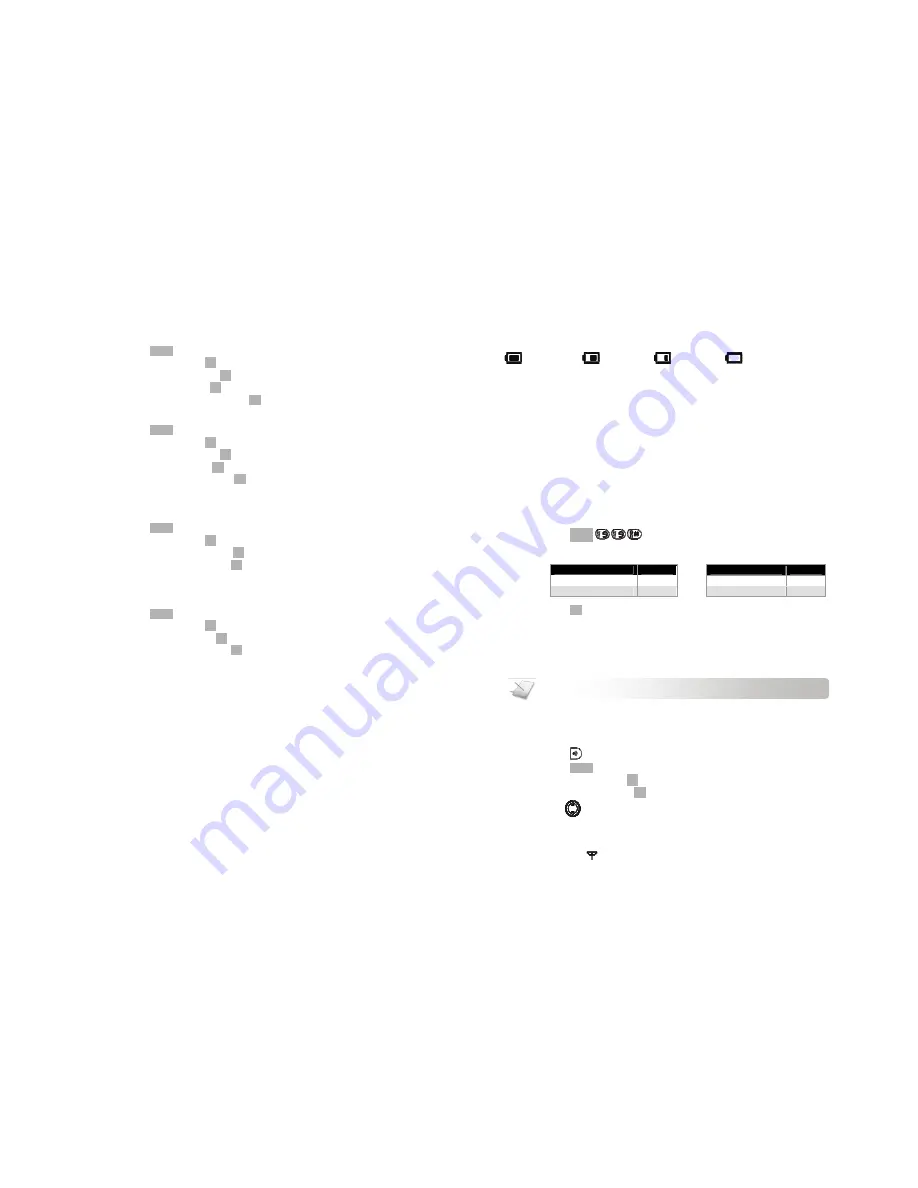
Custom Options
20
PERSONALIZING YOUR HANDSET’S SOUNDS
Setting your handset’s ringer melody
1.
Press
MENU
.
2.
Select
SOUND
. Press
OK
.
3.
Select
HS RINGER.
Press
OK
.
4.
Select
MELODY
. Press
OK
.
5.
Select the melody you want. Press
OK
to confirm. The new setting is saved.
Setting your handset’s ringer volume
1.
Press
MENU
.
2.
Select
SOUND
. Press
OK
.
3.
Select
HS RINGER.
Press
OK
.
4.
Select
VOLUME
. Press
OK
.
5.
Select the volume level. Press
OK
to confirm. The new setting is saved.
Setting the key tone
Key tone is the sound you hear when you press a key on your handset.
1.
Press
MENU
.
2.
Select
SOUND
. Press
OK
.
3.
Select
HS KEY TONES
. Press
OK
.
4.
Select the new setting. Press
OK
to confirm. The new setting is saved.
Setting the handset tones
Handset tones will sound upon a successful or unsuccessful operation.
1.
Press
MENU
.
2.
Select
SOUND
. Press
OK
.
3.
Select
HS TONES
. Press
OK
.
4.
Select the new setting. Press
OK
to confirm. The new setting is saved.
Call
9
CHECKING THE BATTERY LEVEL
The battery icon displays the current battery level.
= 100% full
= 60% full
= 30% full
= Empty. Require
charging.
Your handset may power down shortly if it is not charged after the battery is empty. If you are on the
phone while the battery is nearly empty, you will hear warning tones. Your call maybe cut off shortly
after the warning.
WHAT IS STANDBY MODE?
Your phone is in standby mode when it is idle. The standby screen displays the handset name,
the signal icon, and the battery icon.
SETTING YOUR PHONE’S COUNTRY
This feature is not applicable for use in SINGAPORE
It is necessary to setup your phone in order for
it to work properly according to your country’s
standards.
1.
Press
MENU
during standby mode.
2.
Enter the country code.
Country
Code
Country
Code
3.
Press
OK
. Your phone is now ready to use.
REGISTERING YOUR HANDSET
Registration allows communication between your base unit and handset(s). If your handset is not
registered, you will not be able to make a call or use some of the functions and features on the
phone.
To register your handset to an additional base unit, see
Registering your handset with additional
base
on page 23. If your handset displays
UNREGISTERED
, follow the steps below to register your
handset.
1.
Press
on the base unit for 4 seconds.
2.
Press
MENU
on the handset.
3.
Select
SYSTEM
. Press
OK
.
4.
Select
REGISTER
. Press
OK
.
5.
Use
to select the base number you want.
6.
Enter the system PIN (Pre-set: 0000). Your handset starts searching for the base.
Registration shall be completed within 30 seconds. If registration is successful, the
signal icon
displays steadily. If registration failed, repeat the above procedure.
NOTE:
Your handset shall be already registered in the box.














