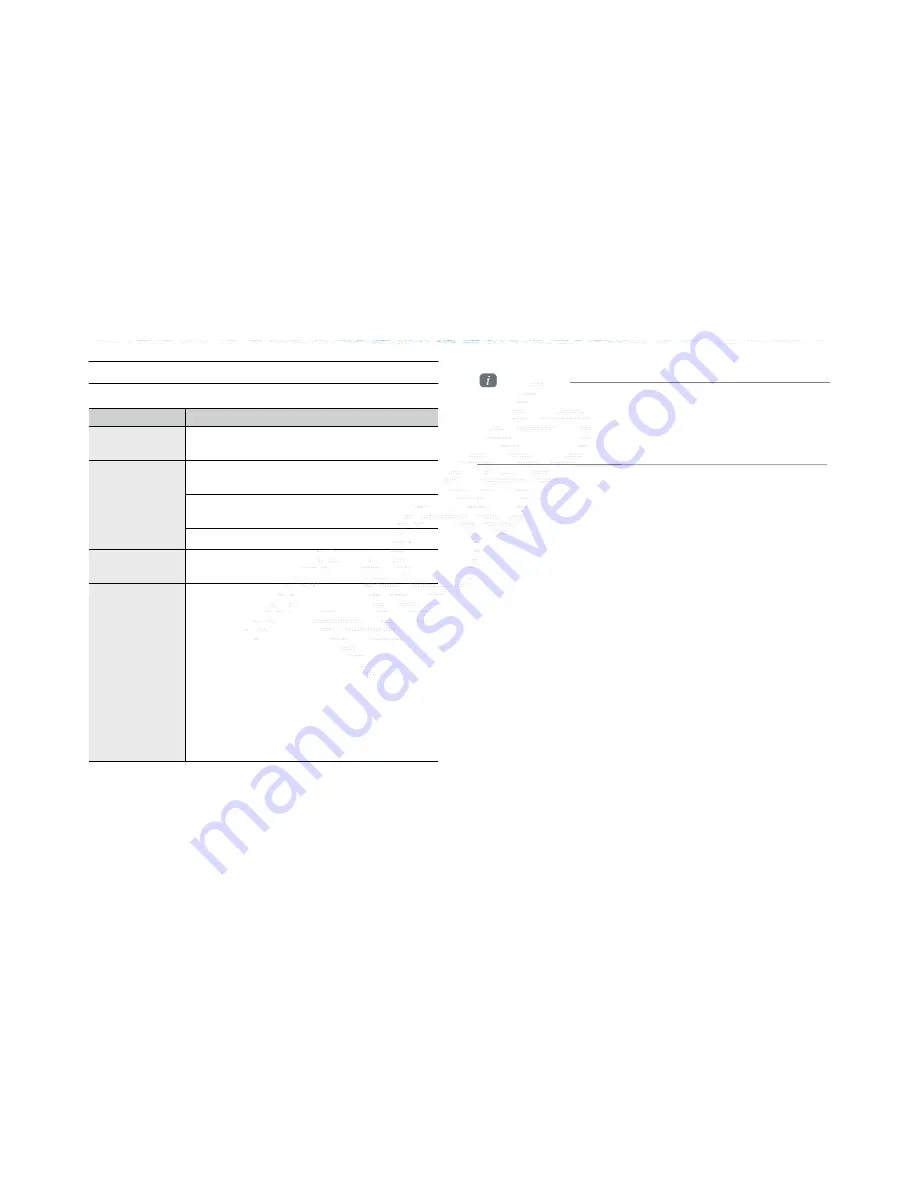
USB Mode
Name
Description
MP3 File
Specification
Specification: MPEG1 AUDIO LAYER 3
Recommended
bit rates and
sampling
frequency
Acceptable sampling frequency: 32, 44.1, 48
(KHz)
Acceptable bit rate: 32, 40, 48, 56, 64, 80, 96,
112, 128, 160, 192, 224, 256, 320 (Kbps)
96, 128, 192 Kbps fixed bit rate/ 44.1KHz
ID3 tag
Supports ID3v1.0 and ID3v1.1, ID3v2.2, ID3v2.3,
ID3v2.4 ID3 tags
Detailed
Specifications
Maximum directory layers: 20 layers
Maximum length of folder name/file name:
255Bytes
Supported characters for folder name/file name:
Alphanumeric characters, Korean standard
character
set 2350 characters, Simplified Chinese 4888
characters
Maximum number of folders which can be stored
onto one USB: 2000 folders (including ROOT)
Maximum number of files which can be stored
onto
one USB: 8000
MP3 USB Information and Precautions
Information
• In cases that are not fixed bit rates, the play time may not be
properly displayed.
• If a problem occurs while playing or when playing an unsupported
video format file, use an up-to-date encoding software
to change the format for use.
ળઝ ࢇए ء ࡉ্ࢇए
ળઝ
(Confidential) /
1 /
/ 10.230.25.192 / 2012-04-02 08:53 /
.
㞬⽸ⱬ㉐
䜸⯜⽸㏘ 䐤㉘᷸ 䐴 Ḱ㣙 㣙ὤ䚐
⸬ ⱬ㉐⏈ ⸨㙼ⱬ㉐⦐㉐ 㞬⺴ ⵌ㻐㡸 Ἴ䚝⏼␘
Summary of Contents for AV240DPAN
Page 64: ...Memo Confidential 1 10 230 25 192 2012 04 02 08 53...
Page 93: ...4Bluetooth Handsfree Before Use Basic Mode Screen Using Bluetooth...
Page 118: ...5 Voice Recognition Starting Voice Recognition Voice Command Lists...
Page 136: ...Information 6 XM Data Blue Link GPS Information Help...
Page 143: ...SOS SOS SOS Blue Link Blue Link Blue Link...
Page 152: ...7 Other Features Climate Mode PGS...
Page 159: ...8 Setup Setup Using Setup...
Page 198: ...8 Setup Setup Using Setup...
Page 217: ...7 Other Features Climate Mode PGS...
Page 224: ...Information 6 XM Data Blue Link GPS Information Help...
Page 231: ...SOS SOS SOS Blue Link Blue Link Blue Link...
Page 240: ...5 Voice Recognition Starting Voice Recognition Voice Command Lists...
Page 258: ...4Bluetooth Handsfree Before Use Basic Mode Screen Using Bluetooth...
















































