Reviews:
No comments
Related manuals for RADIO NAVIGATION SYSTEM CRUISE - FOR OCTAVIA
Tracker
Brand: Underhill Pages: 15

PTID-4333NR
Brand: Power Acoustik Pages: 42

Nitrogen Pac SC-W
Brand: UNITED Pages: 112

KNA-DV2200
Brand: Kenwood Pages: 39

DDX5034BT
Brand: Kenwood Pages: 104

DNX8160X
Brand: Kenwood Pages: 22

DNX9960
Brand: Kenwood Pages: 24

KNA-DV2200
Brand: Kenwood Pages: 52

DNX572BH
Brand: Kenwood Pages: 33

DNX
Brand: Kenwood Pages: 9

DNX7020EX
Brand: Kenwood Pages: 32
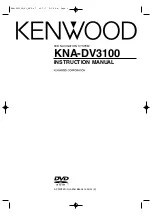
KNA-DV3100
Brand: Kenwood Pages: 60

KNA-DV2600
Brand: Kenwood Pages: 72

DDX5034
Brand: Kenwood Pages: 72

KNA-DV2100
Brand: Kenwood Pages: 104

DNX6460BT
Brand: Kenwood Pages: 72

KNA-DV3100
Brand: Kenwood Pages: 8

KNA-DV2100
Brand: Kenwood Pages: 16

















