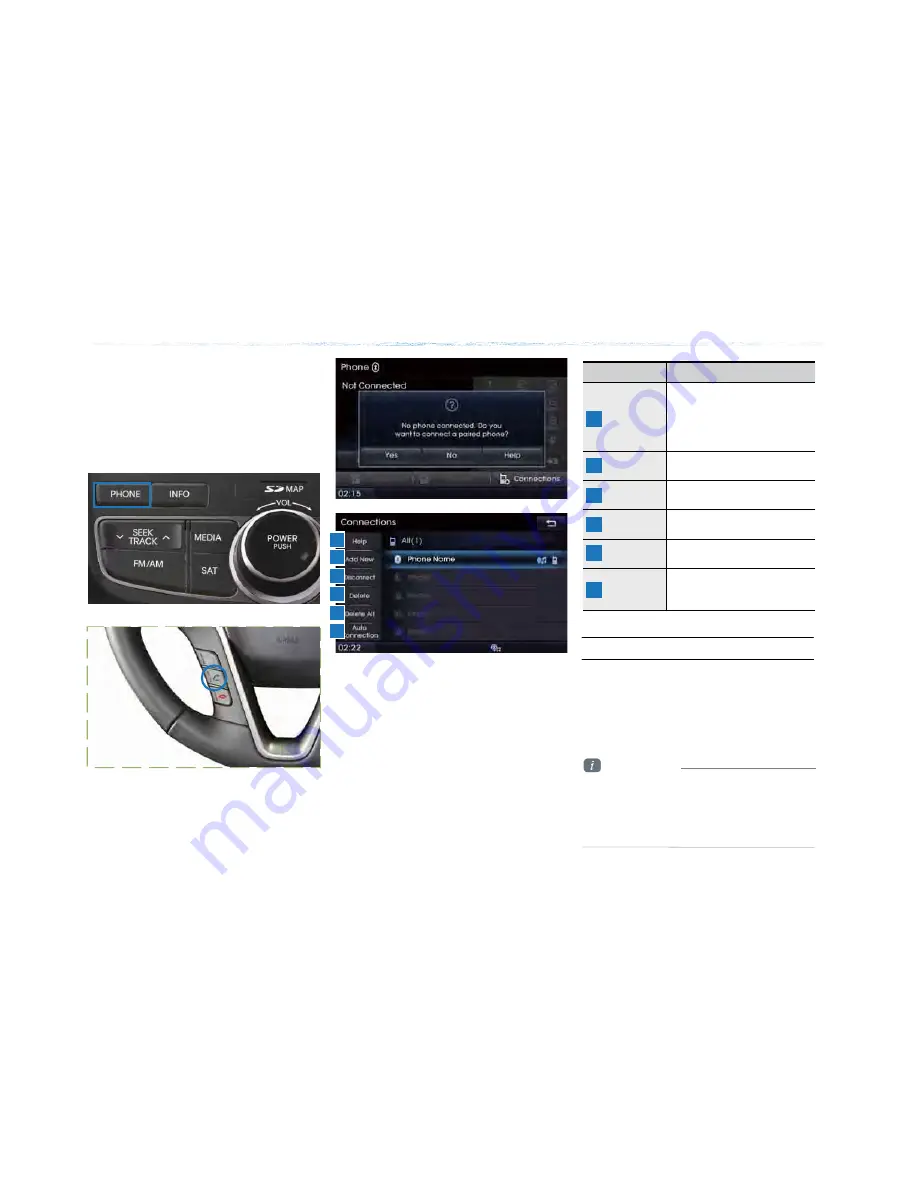
Press the [
೨
] key on the steering remote
controller or the [PHONE] key
Press |Yes|
Select the device from the device list
Press |Connect|
Basic Mode Screen
Press the |Add New| button to pair a new
Bluetooth® device.
For more information on pairing, refer to
the ‘When no phones have been paired’
section.
When pairing additional device
When a phone is already paired
Information
• When a Bluetooth® device is connected,
a new device cannot be paired.
If you want to pair a new phone, first
disconnect the connected Bluetooth®
device.
• Select the device you want to connect
and press the |Connect| button.
• If the phone you want to connect does
not exist, press the |Add New| button to
pair a new Bluetooth® device.
Name
Description
Help
Help section related to
pairing and
connecting/disconnecting
Bluetooth® devices and
Handsfree phone features
Add New
Pair a new Bluetooth®
device
Connect /
Disconnect
Connect or disconnect a
Bluetooth® device
Delete
Delete a paired Bluetooth®
Device
Delete All
Delete all paired Bluetooth®
Devices
Auto
Connection
Set Bluetooth® auto
connection when car ignition
is turned on
ࢇए ء ্ࣛࢇए
Summary of Contents for AV240DPAN
Page 64: ...Memo Confidential 1 10 230 25 192 2012 04 02 08 53...
Page 93: ...4Bluetooth Handsfree Before Use Basic Mode Screen Using Bluetooth...
Page 118: ...5 Voice Recognition Starting Voice Recognition Voice Command Lists...
Page 136: ...Information 6 XM Data Blue Link GPS Information Help...
Page 143: ...SOS SOS SOS Blue Link Blue Link Blue Link...
Page 152: ...7 Other Features Climate Mode PGS...
Page 159: ...8 Setup Setup Using Setup...
Page 198: ...8 Setup Setup Using Setup...
Page 217: ...7 Other Features Climate Mode PGS...
Page 224: ...Information 6 XM Data Blue Link GPS Information Help...
Page 231: ...SOS SOS SOS Blue Link Blue Link Blue Link...
Page 240: ...5 Voice Recognition Starting Voice Recognition Voice Command Lists...
Page 258: ...4Bluetooth Handsfree Before Use Basic Mode Screen Using Bluetooth...






























