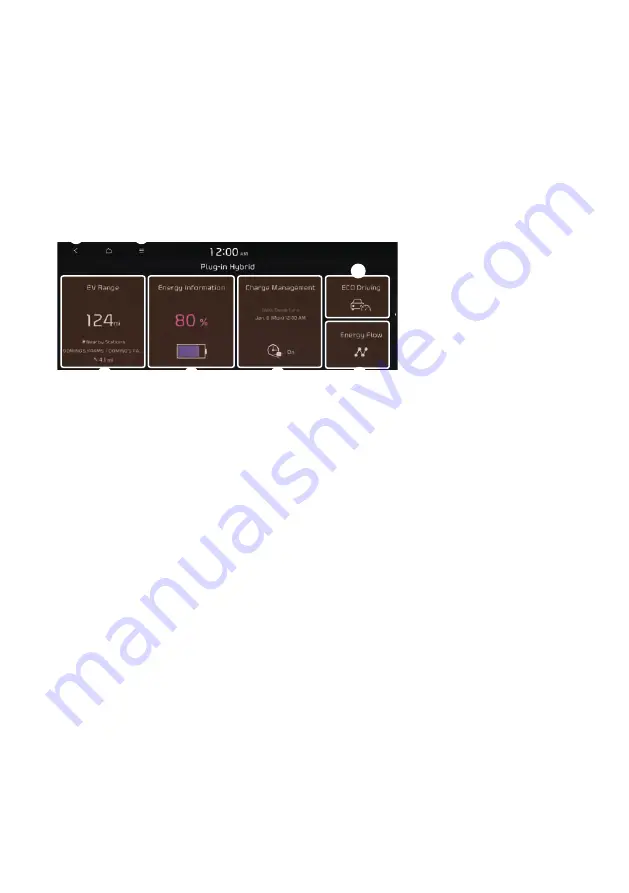
2-33
Using the Plug-in Hybrid menu
(PHEV only)
You can see the driving and energy information, schedule charging, or search for charging
stations.
On the All Menus screen, press
PHEV
.
Plug-in Hybrid screen
(PHEV only)
The Plug-in Hybrid screen provides the following features and information:
a
g
b
c
d
e
f
a
a
Returns to the previous step.
b
b
Can see the drivable range under the remaining battery amount and search for nearby
charging stations.
>
See
"Checking the drivable range under the remaining battery amount (PHEV
only)."
c
c
Can check information such as drivable distance and battery status.
>
See
energy information (PHEV only)."
d
d
Can schedule a charging or set the related options.
>
See
"Using the charging management
e
e
Can check the eco-driving information.
>
See
"Seeing the eco-driving information (PHEV only)."
f
f
Can see the energy flows for each component while driving.
>
See
g
g
The list of menu items appears.
•
Display Off
: Turns off the screen. To switch the screen back on, press the screen or
briefly press the power button.
•
User's Manual on Web (QR Code)
: Displays the QR code that provides access to the
online user manual for the system.
•
Split Screen
: Can turn on or off the split screen mode.
A
Depending on vehicle model or specifications, the screen layout and available options
may differ.
Plug-in Hybrid
Summary of Contents for TQ8-AC210A9GG
Page 79: ...03 Radio Listening to the radio Listening to HD Radio Listening to SiriusXM radio ...
Page 97: ...04 Media Using media ...
Page 106: ......
Page 164: ......
Page 165: ...07 Voice functions Voice recognition Using the Siri Eyes Free Voice Memo ...
Page 188: ......
Page 189: ...08 UVO UVO service Running the UVO Route guidance service ...
Page 202: ......
Page 302: ......
















































