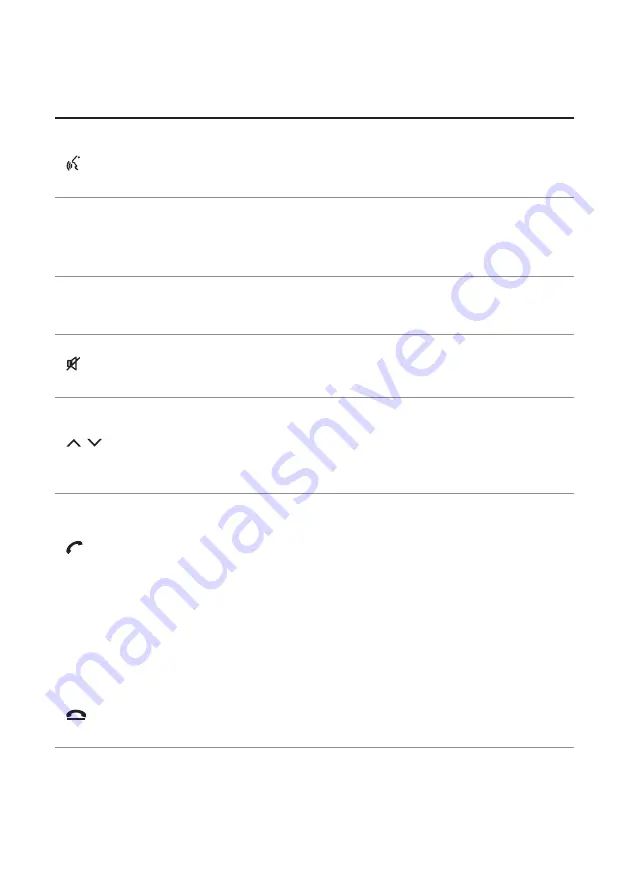
1-4
Steering wheel remote control
A
The shape may differ depending on the vehicle model and specifications. For more
information, see "Quick Reference Guide" that is separately provided.
Voice Recognition
button
( )
•
Press to start voice recognition.
•
Press and hold to start voice recognition of a connected
smartphone via phone projection. (The button's operation
may vary depending on smartphone specifications.)
MODE button
•
Press the button repeatedly to change the system mode
(radio, media, etc.).
•
Press and hold the button to display the function settings
screen.
Volume lever/
button
(+/-)
•
Adjust the volume.
Mute button
( )
•
Press the button to mute or unmute the volume (except
for navigation sound).
•
Press the button to pause or resume playback.
Move lever/
button
( / )
•
While listening to the radio, switch between the stations
on the preset list. Press and hold to search for a station.
•
While playing media, change the track/file. Press and hold
to rewind or fast forward (except for the Bluetooth audio
mode).
Option A
Call button
( )
Before connection of Bluetooth: Press to display the
Bluetooth connection window.
After connection of Bluetooth: Press to display the
recent calls list. To redial the last call number, press and
hold the button. When a call comes in, press to answer
the call.
During a Bluetooth call: Press to switch to Call Waiting.
Press and hold to switch between the system and
mobile phone.
End Call button
(
)
(if equipped)
After connection of Bluetooth: When a call comes in,
press to reject the call.
During a Bluetooth call: Press to end a call.
Summary of Contents for TQ8-AC210A9GG
Page 79: ...03 Radio Listening to the radio Listening to HD Radio Listening to SiriusXM radio ...
Page 97: ...04 Media Using media ...
Page 106: ......
Page 164: ......
Page 165: ...07 Voice functions Voice recognition Using the Siri Eyes Free Voice Memo ...
Page 188: ......
Page 189: ...08 UVO UVO service Running the UVO Route guidance service ...
Page 202: ......
Page 302: ......











































