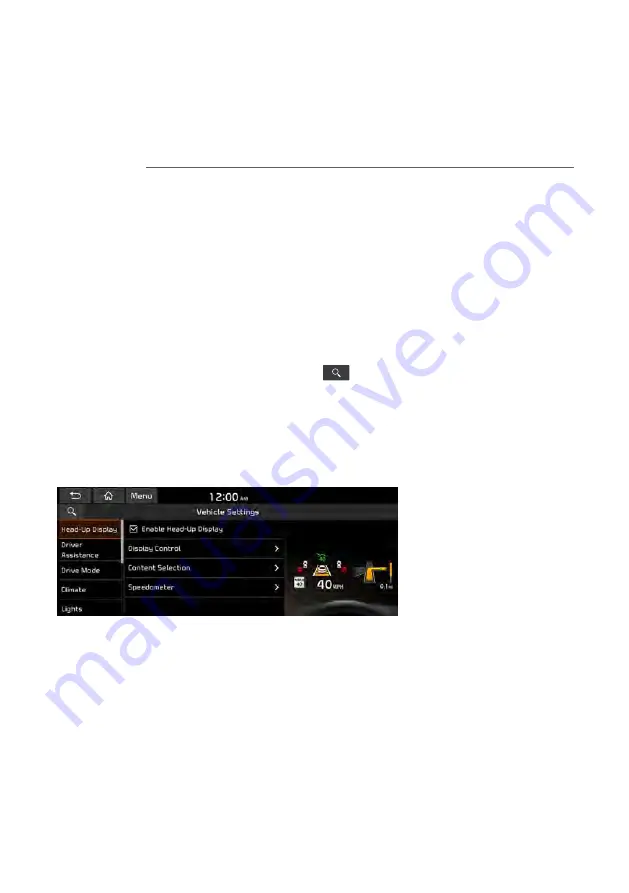
9-3
Configuring the vehicle settings (Type1)
(if equipped)
You can configure the functions for driving and related environments.
Ý
Warning
Make sure you stop the vehicle before changing settings to ensure safety.
A
Vehicle settings can be changed only when the vehicle is on.
A
Available settings may differ depending on the vehicle model and specifications.
A
Depending on the climate control system, some functions may not be supported.
1
On the All Menus screen, press
Setup
>
Vehicle
.
The vehicle settings screen appears.
2
Configure the settings required:
A
Press
Menu
>
Search for Settings
or press
and enter a keyword to search for a
setting item. You can also search for a setting item by voice.
Head-Up Display
(if equipped)
You can set to use the head-up display that displays information such as driving speed and
road-related information while driving.
A
The screen may differ depending on the vehicle model and specifications.
Enable Head-Up Display
(if equipped)
Can determine whether or not to use the head-up display.
Display Control
(if equipped)
Adjust the height, rotation, and brightness of the head-up display.
Content Selection
(if equipped)
Select the items to display on the head-up display.
Summary of Contents for TQ8-AC210A9GG
Page 79: ...03 Radio Listening to the radio Listening to HD Radio Listening to SiriusXM radio ...
Page 97: ...04 Media Using media ...
Page 106: ......
Page 164: ......
Page 165: ...07 Voice functions Voice recognition Using the Siri Eyes Free Voice Memo ...
Page 188: ......
Page 189: ...08 UVO UVO service Running the UVO Route guidance service ...
Page 202: ......
Page 302: ......






























