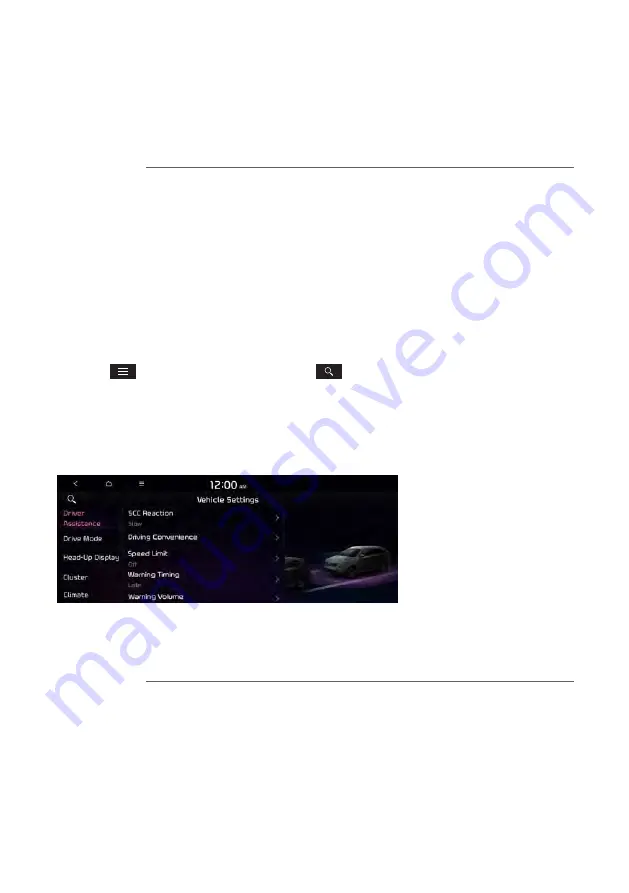
9-15
Configuring the vehicle settings (Type2)
(if equipped)
You can configure the functions for driving and related environments.
Ý
Warning
Make sure you stop the vehicle before changing settings to ensure safety.
A
Vehicle settings can be changed only when the vehicle is on.
A
Available settings may differ depending on the vehicle model and specifications.
A
Depending on the climate control system, some functions may not be supported.
1
On the All Menus screen, press
Setup
>
Vehicle
.
The vehicle settings screen appears.
2
Configure the settings required:
A
Press
>
Search for Settings
or press
and enter a keyword to search for a
setting item. You can also search for a setting item by voice.
Driver Assistance
(if equipped)
You can set to use various systems that assist the driver for safety.
A
The screen may differ depending on the vehicle model and specifications. Refer to the car
owner's manual for details of the function.
Ý
Warning
•
Be sure to always check the road conditions while driving. The Driver Assistance system
helps you drive safely and conveniently. Relying solely on the function may cause violation
of traffic rules and regulations, resulting in an accident.
•
Be sure to control the vehicle by your judgment and keep traffic regulations for safety.
When the function is active, drive the vehicle with keeping eyes forward and checking the
surroundings.
•
Not all warnings or functions are necessary when they are active, and they do not replace
the driver discretion under any circumstances. Stay focused on the road while driving.
Summary of Contents for TQ8-AC210A9GG
Page 79: ...03 Radio Listening to the radio Listening to HD Radio Listening to SiriusXM radio ...
Page 97: ...04 Media Using media ...
Page 106: ......
Page 164: ......
Page 165: ...07 Voice functions Voice recognition Using the Siri Eyes Free Voice Memo ...
Page 188: ......
Page 189: ...08 UVO UVO service Running the UVO Route guidance service ...
Page 202: ......
Page 302: ......






























