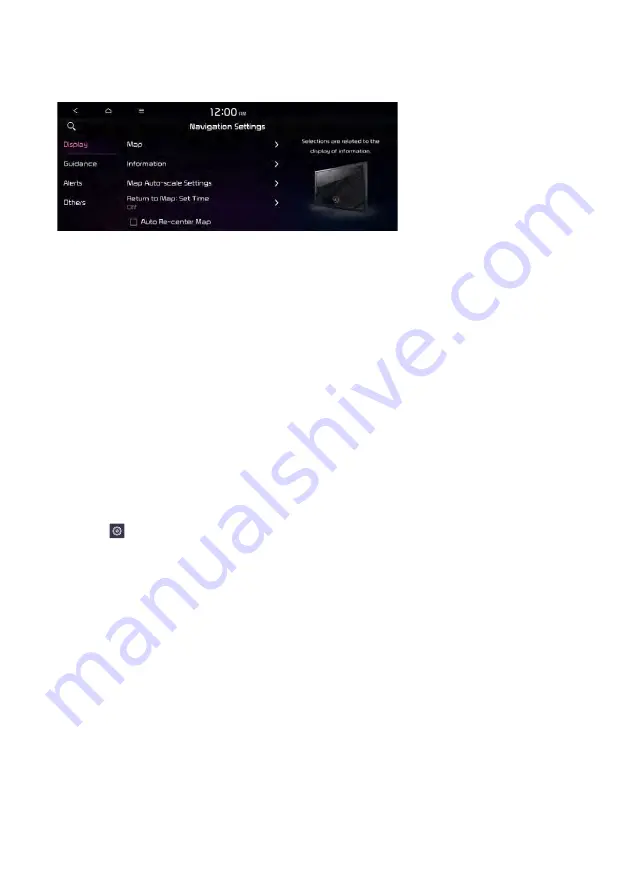
9-62
Display
You can specify the information to display on the navigation map screen.
Map
You can specify the items to display on the map.
•
Map Display
: You can specify the items to display on the map.
Map View
: Set the navigation map display mode. To automatically rotate the map
screen based on the driving direction, select
2D Heading Up
. To fix the top of the map
screen to north, select
2D North Up
. If you select
3D Map
, the map screen is displayed
in 3D mode and automatically rotates based on the driving direction.
Display Traffic
: Displays nearby traffic information on the map.
3D Buildings
: Displays major buildings on the map in three dimensions.
Auto-scale
: Automatically changes the scale of the map.
•
Map Font Size
: You can set the size of the screen font on the navigation map.
•
Map Color
: You can set the navigation map background color.
•
POI Display
: You can specify the icon type to display nearby places on the map.
A
Press on the right side of Gas/LPG Station to select display options for fuel prices.
Gas and LPG stations on the Map screen will also show their fuel prices if they are lower
than the set price.
Select
Display Fuel Price Info on Map
to view recommended fuel prices based on the
prices offered in the area.
Fuel prices on the map may differ from actual ones.
Summary of Contents for TQ8-AC210A9GG
Page 79: ...03 Radio Listening to the radio Listening to HD Radio Listening to SiriusXM radio ...
Page 97: ...04 Media Using media ...
Page 106: ......
Page 164: ......
Page 165: ...07 Voice functions Voice recognition Using the Siri Eyes Free Voice Memo ...
Page 188: ......
Page 189: ...08 UVO UVO service Running the UVO Route guidance service ...
Page 202: ......
Page 302: ......
















































