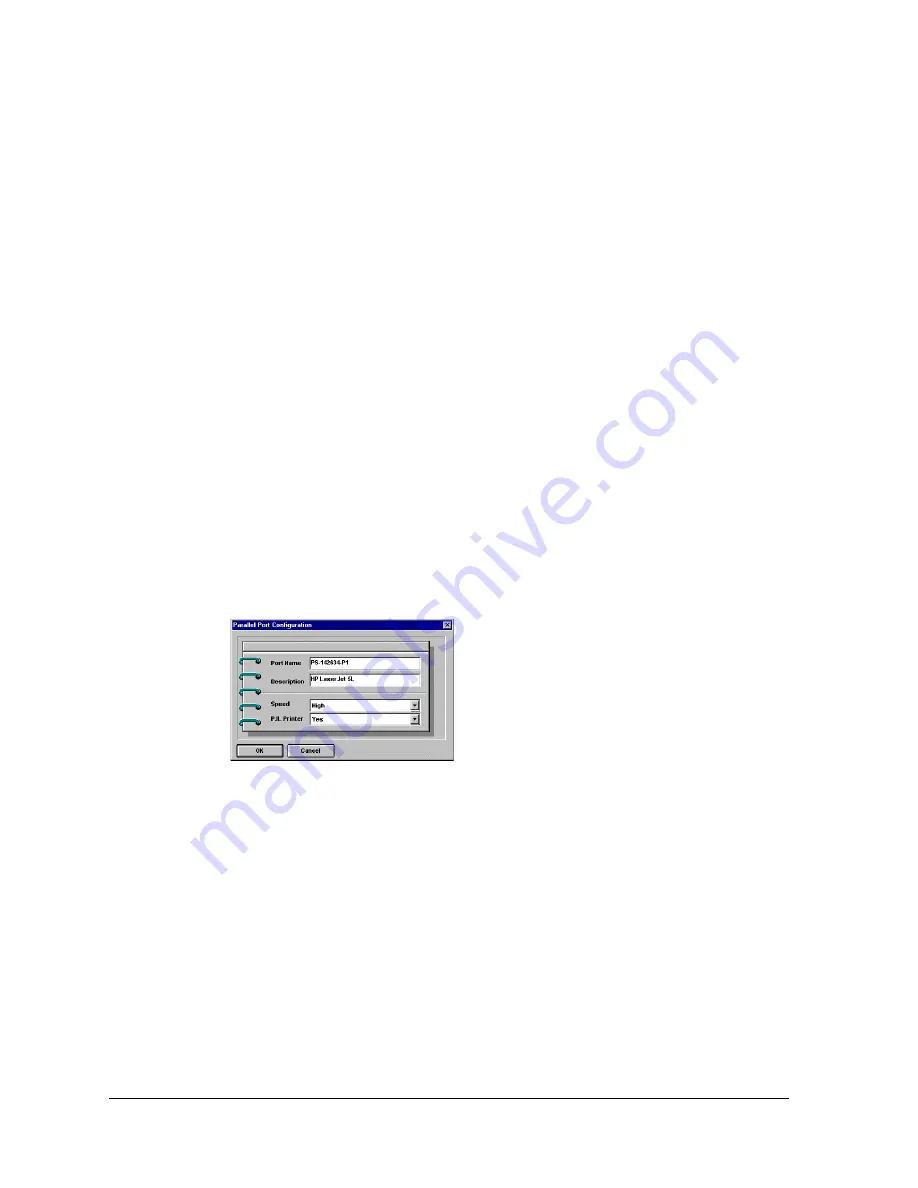
Print Server Administration User’s Guide
EtherP Admin Administration
9
◊
Whether or not the attached printer supports HP’s PJL (Printer Job
Language) protocol.
♦
For serial ports,
◊
The serial port speed (baud rate), in bits per second.
◊
How many data bits are sent per byte
◊
How many stop bits are sent with each byte
◊
Whether or not a parity bit is sent, and if so what kind (even or odd parity)
◊
Whether or not software flow control is used (XON/XOFF)
◊
Whether or not hardware flow control should be used, and if so what kind
(DTR, RTS, or DTR/RTS).
To set the parameters for a printer port,
1.
Select the print server in the
EtherP Admin
main window’s server name
display (or extended server display).
2.
Choose
Server Device...
from the
Configuration
menu, or press the
Configure Server
button in the toolbar. (If you have assigned a password to
the server, you will have to enter it at this point.)
EtherP Admin
will display
the Server Device Configuration window.
3.
Press the button corresponding to the port you wish to change. For parallel
ports, the following dialog will be displayed:
The fields that can be changed are:
◊
Port Name
The name by which the port is known on various network
systems. The port name should be at most 32 characters long and may
consist of letters, numbers, and hyphens. Spaces are not allowed. (If the
port will be used for LAN Manager clients, the port name can not exceed 8
characters.)
◊
Description
A comment describing the port.
◊
Speed
Determines whether or not the print server can send data to the
printer at high speed. Most newer printers can accept high-speed data
transmission; if your printer loses characters then you may need to choose
the low-speed mode.
◊
PJL Printer
Determines whether or not the printer accepts Hewlett
Packard’s PJL printer job control language commands. PJL allows users to
Summary of Contents for FastPrint Multiprotocol Ethernet/Fast Ethernet Print Server
Page 6: ......
















































