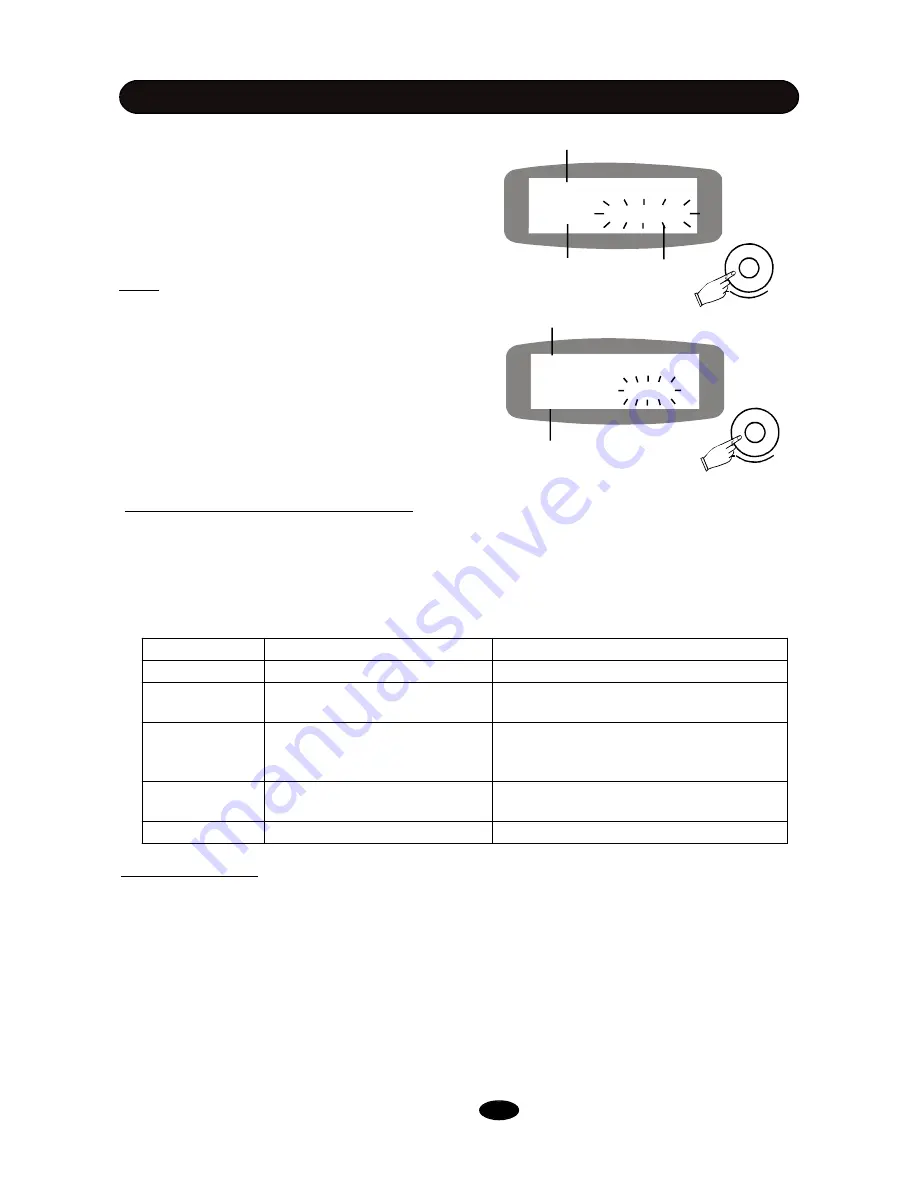
5. Edit the parameter
Rotate the Data knob to change value/contents of
the parameter. In this example, you
’
ll change voice
assigned to Snare-R2. Any parameter has its own
range to set. For example, there are 492 voices
can be selected to assign to a part, referring to
Appendix VOICE LIST.
Note:
When you edit the voice for the Tom rim or
Kick with Kit 22/23/24/25/26, the additional voice
in the sequencer will not be changed.
Snare-R2
VOICE Snare-S 2
Parameter name
Part Name (Rim2 for Snare)
parameter
6. Edit another parameter or part
Now, the first parameter (the VOICE in this
example) editing for a selected part is finished. You
may continue to edit other parameters for this part
or change part to edit.
(1) Edit other parameter in the current part
Press the EXIT button, the screen will back to the parametr selection window with the parameter
name blinking. Then, select a part by rotating the DATA knob. Then, edit parameters in the same way
above.
Parameters can be edited are listed below:
Snare-R2
VOLUME 110
Parameter to edit
Part Name (Rim2 for Snare)
DRUM KIT EDIT
Table 2
(2) Edit another part
Press the one of the pad selection button and its indicator will light up. The part name will display on
the screen. The current parameter to edit will keep no change. In this way, you could edit the same
parameter (it is Voice in this example) for each part. Press the same button repeatedly to switch to
another part, if necessary.
Or, simply strike the proper portion in the real pad to select the part directly.
The drum kit still keeps no change in all operations above.
+
+
PARAMETER
DESCRIPTION
EDIT RANGE
VOICE
Voice assigned to the part
1
–
492
VOLUME
Volume of the part
0~127, 127 refers to the highest
volume
PAN
Stereo pan of the part
-64~63, 0 refers to centre position, -64 to
the most left and 63 to the most right
position
PITCH
Pitch of the part
-10~10, 0 refers to standard pitch, -10 to
the lowest and 10to the highest pitch
REVERB
Reverb effect level of the part
0~127, 127 refers to the highest level
15






























