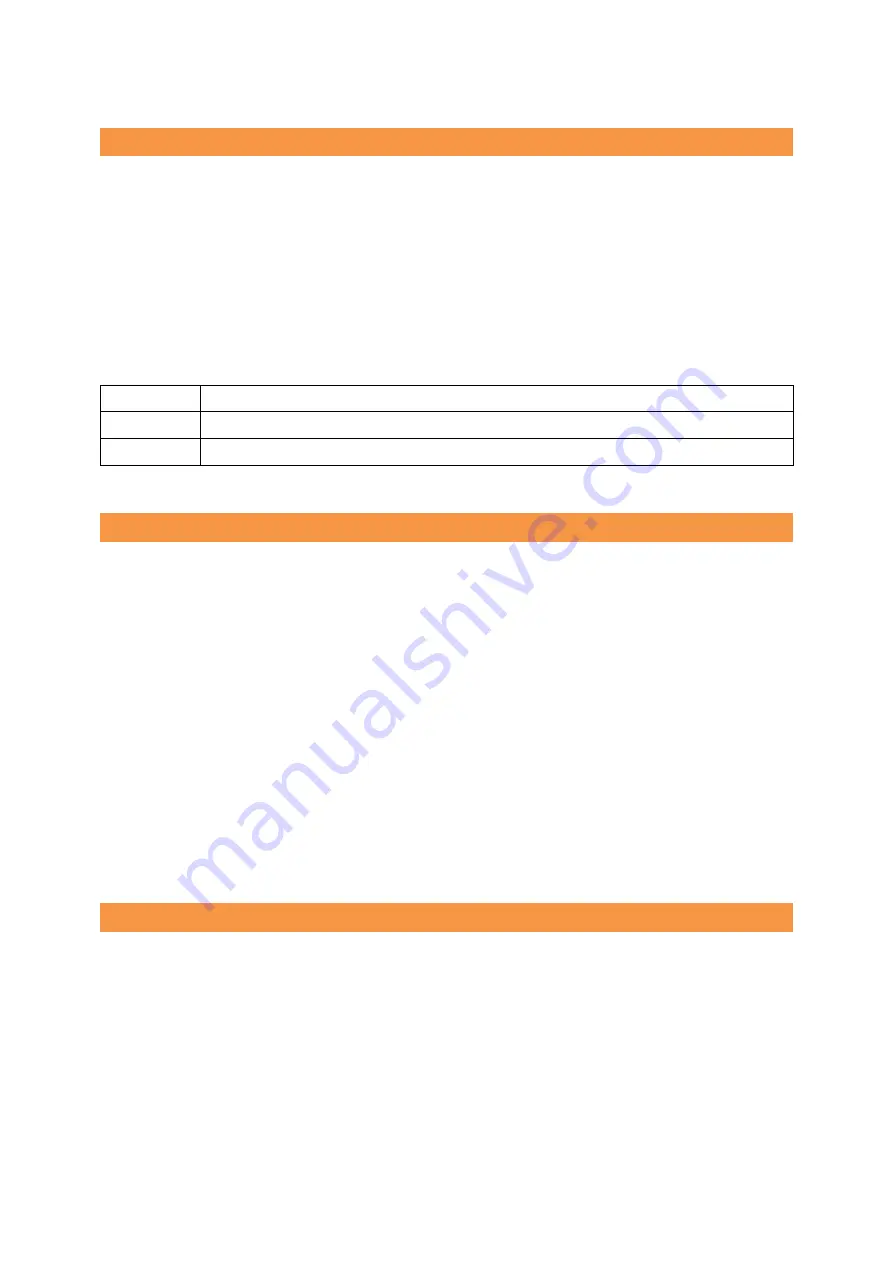
90
SUB+‟z‟+n
Function
Buzzer
Code
ASCII
SUB z n
Hex
1A 7Ah n
Decimal 26 122 n
Range
0≤n≤1
Description Turn on/off the buzzer
n= buzzer ON time
N
0
Buzzer OFF
1
Buzzer ON
DC3+‟i‟
Function
Cutting after Blackmark Auto-detection
Code
ASCII
DC3 i
Hex
13 69h
Decimal 19 105
Description When printing, the printer will automatically detect the blackmark and store
the information in the internal memory switch and then reads the
information registered in SW1, SW2 to cut the paper at the designated
position.
※Refer to “
5-2) Memory Switch for the detailed information.
※
Please use the provided
Memory Switch Utility Program
to register data on the
Memory Switch.
SUB+‟1‟
Function
Select rule line 1
Code
ASCII
SUB
1
Hex
1A
31h
Decimal 26
49
Description Rule line 1 is selected among rule lines 1 and 2.
www.compodis.com




















