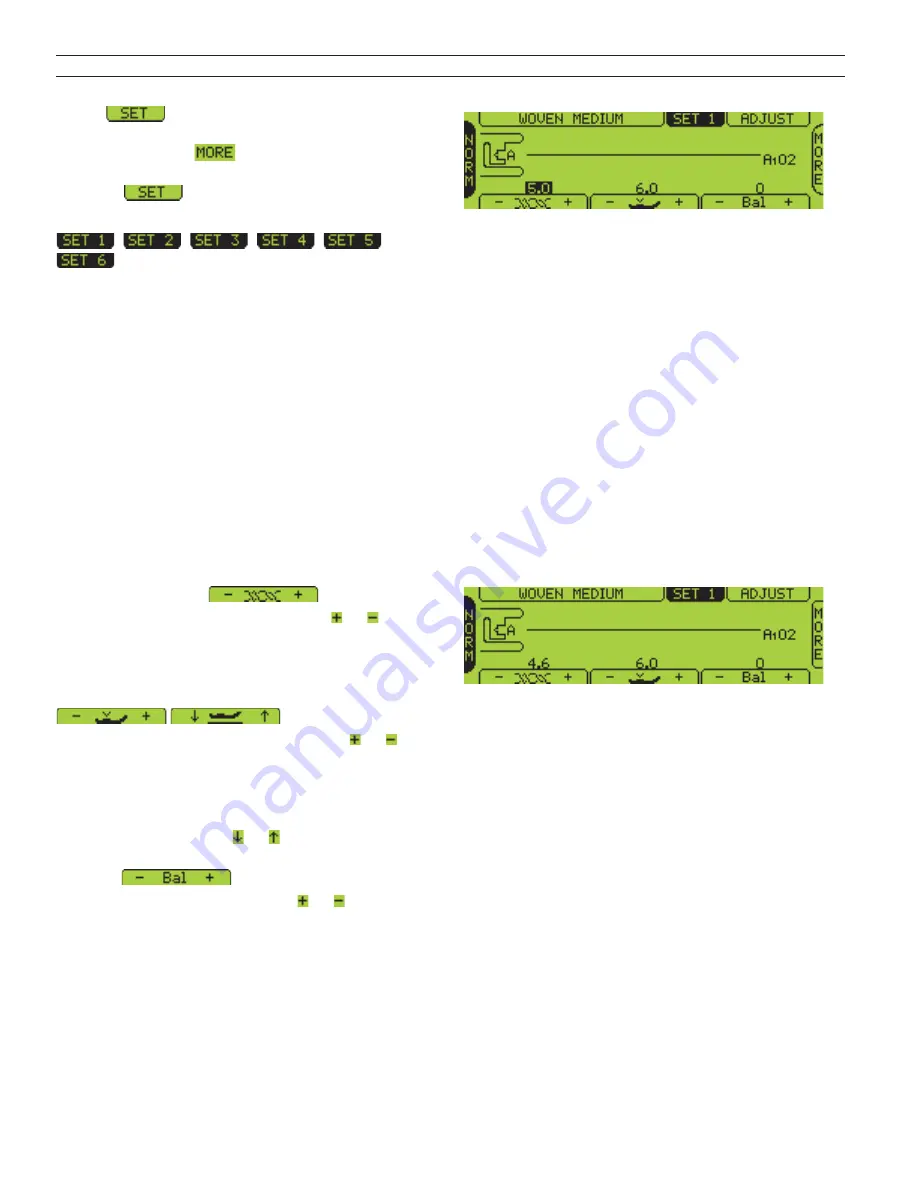
Learn your Quilt Designer II
20
SET Menu
Touch
to override automatic settings and
make man u al adjustments. There are six dif fer ent
SET menus. Touch
if you want to step
be tween them. You can also change menu by
touching
repeatedly. The different menus
are numbered from 1-6:
,
,
,
,
,
.
When you have changed default settings for thread
ten sion, press er foot pressure, and bal ance, the
changed settings will affect all stitch es. The set tings
re main until Quilt Designer II is turned off or until
you re-set. Some of the set tings remain even if Quilt
Designer II is turned off (for example twin needle,
Sensor Q foot). When you turn the ma chine back
on, a Pop-up menu will tell you if such settings are
active.
When a setting has been changed, the number is
in vert ed in color, mean ing, the text be comes green
with black back ground.
SET 1
Top Thread Tension
Adjust top thread tension by touching or .
The number indicates the ten sion set ting. The high er
the number the more ten sion on the top thread.
Presser Foot Pressure or Lift Height
Adjust presser foot pressure by touching or . The
number indicates the pressure setting. The high er
the number the more pressure the foot puts on the
fabric. When a free motion stitch is se lect ed, the
Sensor Foot Lift height is set instead. The lift height is
adjusted when touching or .
Balance
Adjust stitch balance by touching or . The
number indicates the bal ance setting. When a
but ton hole is se lect ed, the bal ance but tons will ad just
the den si ty of the right column of the but ton hole
(see page 45, But ton hole Bal ance).
Summary of Contents for Quilt Designer II
Page 1: ...User s Guide KEEPING THE WORLD SEWING ...
Page 27: ...27 Utility Garment Sewing ...
Page 47: ...47 Quilting ...
Page 56: ...Quilting with Quilt Designer II 56 ...
Page 57: ...57 Decorative Sewing ...
Page 67: ...67 Care of your Quilt Designer II ...
Page 72: ...Care of your Quilt Designer II 72 ...
Page 73: ...73 Optional Stitch d Cards EmbroideryTheme ...
Page 77: ...77 Index ...






























