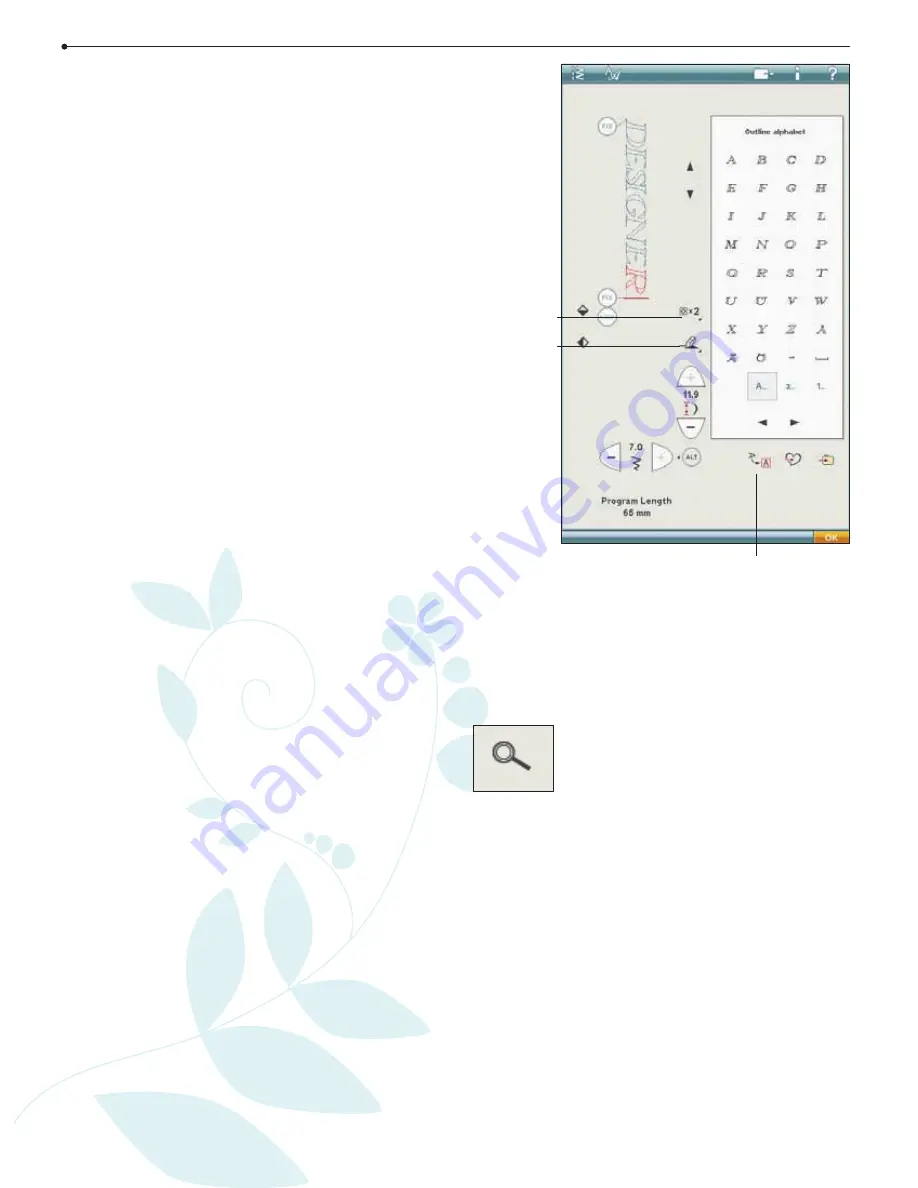
5:4
5:4
Program
Edit your stitch or lettering
program
Insert a stitch or letter
Move the cursor where you want to add a stitch or letter.
Select the desired stitch you want to insert. It will be
placed at the cursor.
Adjust text and stitches
You can mirror, adjust length and width or change the
density of the selected stitch, in the same way as when in
Sewing Mode.
Delete a stitch or letter
If you want to delete a stitch, move the cursor to the stitch
you want to delete (the selected stitch will be red) and
touch the Delete icon. Use the Touch & Hold function to
delete the entire program.
Duplicate a stitch or letter
To duplicate a stitch, move the cursor to the stitch you
want to duplicate (the selected stitch will be red). Touch
the Duplicate icon to copy the selected stitch.
Note: Make your adjustments on the stitch before duplicating and
the copied stitch includes the adjustments.
Use the Touch & Hold function to bring up a pop-up
message where you can enter the exact number of copies
you want to insert.
Replace a stitch or letter
To replace a stitch, simply select it (using the arrows to
select the stitch you wish to replace) and touch Delete.
Insert the new stitch. It will be placed at the cursor.
Zoom to All
If the stitch or stitch program is wider than what can be
shown on the screen, you may use the Zoom to All icon to
see the entire width of the stitch program.
Note: Zoom to All is only visible if the stitch or stitch program is
wider than the stitch
À
eld.
Preview
View your stitch program horizontally by touching the
Preview icon. A pop-up displays your program in actual
size. If the program is too long to be shown in total, use
the cursor arrows to scroll through the program. To view
the whole program, touch the Zoom to All icon. Touch
OK to close the window.
Adjust the entire program
To adjust the entire program, return to the stitch view by
touching the OK icon. Adjustments made here will affect
the whole program.
Duplicate
Delete
Preview
Summary of Contents for Designer Diamond
Page 1: ...User s Guide KEEPING THE WORLD SEWING ...
Page 5: ...1 Getting to know your machine ...
Page 15: ...Getting to know your machine 1 15 E Quilt Stitches F Appliqué Stitches G Children Stitches ...
Page 16: ...1 16 Getting to know your machine H Scallop Stitches J Vintage Stitches K Omnimotion Stitches ...
Page 19: ...2 Set Up ...
Page 33: ...3 Ultimate Interactive Screen ...
Page 48: ...3 16 Ultimate Interactive Screen ...
Page 49: ...4 Sewing ...
Page 73: ...5 Program ...
Page 81: ...6 Embroidery Set Up ...
Page 87: ...7 Embroidery Edit ...
Page 103: ...8 Embroidery Stitch Out ...
Page 115: ...9 File Manager ...
Page 123: ...10 Maintenance ...






























