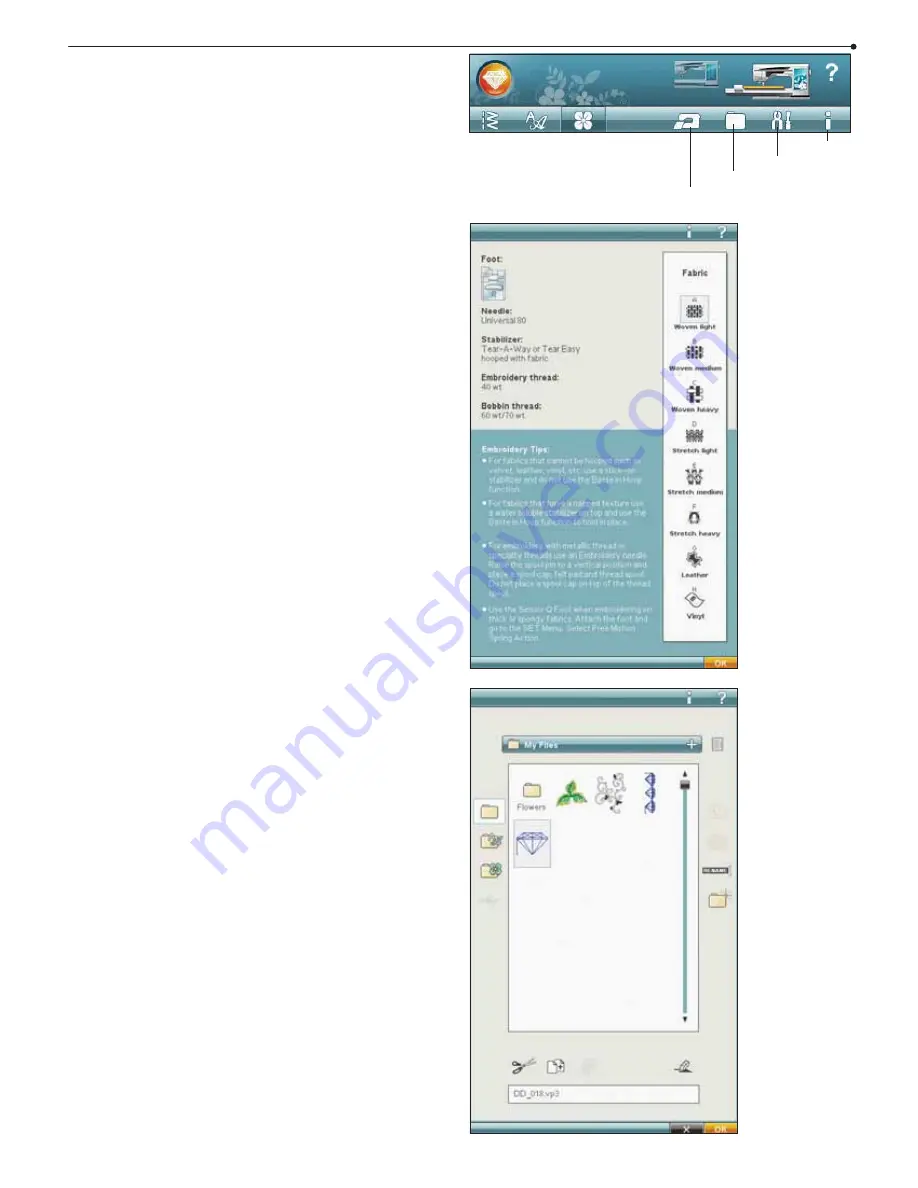
3:5
Ultimate Interactive Screen
EMBROIDERY ADVISOR™
The EMBROIDERY ADVISOR™ feature recommends
the right needle, stabilizer and thread for your fabric.
Touch the fabric type and weight you want to embroider
on and follow the recommendations. The EMBROIDERY
ADVISOR™ feature also gives you tips when
embroidering on special fabrics or using special threads.
Touch OK to close the EMBROIDERY ADVISOR™
feature.
File Manager
The File Manager lets you add, move, remove and copy
designs, fonts and stitch
À
les easily. Load designs or save
designs to the built-in memory, external devices connected
to the USB-ports, your computer or the USB embroidery
stick. Touch & Hold a folder to open it.
You can select several designs at a time. Touch the designs
you want to open, then Touch & Hold (see page 3:15) on
the last selected design. All designs that you have selected
will open in Embroidery Edit.
SET Menu
Information
File Manager
EMBROIDERY ADVISOR™
Summary of Contents for Designer Diamond
Page 1: ...User s Guide KEEPING THE WORLD SEWING ...
Page 5: ...1 Getting to know your machine ...
Page 15: ...Getting to know your machine 1 15 E Quilt Stitches F Appliqué Stitches G Children Stitches ...
Page 16: ...1 16 Getting to know your machine H Scallop Stitches J Vintage Stitches K Omnimotion Stitches ...
Page 19: ...2 Set Up ...
Page 33: ...3 Ultimate Interactive Screen ...
Page 48: ...3 16 Ultimate Interactive Screen ...
Page 49: ...4 Sewing ...
Page 73: ...5 Program ...
Page 81: ...6 Embroidery Set Up ...
Page 87: ...7 Embroidery Edit ...
Page 103: ...8 Embroidery Stitch Out ...
Page 115: ...9 File Manager ...
Page 123: ...10 Maintenance ...






























