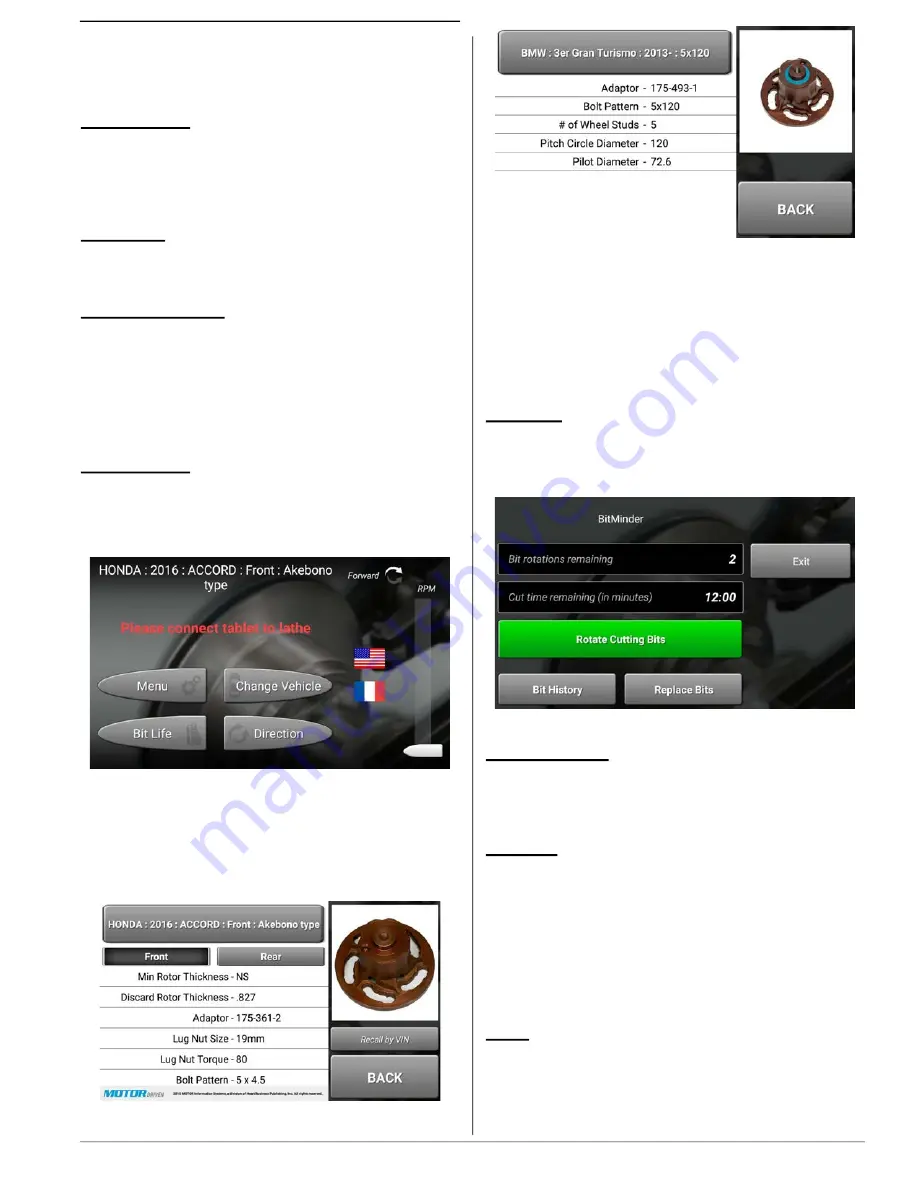
GETTING STARTED
7
1.6 Lathe Tablet Operation
Basic Operation
Power on / off
Users power the lathe tablet on and off by pressing the
small button on the top edge, with the tablet oriented so
the ASUS logo is on the right hand side.
Navigating
Press the screen and swipe to navigate or scroll.
Making Selections
Press buttons to make selections. Press, hold and swipe
to move sliders in the tablet interface. Many sliders can
also be moved by touching the option title:
Lathe Controls
Select vehicle
Swipe the tablet on the main screen to access the main
menu. Touch “Change Vehicle” to select the vehicle cur
-
rently being serviced.
Figure 9
Users can either touch the top button to navigate through
a vehicle list, or recall the vehicle by VIN by touching the
button on the right hand side of the screen. After choos
-
ing the desired make and model, users are presented
with vehicle specific information.
Figure 10
Figure 11 Export Screen shot
Touch the button labeled with the correct axle of the vehi
-
cle being serviced, either front or rear. The correct adap
-
tor, lug nut torque and other pertinent information to the
service will be displayed.
Main Screen Features
BitMinder
From the main screen, touch “BitMinder.” From the Bit
-
Minder screen, users can view bit life data, a brief video
on how to rotate bits, bit history, and bit replacement.
Figure 12
Change Vehicle
Touch this button to choose the vehicle that is currently
being serviced.
Direction
Reverse rotation is used on some vehicles when excess
drag on the vehicle drivetrain prevents normal on-car
operation. The twin cutter insert holders must be flipped
over when using the reverse function. A brief video illus
-
trates how to change the direction of the tooling. The for
-
ward/reverse orientation is noted in the top right of the
tablet screen. This feature is enabled / disabled in set up.
Menu
From the main screen, touch “Menu.” From this menu,
users can choose set up options, as well as view training
videos and usage/ROI statistics.
Summary of Contents for AutoComp Elite
Page 12: ...8 GETTING STARTED...
Page 26: ...22 GETTING STARTED...
Page 28: ...24 TROUBLESHOOTING...
Page 30: ......


























