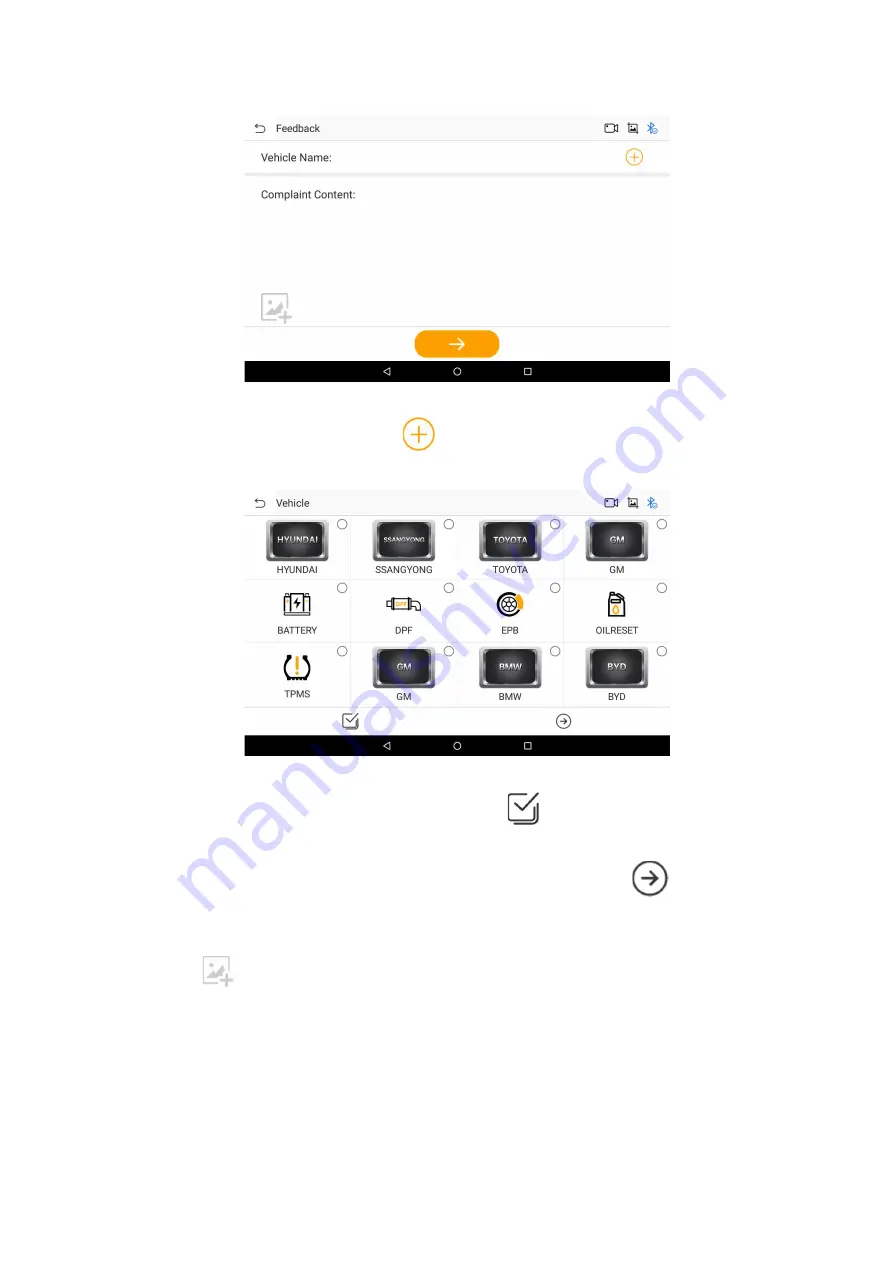
43
Figure 13-1 Sample Feedback Interface
2. On the Feedback interface, click the
icon on the right, and the system will guide you to the
model and function module selection interface.
Figure 13-2 Sample Vehicle Interface
3. Click to select, double-click to deselect, you can click the
icon button on the left of the bottom tab
bar to select all or cancel all.
4. After selecting the vehicle or function for which you need feedback, click the
icon button at the
bottom right to successfully return to the Feedback interface.
5. Enter the content you need to feedback in the Complaint Content column.
6. Click the
icon button to upload your screenshot.
7. Click the
button at the bottom, if your "Vehicle Name" and "Complaint Content" column input format
are correct, then feedback succeeds
www.obdii365.com





















